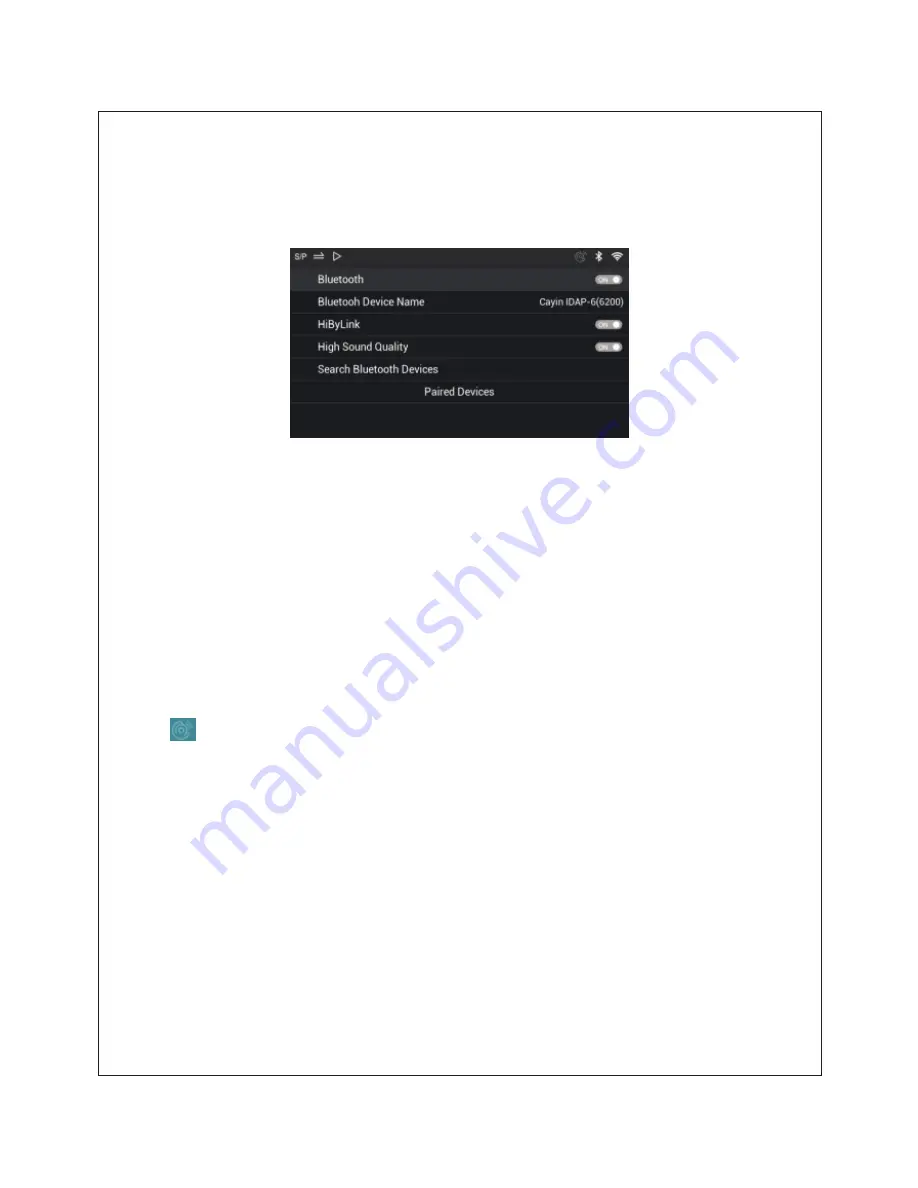
1. Wired network: Please connect Ethernet cable to RJ-45 port in rear panel.
The player will obtain IP address and connect to network automatically. A
network icon will be displayed in the top right corner after connection.
2. BT Setting: At Bluetooth submenu, turn on the Bluetooth and the system will
scan for available Bluetooth devices. Scroll to the Available Device list at the
bottom of the screen and use MENU button to select the device that you want
to pair with push MENU button once to confirm connection. If you have
connected to this device previously, you can select the device from “Paired
Device” and the player will setup the connection directly.
HibyLink: Turn on the HibyLink feature on the Bluetooth submenu. Install the
HiByMusic App (v3.0 or after) to your Android phone or mobile device. At the
top right corner of the Hiby Menu bar, select the HibyLink icon.
and the App will search for HibyLink compatible device immediately, you
can now select Cayin iDAP-6 (according to the Bluetooth Device name) and
complete the connection. Once the file sharing is setup, you can browse the
Local Music content and remote control the iDAC-6 through your Android
device.
17





















