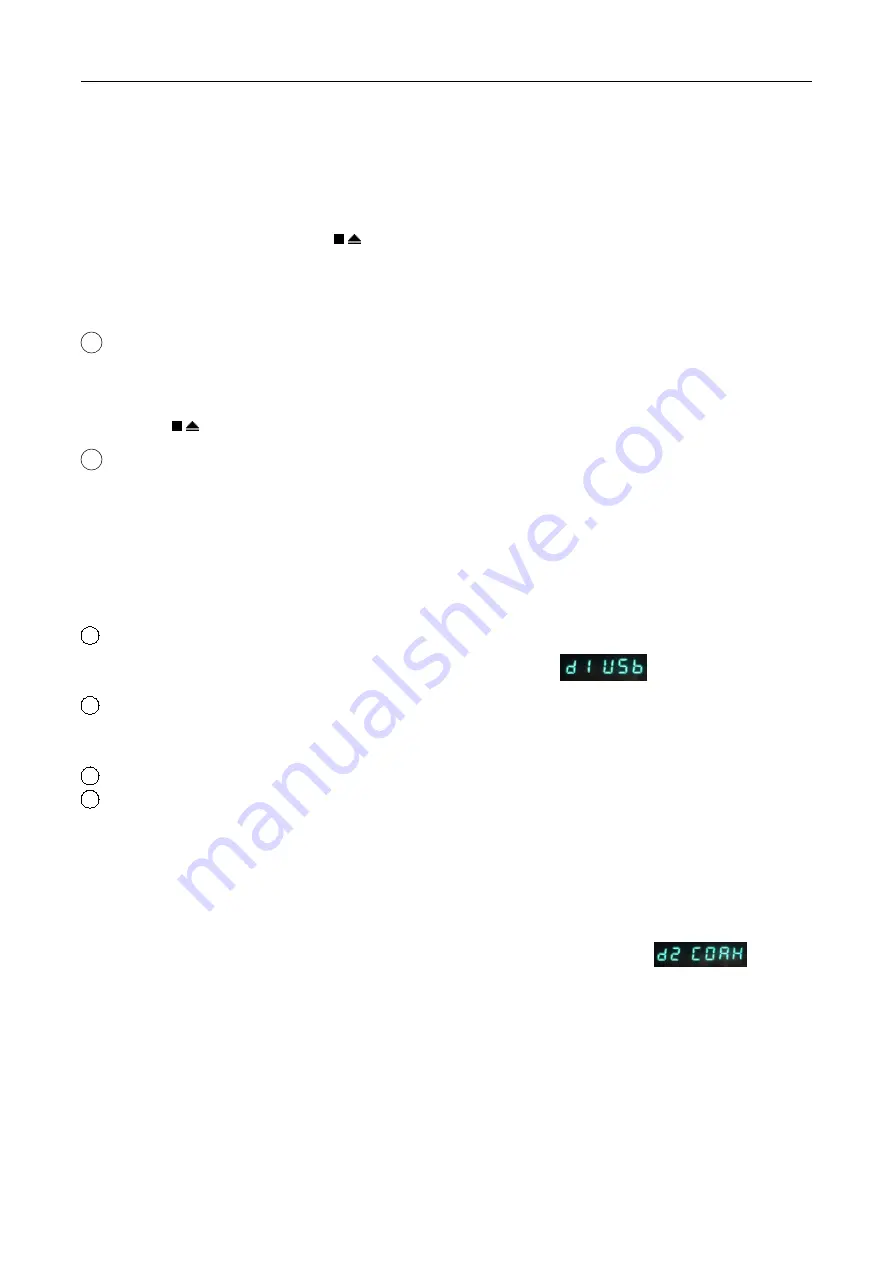
11
number after “P” expresses track total number.
2) After entering all of the track numbers, press the “PROG” button, your selections will be
memorized automatically.
3) Press the
“
/
”
button on the front panel or press the
“
/
”
button on the remote control
unit, the memorized program will play.
To stop program play, Press the “ / ” button during program playback.
1 During programming, press the “0” button on the Remote Control Unit can cancel all the
memorized program.
13
Scan (Remote only)
Press “SCAN” button, the display will show
“
SCAN
”
, the unit will play ten seconds of every track
from No.1 track.
Press the
“
/
”
button on the Remote Control Unit to cancel the scan function.
14
Time (Remote only)
Changes the models of time displayed. The first model is the amount of elapsed time played in the
current track. The second model is how much time is left on the current track. The third mode counts
the time remaining on the entire CD. Simply press the TIME button to switch between these models.
3. Select USB audio
1
Connect the USB port to the USB port of the computer with the USB cable which must be
according to the USB2.0 specification. the display will shows
.
2
In no disc state, press the
“
/
”
button on the front panel or press the “SOURCE” button on
the remote control unit to select USB, the display will show “USB”, USB input indicator will
turn on.
3
Select the USB audio device of the computer as CS-100CD Output, and keep it in working state.
4
Press the
“
”or“
”
button on the front panel or press the
“
”or“
”
button on the remote control
unit can show the sample frequency. The sample frequency should be 44.1-192kHz.
4.Coaxial input
1) Connect coaxial input terminal to the device which has coaxial output terminal, like CD Players,
with the coaxial cable.
2)Press the
“
/
”
button on the front panel or press the
“SOURCE”
button on the remote control
unit to enter the coaxial input interface. At the moment, the display will shows
.
3)Press the
“
”or“
”
button on the front panel or press the
“
”or“
”
button on the remote control
unit can show the sample frequency. The sample frequency should be 44.1-192kHz.
5. Optical input
1) Connect optical input terminal to the device which has optical output terminal, like CD Players,
with the optical cable.
2) Press the
“
/
”
button on the front panel or press the
“SOURCE”
button on the remote control














