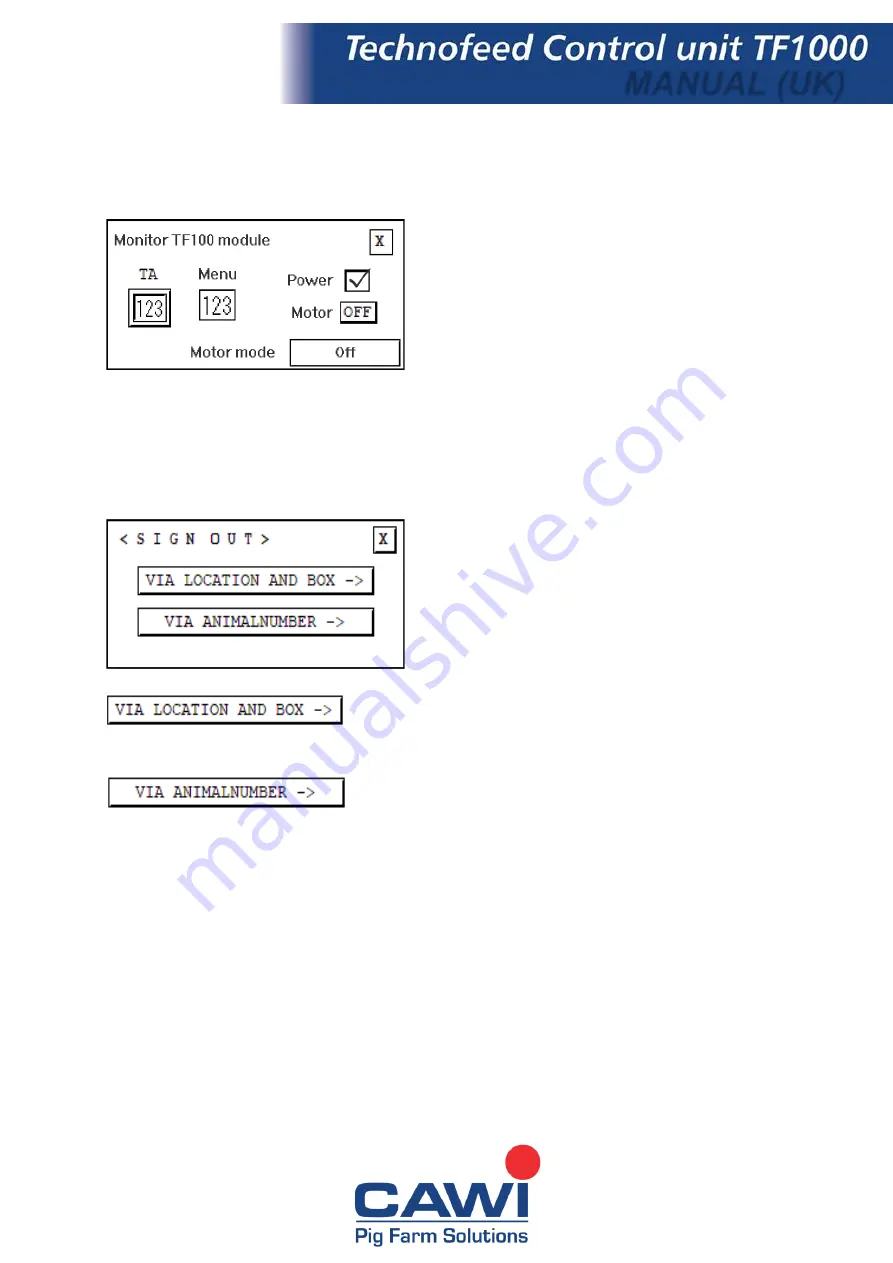
Page | 22
MANUAL (UK)
Monitor
Here you can read the technical data of the dosators.
At TA you can enter the technical address. Press the
number for that. A keyboard appears with which you
can enter the wanted location number. Then press
[ENT] to confirm the number
Then you can check this technical address for
functionality.
Sign out
With this function you can clean a location / box and then be able to sign in another animal.
In this menu you can sign out your animal by the
location / box. The animal can be approached in two
ways: By location and box number or by the animal
number.
With this function you approach the animal by the location and
the box in which the animal is currently located.
With this function you approach the animal by the animal
number of the animal.








































