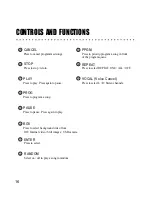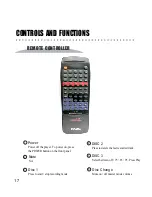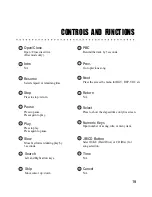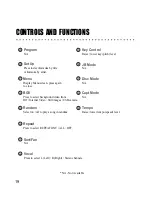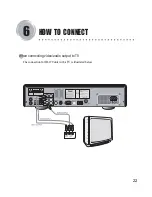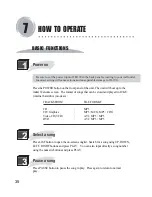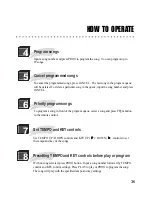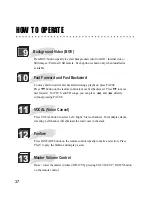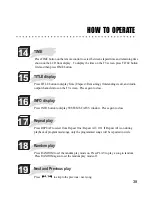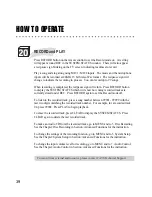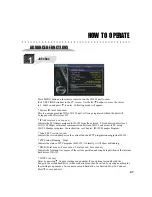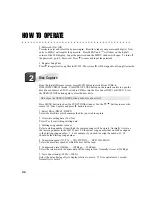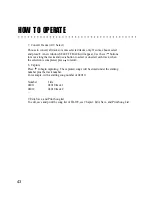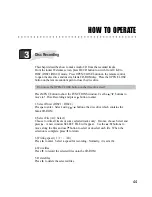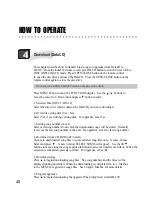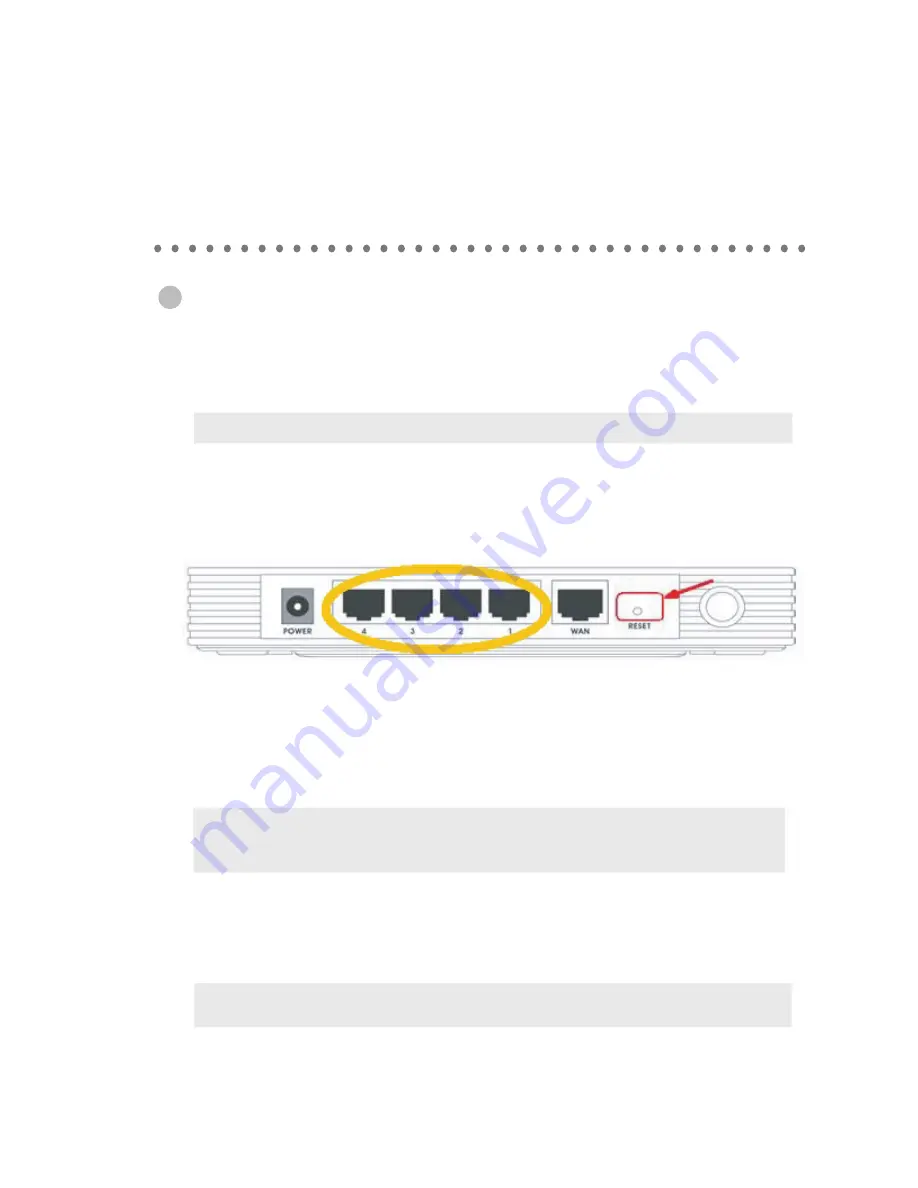
When connecting TP-LINK router to JB-199 Premier unit
If you purchased the router and JB199 player together from CAVS, IP address of JB199 machine assigned
by the TP-Link router is reserved by default. If you purchased your TP-LINK router separately, please
follow the below instruction to reserve the IP address that will be assigned to your machine by the router.
HOW TO CONNECT
30
Connect TP-Link router to JB199 Premier machine using LAN cable.
To reserve the MAC address please follow these steps:
1. Connect TP-LINK router to power and Turn it on.
2. Press and Hold the reset button (shown in RED circle) for 2 to 6 seconds, Router will restart.
3. Open browser and enter 192.168.1.1 (If this will not work please enter 192.168.0.1).
Default username and password are both ‘admin’.
4. On the left hand side menu, go to DHCP. Please check that the Start IP address, End IP address
and Default Gateway are 192.168.1.100, 192.168.1.199 and 192.168.1.1 respectively.
5. Under DHCP, go to DHCP Clients List and Copy the MAC address of your JB199 machine.
6. Under DHCP, go to Address Reservation, click on Add New.
7. Paste the MAC address and enter the IP address (Start IP address)
8. Click Save. Reboot the router. (To reboot please press the power button at the back pannel of router).
Note : Instructions are for TP-LINK router by CAVS. For any other router please refer their
Manual.
Note : Do not use WAN port. Only connect to one of the ports in yellow below.
Note : If there is more than one device connected to the router, you can identify your computer
by the “Client Name” which is the name of your computer. This name can usually be found in
Windows by right clicking on “My Computer” and clicking properties.
Summary of Contents for JB-199 Premier
Page 91: ...CAVS USA INC ...