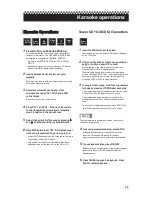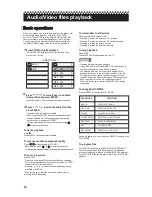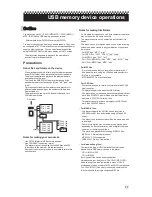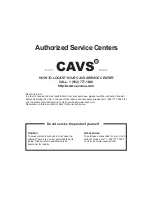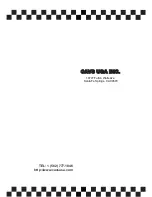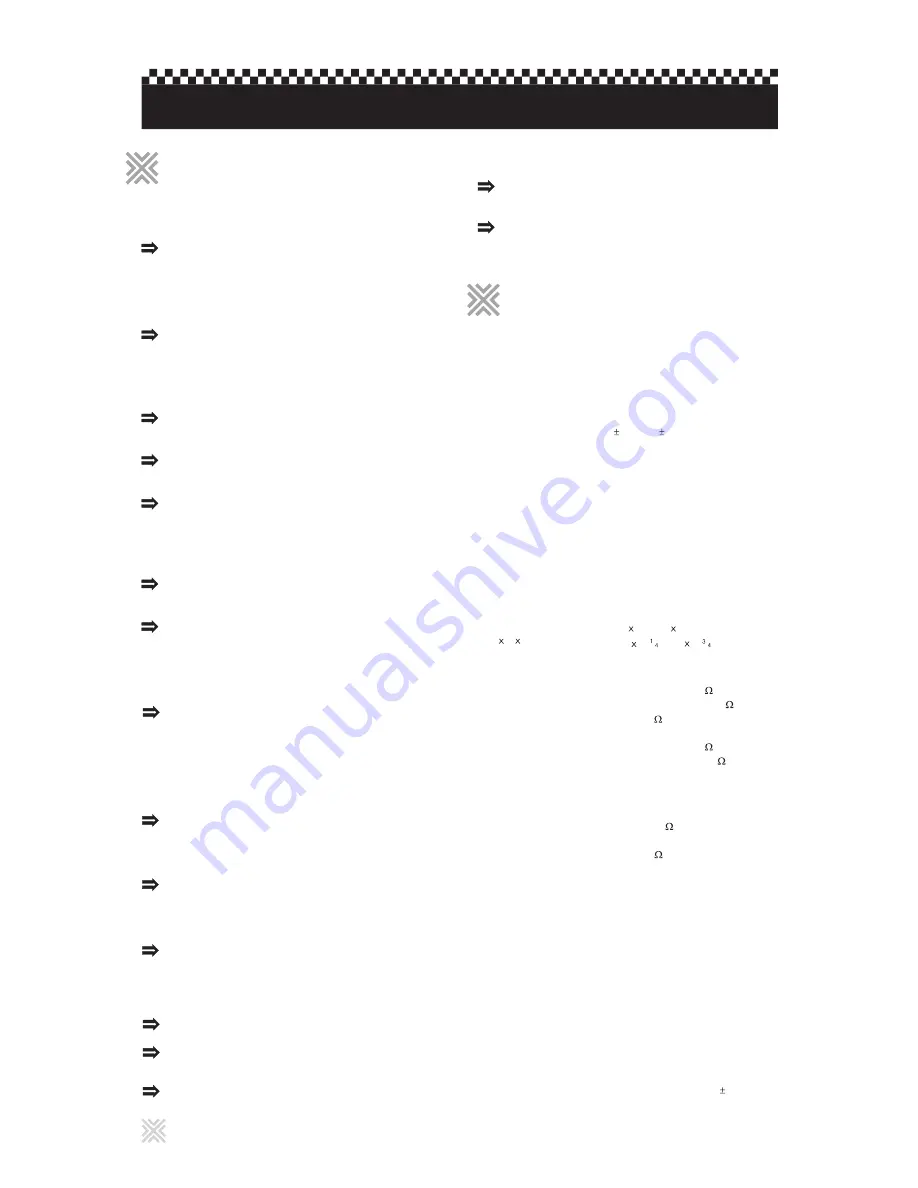
Power plug is not inserted securely. Plug in securely.
Power does not come on.
Region code of the inserted disc does not match the
player. Check the region code of the disc printed on the
disc jacket. To change the region code of the player,
please visit www.cavsusa.com.
"REGION CODE ERROR!" is shown on the TV
screen.
Microcomputer malfunction due to lightning or static
electricity. Turn off the power and unplug the power
cord, then connect the power cord again.
Moisture condensation caused by a sudden change of
temperature or humidity. Turn off the power, then turn it
on a few hours later.
The disc does not allows the operation, or an
unplayable disc is inserted. Check and replace the disc.
Operation is not possible.
The player is connected to a VCR directly and the
copyguard function is activated. Connect the player so
that the picture signal flows directly to the TV.
With some discs, the picture may be blurred when PIC
MODE is set to FILM or AUTO. Set PIC MODE to
VIDEO or SUPER SMART.
Picture is noisy.
The Progressive scanning mode is activated. Change
the scanning mode to the Interlaced scanning mode by
selecting VIDEO OUTPUT in PREFERENCE SETUP
as SVIDEO or YCBCR.
Picture is distorted when using COMPONENT
VIDEO OUT or S-VIDEO output jack(s).
This player can play back the MP3 sound for the audio
part of the AVI files. Select the proper audio CODEC
when making AVI files.
AVI files are played back without sound.
The format of the file is not asf.
AVI files cannot be played back.
Power
Operation
Picture
AVI/MP3 disc is recorded with the "packet writing (UDF
format)." It cannot be played.
Check the files you want to play back.
No sound and / or no picture comes out.
This player plays the files in the alphabetic order. So,
the playback order can vary.
Files (tracks) are not played in the recorded order.
AVI/MP3/JPEG
24
Connect the downmix L/R outputs of the player to your
sound system. Digital audio connection does not carry
microphone signals.
No microphone signal can be found in the audio.
When selecting a song after a rest, insert a song
number and wait for the display of title before pressing
ENTER or PLAY.
No graphics come out when playing Super CD+G.
Karaoke
Press MIC ON to turn on the KARAOKE MODE.
Key control does not work.
Specifications and appearance are subject to change without
prior notice.
DVD, Video CD, Super CD+G, INX,
INX2, CD+G, Audio CD, HDCD
AVI, MP3, JPEG
DVD R, DVD R DL, DVD-RW,
CD-R/RW
AC 110 - 240V 50/60Hz
10W (POWER ON),
1.1W (STANDBY mode)
3.2kg (7.2 lbs)
NTSC/PAL, 480i (Interlaced scan)
/ 480p (Progressive scan)
Optical discs
General
CD (sampling frequency 44.1 kHz):
- 2 Hz to 20 kHz
DVD (sampling frequency 48 kHz):
- 2 Hz to 22 kHz
(4 Hz to 20 kHz for DTS and Dolby
Digital bitstream signals)
DVD (sampling frequency 96 kHz):
- 2 Hz to 44 kHz
16 bit: More than 98 dB
20 bit/24 bit: More than 100 dB
Unmeasurable (less than 0.002%)
Less than 0.007%
Frequency response
Dynamic range
Wow and flutter
Total harmonic distortion
Audio characteristics
Video format
Power requirements
Power consumption
Mass
Other
Dimensions
(W H D)
430mm 57mm 246mm
(17 inch 2- / inch 9- / inch)
Horizontal resolution 500 lines or more
Y Output: 1.0 Vp-p (75 )
P
B
/P
R
Output: 0.7 Vp-p (75 )
1.0 Vp-p (75 )
Y Output: 1.0 Vp-p (75 )
C Output: 286 mVp-p (75 )
COMPONENT
(pin jacks)
VIDEO OUT
(pin jack)
S-VIDEO OUT
(S jack)
Video outputs
2.0 Vrms (10 k )
0.5 Vp-p (75 termination)
-21 dBm to -15 dBm (peak)
ANALOG OUT
(pin jack)
DIGITAL OUT
(COAXIAL)
DIGITAL OUT
(OPTICAL)
Audio outputs
Additional information
Troubleshooting
Troubleshooting
Specifications
Specifications
AVI, MP3, JPEG, CD+G (MP3+MCG),
CD+G (MP3G)
Hard drive, Memory stick (FAT32)
USB memory
devices