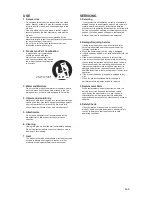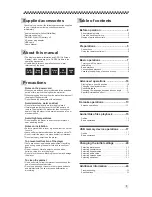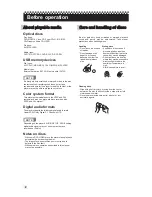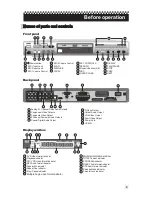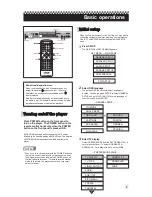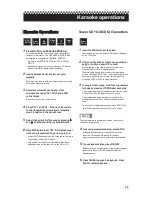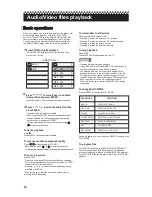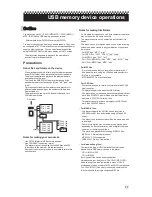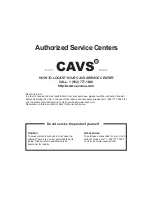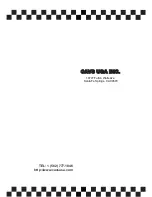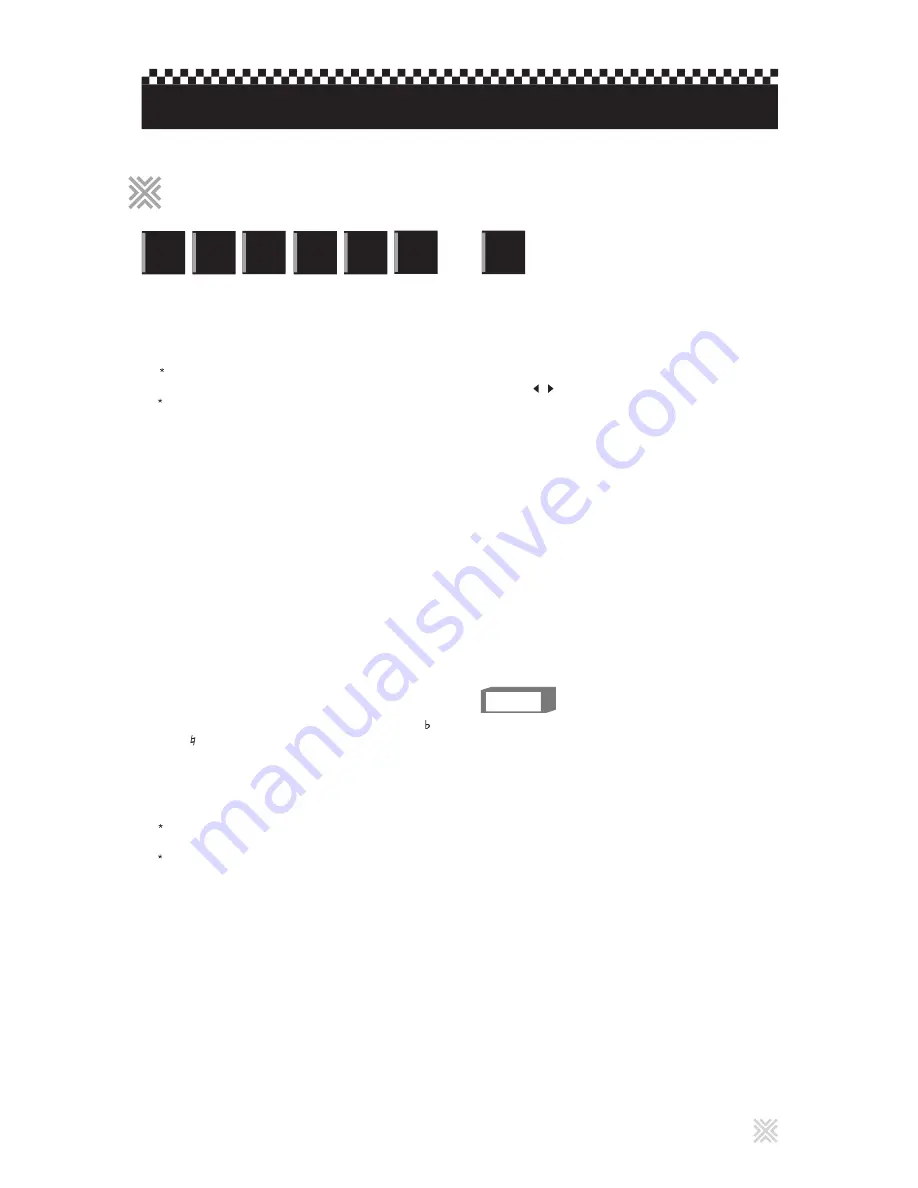
Press MIC ON to set KARAOKE MODE ON.
This enables the key control and voice cancel (MPX)
features in the player. The SPEAKER SETUP is also
automatically changed to DOWNMIX: STEREO.
1
Insert a karaoke disc and select a song for
playback.
2
Each disc may require different steps to search through
menus and playback a song.
Insert the SCDG disc into the player.
After reading the disc, the initial SCDG screen will appear
on the TV screen..
1
Using numeric buttons, input a song number or
using / buttons, search for a song.
Wait for the title of the song to appear on the screen.
Press ENTER or PLAY to begin playback
When selecting a song after a rest or other operations
such as changing SETUP menu, it may take longer for the
song title to appear. Be sure to wait for the title before
pressing ENTER or PLAY to begin playback.
2
Be sure to set SPDIF OUTPUT as OFF in AUDIO
SETUP.
13
Microphone signal is only output through 2 Channel
Downmix (ML/MR) audio output terminals.
Adjust the volume and echo level of the
microphones using VOL1, VOL2, and ECHO
control knobs.
3
Be sure to turn on the microphones.
Press VOL + and VOL - buttons on the remote
control to adjust the volume level of playback
music in relation to the microphones.
4
Adjust the key (pitch) of the song by pressing
and buttons according to your preference.
5
Press MPX button to set OFF / ON the lead vocal
in the song, to practice along or to sing in solo.
6
In most DVD Karaoke discs, the voice cancel feature is
controlled by LANGUAGE button.
Only certain karaoke discs (multiplex format) have
embedded lead vocals that can be set ON or OFF.
To program next songs, enter the song numbers
followed by pressing of PROG after each entry.
The programmed song will appear on the lower left corner
of the screen. You can program up to 10 songs.
3
To cancel a programmed song, press STOP.
If stopped during playback, the song in play will be
canceled. If stopped while waiting for the next
programmed song, the song in waiting will be canceled.
4
To see playback status, press DISPLAY.
Elapsed time and remaining time of the song will appear
sequentially. Press DISPLAY again to dismiss the
playback status.
5
Press PAUSE to pause the playback. Press
PLAY to resume playback.
6
Super
C D + G
The programmed songs will play one song at a time,
waiting for a press of PLAY button at the end of each
song.
To see the list of programmed songs, press PROG. The
list will be displayed at the bottom of the TV screen.
D V D
VIDEO
Super
C D + G
Video
C D
CD
Graphics
Audio
C D
INX
INX2
NOTE
The programming is possible only when the player is
currently playing a song.
Karaoke operations
Karaoke Operations
Karaoke Operations
Super CD+G (SCDG) Operations