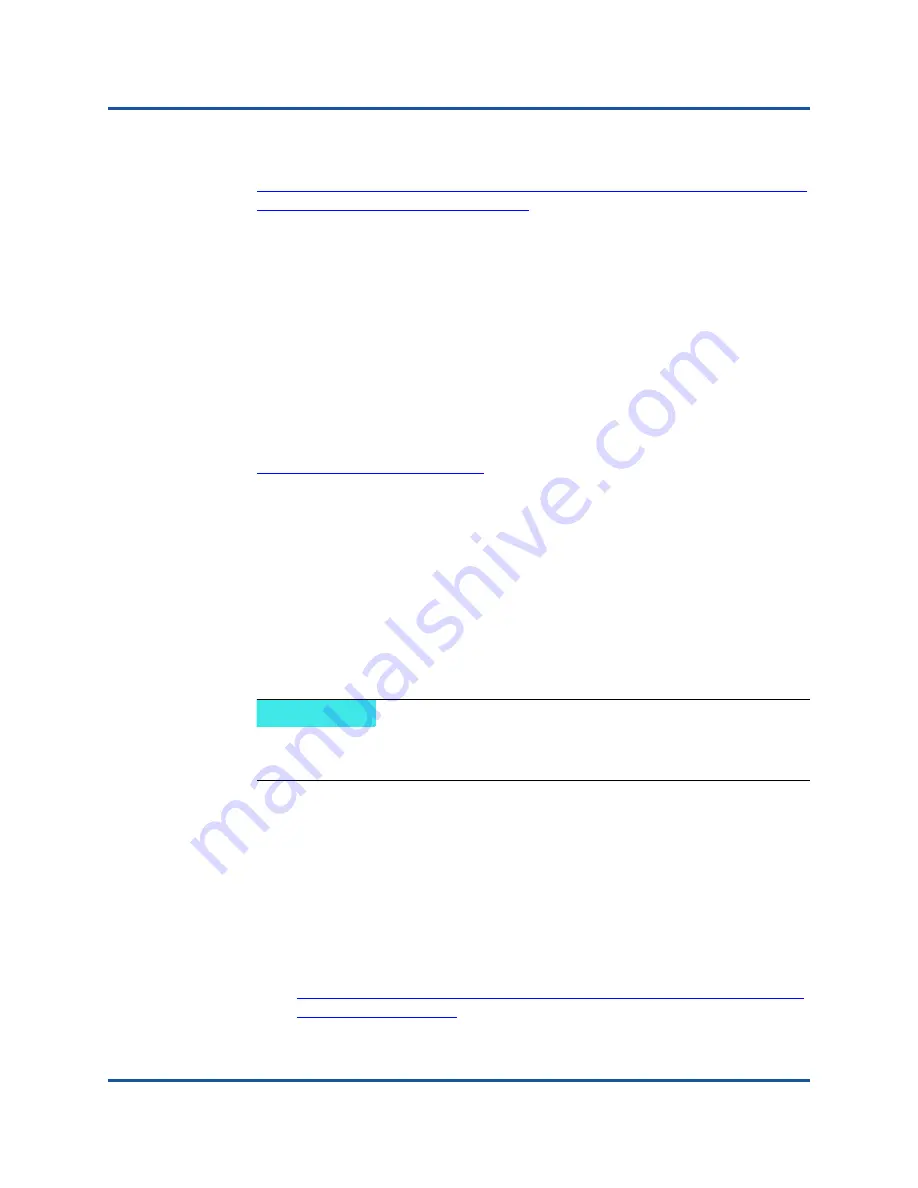
3–Driver Installation
Installing VMware Driver Software
28
AH0054602-00 A
Procedures in the following VMware KB article:
https://kb.vmware.com/selfservice/microsites/search.do?language=en_US&
cmd=displayKC&externalId=2137853
QLogic recommends that you install the NIC driver first, followed by the storage
drivers.
Installing the VMware Driver
You can use the driver ZIP file to install a new driver or update an existing driver.
Be sure to install the entire driver set from the same driver ZIP file. Mixing drivers
from different ZIP files will cause problems.
To install the VMware driver:
1.
Download the VMware driver for the 41
xxx
Series Adapter from the VMware
support page:
2.
Power up the ESX host, and then log into an account with administrator
authority.
3.
Unzip the driver ZIP file, and then extract the
.vib
file.
4.
To use the Linux scp utility to copy a
.vib
file from a local system into the
/tmp
directory on an ESX server with IP address 10.10.10.10, issue the
following command:
#
scp qedentv-1.0.3.11-1OEM.550.0.0.1331820.x86_64.vib [email protected]:/tmp
You can place the file anywhere that is accessible to the ESX console shell.
5.
Place the host in maintenance mode by issuing the following command:
#
esxcli --maintenance-mode
6.
Select one of the following installation options:
Option 1:
You can install the
.vib
directly on an ESX server using the
command line interface, or with the VMware Update Manager (VUM).
For information about using the VUM, see the knowledge base article:
Updating an ESXi/ESX host using VMware vCenter Update Manager
4.x and 5.x (1019545)
NOTE
If you do not have a Linux machine, open the stor browser and upload
the files to the server.






























