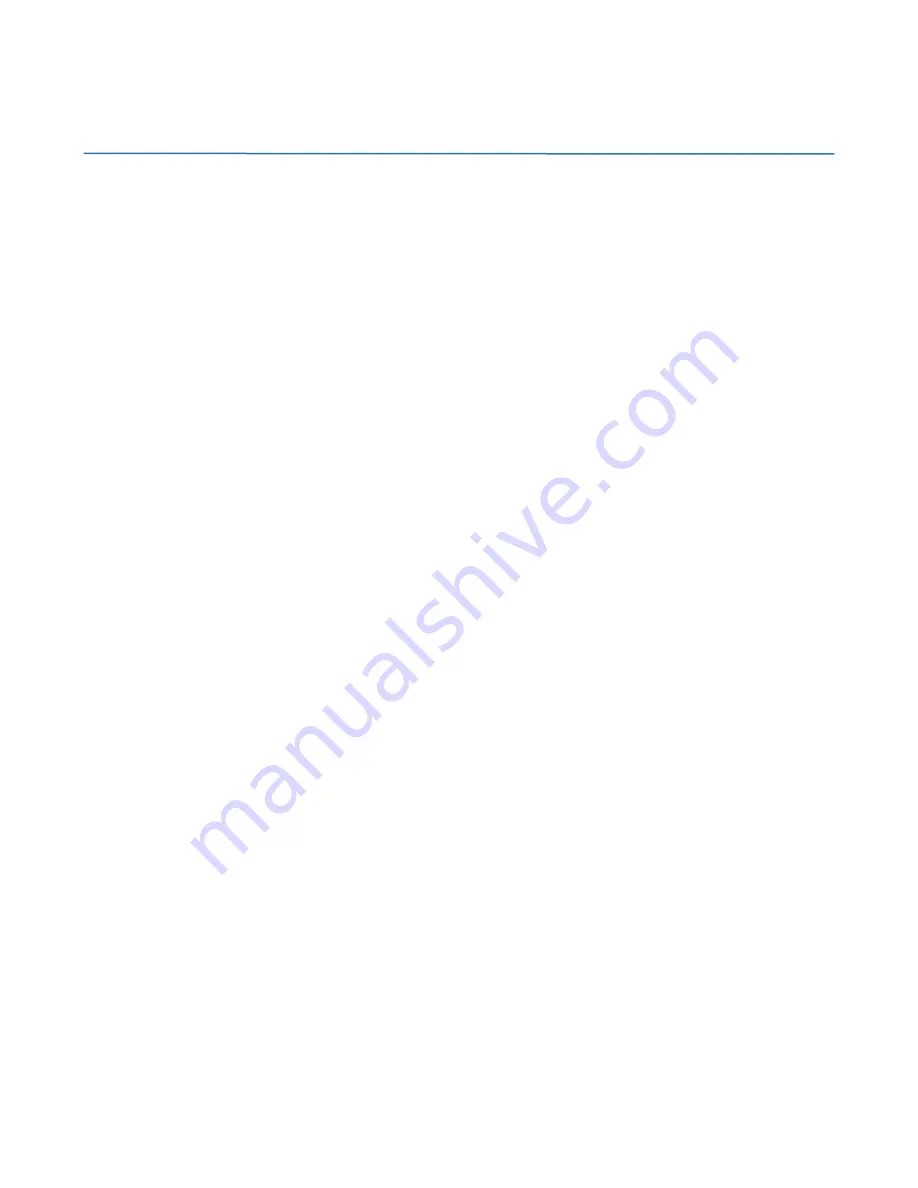
Table of Contents
Chapter 1. GettinG Started
............................................................................ 1
Features and Application........................................................................................... 1
Specifications ............................................................................................................. 1
System Requirements ................................................................................................ 1
Package Content ........................................................................................................ 1
Product Part Identification ......................................................................................... 2
Description of Dock Settings...................................................................................... 2
Your Disk Management Utility .................................................................................. 3
Chapter 2. inStallation Guide
........................................................................ 3
Installation Outline .................................................................................................... 3
Installation Step 1 ..................................................................................................... 4
Installation Step 2 (JBOD)........................................................................................ 4
Installation Step 2 (RAID 1)...................................................................................... 5
Installation Step 2 (RAID 0)........................................................................................ 6
Installation Step 2 (Spanning)................................................................................... 6
Initialization Step 3 ...................................................................................................... 7
Chapter 3. Support
.................................................................................................. 8
HDD LED Status Codes ........................................................................................... 8
Troubleshooting ..................................................................................................... 8
Warranty Information ................................................................................................. 9
Contact Information ................................................................................................... 9











