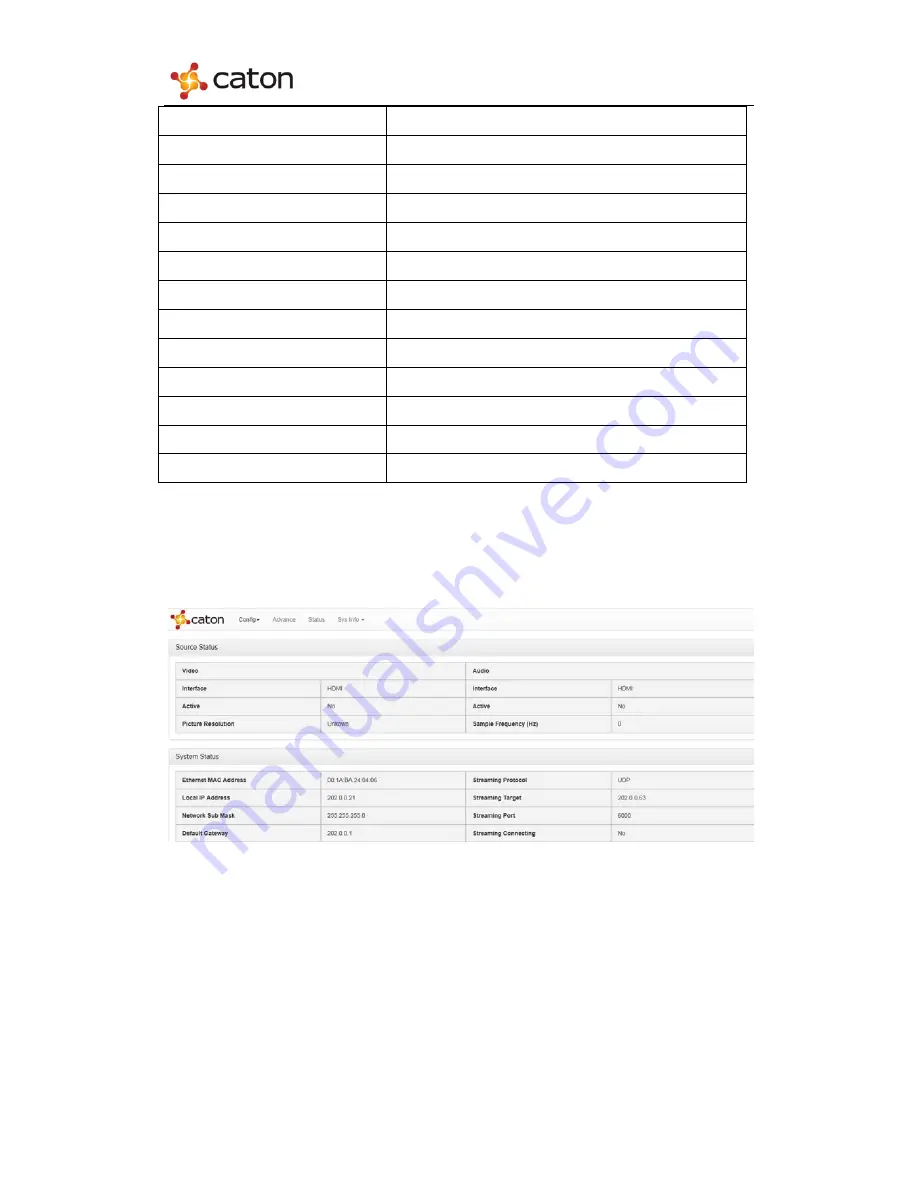
NVE9100 User Manual
Video Bit Rate Mode
Var/Fix
Video Frame Rate
1/1
,
1/2
,
1/3
,
1/4
,
1/5
,
dynamic
Video Scan Mode
Progressive/Auto
Video Frame Filter
ON/OFF
Video Compress STD
AVC
Video Resolution
Auto/Custom
Video Hsize(Pixel)
<Custom>
Video Vsize(Pixel)
<Custom>
Audio Compress STD
AAC/MP2
Audio Track
Stereo/Mono-L/Mono-R
SDI Audio Channel
0/1/2/3
HDMI Audio Channel
0/1/2/3
R2TP Buffer Time(ms)
<Custom>
(
200~2000
)
3.4 Status Display
Select
Status
in the main menu:
User can view the status of device.
3.5 System Information
3.5.1 System Info
Select
Sys Info
in the main menu, pull downward and click
System Info
:
12




































