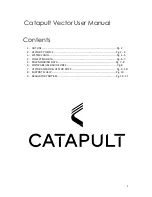8
1.
To reach the Data Transfer screen without an automatic download, click 'Start' from the
Console Tile Screen, then click 'Settings' in the top left of the console screen. From the
settings menu, select the 'Transfer' tab.
2.
Connect the Devices to the PC, then in the 'Data Transfer' screen, ensure the correct number
of devices are connected.
3.
Select the Transfer Range of the sessions you want to download. NOTE: The Default Range
enables the user to download all of the sessions that haven’t been previously downloaded
from the device.
4.
Select 'Begin Transfer' to start downloading the devices.
6. SOFTWARE USER GUIDE LINKS
1.
How to create a new widget -
Console Widgets
2.
Know live vs replay widget options -
Console Widgets
3.
How to create a new dashboard on the cloud -
Cloud Dashboards
4.
How to create a new widget on the cloud -
Cloud Widgets
5.
How to customize a widget on the cloud -
Cloud Widgets
6.
How to create a PDF report -
Generating a PDF report
7.
How to create a bulk PDF report -
Bulk Export PDF Reports
8.
How to export a CTR report -
CTR Reports