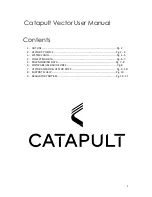4
players box then press ‘+period’ to start recording. To end the live session, press the stop icon
5.
Download Session: Turn the devices off by pressing the button on the side of the device for 2
seconds and release. Place Vector S7 devices in Vector Dock press the dock ‘ignition button’ and
connect USB to PC. Press settings then transfer. Press begin transfer. Once display says ‘finished’,
data can be viewed from calendar.
DEVICE CONNECTORS & FEATURES
Top Charging LED: Located on the top of the device is a LED used to indicate the charging and enumeration
state of the device.
Power Button: The power button has been placed on the edge of the device to make the device harder to
press during play and thus minimizing accidental device turn offs.
HR pins: Allows the user to clip the device into a vest to collect HR data using an intergrated heart rate vest.
Charging Pins: Allows the device to connect to the Vector Dock which enables the device(s) to charge and
connect / data transfer to the PC.
FIRST USE AND CHARGE
Ensure the devices are fully charged before using them to collect data for a session. To charge the devices,
connect the Vector Dock to a power supply and then place the devices into an individual dock slot on the
Vector charging dock. The top LED charging light will flash when the device is charging. The top battery LED
turns solid green when the device is fully charged. To turn the device on, press the button on the side of the
device or set an alarm in the console.
VEST POUCH INSERTION
The device is placed into the device pocket located on the back of the vest. It is clipped into the vest via
the HR Clips located on the back of the device. Please ensure the device has been turned on the power
button prior to inserting the device into the vest. The device is now ready to record your player’s data.
3. SYSTEM LOGIN
The software components of the Vector system consist of a cloud account and a downloadable
console.
1)
Each user will receive a unique username and password from a Catapult representative to log
into their OpenField Cloud account. Each user can login to the cloud Account through one of the
following URLs depending on their geographical location: