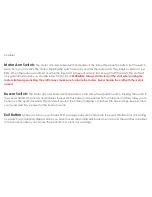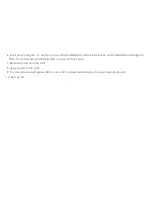General:
This section only applies to the BNF version of the 210-R. Please be aware that only a Taranis X9D will work
with our system.
Taranis Setup Procedure:
You must perform this setup procedure prior to binding to the craft.
1. From the homepage, Press the menu button once and select the second slot.
2. Press and hold the 'ENT' button until the menu pops up.
3. Select 'Create Model'.
4. Use the '-/+' buttons to move to the Multirotor/Quad picture. Hold down the 'ENT' button to select it.
5. At the 'Assign Throttle Channel' screen press the 'ENT' button, then use the '-/+' buttons to assign Throttle to CH1. Hit
the 'ENT' button again once the selection is made. Press the 'PAGE' button.
6. At the 'Assign Roll/Aileron Channel' screen press the 'ENT' button, then use the '-/+' buttons to assign Roll to CH2. Hit
the 'ENT' button again once the selection is made. Press the 'PAGE' button.
7. At the 'Assign Pitch/Elevator Channel' screen press the 'ENT' button then use the '-/+' buttons to assign Pitch to CH3.
Hit the 'ENT' button again once the selection is made. Press the 'PAGE' button.
8. At the 'Assign Yaw Channel' screen press the 'ENT' button then use the '-/+' buttons to assign Yaw to CH4. Hit the
'ENT' button again once the selection is made. Press the 'PAGE' button.
9. At the 'Ready To Go?' page long press on the 'ENT' button.
10. Now you're back at the model page. Press the 'PAGE' button.
11. Enter a model name by pressing the 'ENT' button. Select letters and/or numbers using the '-/+' buttons. Hit the 'ENT'
button after each selection. Example name “SA-210R”.
Summary of Contents for 210-R
Page 2: ...Section 1 Warnings and Warranty...
Page 5: ...Section 2 Controls...
Page 6: ......
Page 10: ...Section 3 Steps to Get in the Air...
Page 11: ......
Page 12: ......
Page 13: ......
Page 22: ...Section 4 Taranis Binding and Setup BNF 210 R...
Page 27: ...Section 5 Troubleshooting...
Page 31: ...goggles with a good 5 8 Ghz receiver is very important...