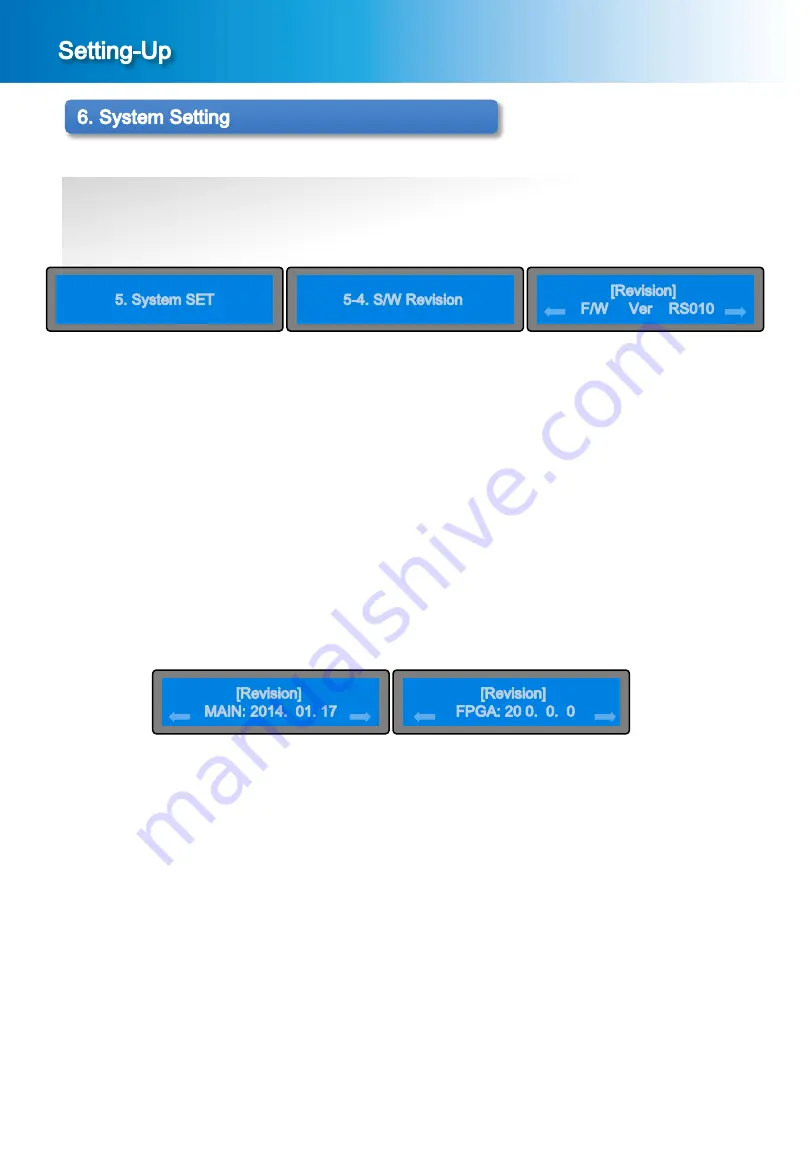
30
DME-9724HM
② Checking screen of Firmware Version
In the menu screen of the [Picture 6-1], press the ∨ button or ∧ button to bring it on “5. System SET” and press
the ENTER button, then the sub menu screen will be displayed as shown in the [Picture 6-8].
In the sub menu screen of the [Picture 6-8], to bring it on “5-3. S/W Revision” and press the ENTER button,
then the checking screen of Firmware Version will be displayed as shown in the [Picture 6-9].
▷ When Up-Grading the performance of the device, this is used to check whether or not the Up-Grading
was normally and correctly performed.
③ Checking of Firmware Version
In the screen of the [Picture 6-9], confirm the date of up-grade or the firmware version using the < button or >
button then the checking screen of Revision will be displayed as shown in the [Picture 6-10] and [Picture 6-11].
① When the MENU button and the ESC button is pressed simultaneously in the main screen [Picture 1-2],
the menu screen shown in the [Picture 6-1] will be displayed.
[Picture 6-1] Menu Screen
[Picture 6-8] Sub Menu Screen
[
Picture 6-9] Firmware Version Check
6-3. Checking of S/W Revision
[Picture 6-10] Sub Menu Screen
[
Picture 6-11] Firmware Version Check






























