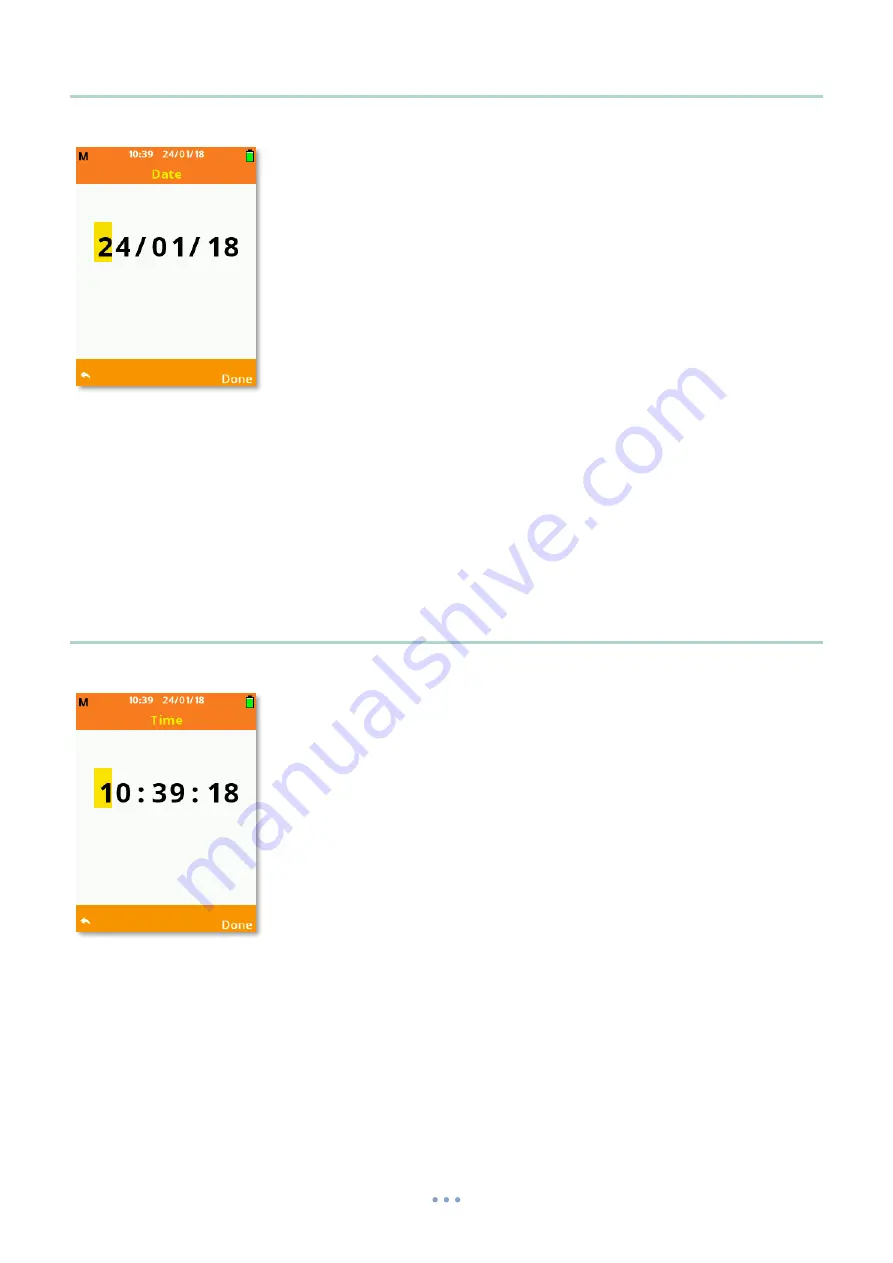
44
Date
Enter the current date using the date format specific to your region.
Use the
Up
,
Down
Arrow
keys to adjust the value.
Use the
Left
,
Right
Arrow
keys to move forward or back.
Press
Soft Key 2
labelled
Done
to accept the date changes.
Time
Enter the current date using the time zone specific to your region.
Use the
Up
,
Down
Arrow
keys to adjust the value.
Use the
Left
,
Right
Arrow
keys to move forward or back.
Press
Soft Key 2
labelled
Done
to accept the date changes.


























