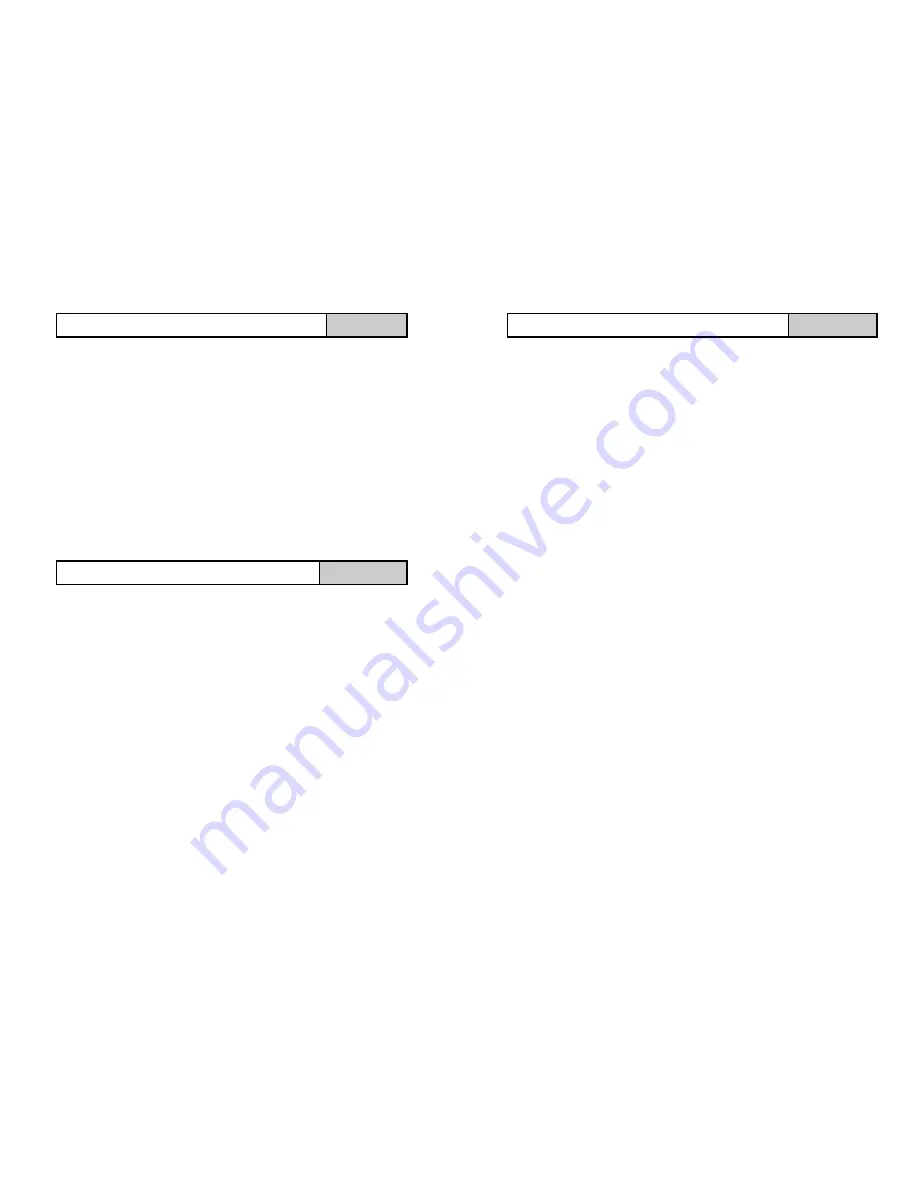
Ensure at least 30 seconds of the reference tone is recorded.
Press the STOP key on the DAT machine to end recording the reference
tone.
The reference tone has now been recorded onto the tape for future
playback.
Never adjust the REC LEVEL of the DAT machine once it has been set for
any individual recording.
Playback of your recording can be heard via the Phones / Line Out jack
socket. Connect either headphones or preferably amplified speakers.
Adjust the volume as required.
The levels that you are to be recording are unknown at this time, however it
is recommended that initially you set your Pro DX Meter to its most
sensitive range that measures from 15dB to 90dB. To achieve this repeat
press the Light Blue Arrow key directly beneath RANGE on the display. (If
RANGE is not visible then repeat press the
menu
key until it is)
If you are using a DAT machine to record your audio levels then please be
aware of the following: -
The reference tone is recorded whilst your Pro DX Meter was on the 45 –
120dB range therefore once you have changed range to 15 to 90dB your
recordings will be +30dB higher than your reference level.
Example 45 – 15 = +30dB
NOTE: As the recorded level changes depending on the range selected, it is
not recommended to change range whilst recording.
Refer to the Pro DX Manual for more in-depth information on range
selection.
10
DAT R
EFERENCE
T
ONE
C
ONTINUED
DAT
P
RO
DX R
ANGE
S
ETUP
S
OUND
M
ETER
A microphone hears all frequencies equally whereas a human ear hears some
frequencies better than others. The Pro DX Sound Level Meter has the ability to
mimic the human ear via its electronics. This is referred to as ‘A Weighting’.
The Pro DX Meter also has the capability to slow down the effects of fast rising
and falling sounds for instance a loud clap. This is effect is referred to as ‘Slow
Weighting’.
It is recommended that the Pro DX Sound Level Meter is used with these
settings. The procedure below describes how to change the settings for the Pro
DX Meter, refer to the operating manual for the Pro DX Meter for more in-depth
information.
A Weighting
Change Channel A (CHA) to display
dBA
by repeat pressing the Light Blue Arrow
key directly underneath FWGT displayed on the screen. (If FWGT is not visible
then repeat press the
menu
key until it is).
Slow Weighting
Change Channel A (CHA) to display
Slow
by repeat pressing the Light Blue
Arrow key directly underneath TWGT displayed on the screen. To view the
TWGT option you will first need to press the Light Blue Arrow key directly
beneath the right arrow displayed on the screen. (If the right arrow is not visible
then repeat press the
menu
key until it is).
The weightings on your Pro DX Meter have now been set.
NOTE:
Audio signals recorded by a DAT machine (if used) are recorded with no
weighting effects.
11
P
RO
DX W
EIGHTINGS
S
ETUP
S
OUND
M
ETER














