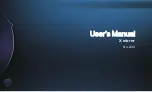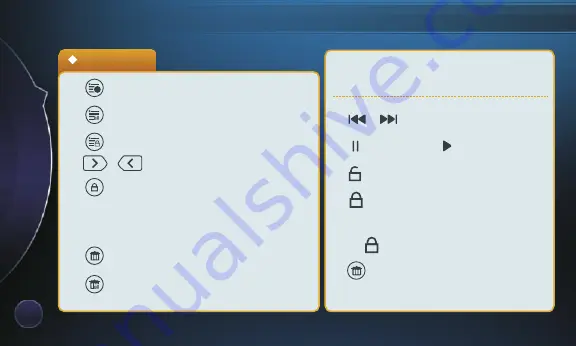
07
04
Playback
① --->
Exception category list
② --->
Full list
③ --->
Lock list categories
④
/
--->
Up/down icon
⑤ --->
Lock the selected video manually,
The
lock
stitch
icon
will
display
in
front
of
the
file
.
⑥ --->
Delete the selected files
⑦ --->
Delete all files in the list
① / --->
Previous /next
② --->
Pause
--->
Play
③ --->
Unlock the locked file
④ --->
Lock the currently playing file,
The top left of the screen displays
“ ” icon.
⑤ --->
Delete the currently playing
video files.
!
2
Function operation
Click the pictures files in the list and
enter Video interface