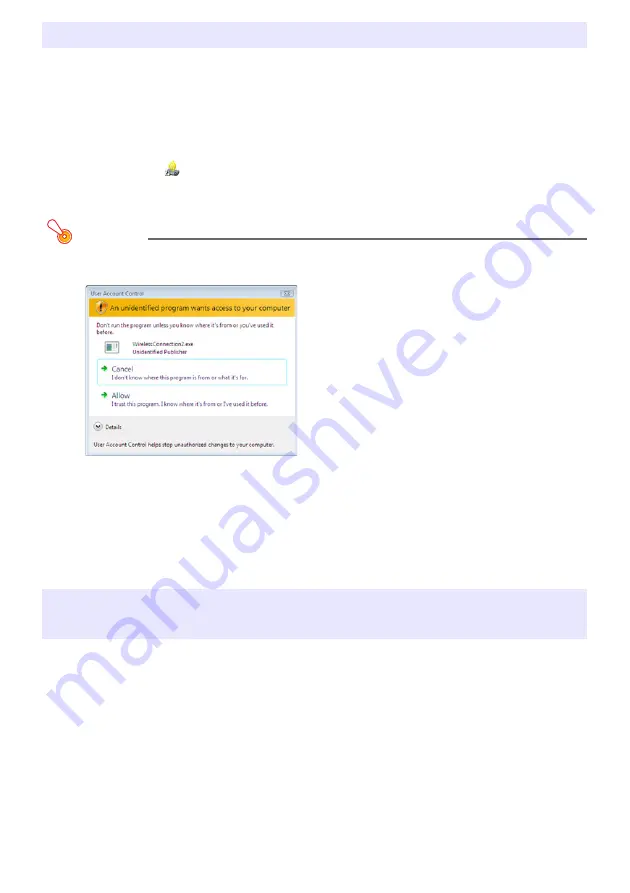
8
To establish a wireless LAN connection between a computer and the Data Projector, Wireless
Connection 2 must be running on the computer.
To start up Wireless Connection 2
Perform either of the following operations to start up Wireless Connection 2 on the
computer.
• Double-click the
icon on your Windows desktop.
• On your computer’s Windows Start menu, select [All Programs] - [CASIO] - [Wireless
Connection 2].
Important!
If your computer is running Windows Vista, starting up Wireless Connection 2 will cause
the “User Account Control” message to appear. When it does, click “Allow”.
To exit Wireless Connection 2
Perform either of the following operations.
• On the Wireless Connection 2 window, select [Connection] - [Exit].
• Click the [×] button in the upper right corner of the Wireless Connection 2 window.
The restrictions described below apply whenever using Wireless Connection 2 for wireless
LAN connection.
z
When using Wireless Connection 2 for wireless LAN connection with a previous projector
model (XJ-S35 or YP-100), local conditions may result in unstable connection or even
make connection impossible. Supplementary information is available on the CASIO website
at: (http://world.casio.com/projector/support/en/)
z
If your computer is running Windows Vista, the wireless LAN connection data rate may
slow down if you have Windows Aero™ enabled. If this happens, disable Windows Aero™.
Starting Up and Exiting Wireless Connection 2
Limitations on Wireless LAN Connection Using
Wireless Connection 2
Summary of Contents for YW-2L - Wireless LAN For Projector
Page 54: ...MA0805 C...









































