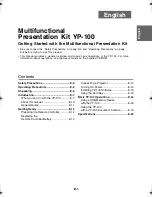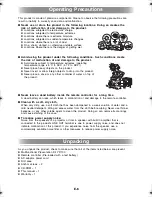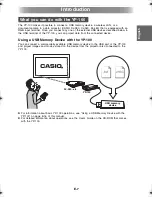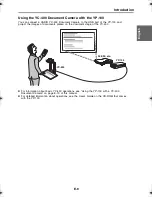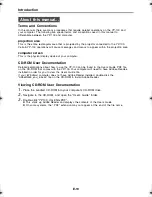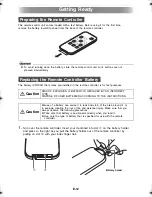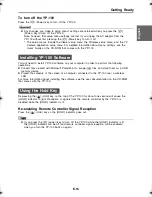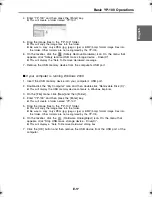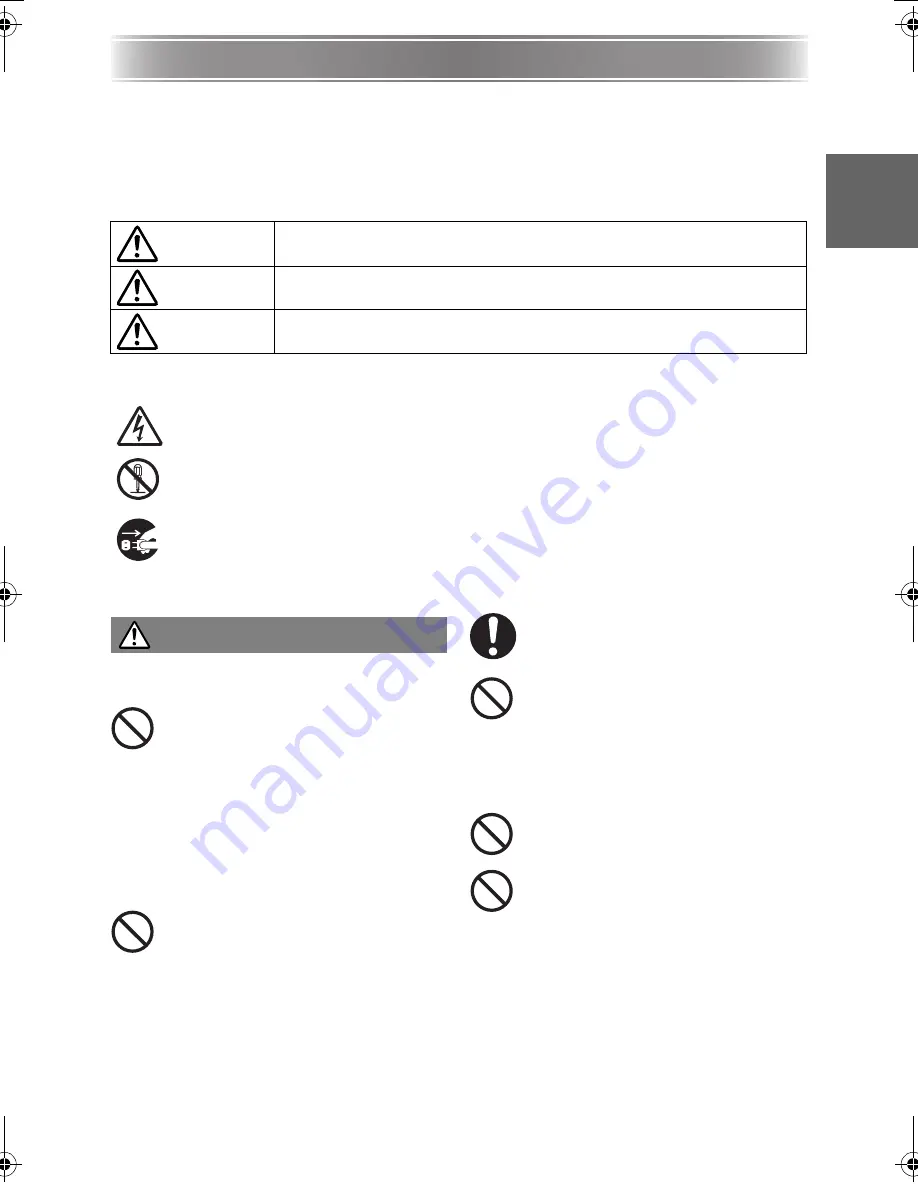
E-3
Safety Precautions
E
nglis
h
Safety Precautions
Be sure to read these “Safety Precautions” before trying to use this product.
About safety symbols
Various symbols are used in this manual and on the product itself to ensure safe use, and to
protect you and others against the risk of injury and against material damage. The meaning of
each of the symbols is explained below.
Icon Examples
Precautions During Use
●
Smoke, odor, heat, noise, and
other abnormalities
Should you ever notice smoke, strange
odor, or heat being emitted by the
product, or any other abnormality,
immediately stop using the product.
Continued use creates the risk of fire
and electric shock. Immediately
perform the following steps.
1.
Unplug the AC Adaptor.
2.
Contact your original dealer or authorized
CASIO service center.
●
Malfunction
Never try to use the product while it
is malfunctioning. Continued use
creates the risk of fire and electric
shock. Immediately perform the
following steps.
1.
Turn off power.
2.
Unplug the AC Adaptor.
3.
Contact your original dealer or authorized
CASIO service center.
●
AC adaptor
Misuse of the AC adaptor creates the
risk of fire and electric shock. Make
sure that you always observe the
following precautions.
• Use only the AC adaptor that is
specified for the product.
• Never try to use the supplied AC
adaptor to power any other type of
device.
• Make sure that you use a power
source with the same voltage as that
specified for the AC adaptor.
• Do not overload a power outlet.
Misuse of the power cord creates the
risk of personal injury, fire and electric
shock. Make sure that you always
observe the following precautions.
• Never place heavy objects on top of
the power cord, and do not expose
it to heat.
• Never try to modify the power cord
in any way, and do not subject it to
excessive bending.
• Never twist or pull on the power
cord.
Danger
This symbol indicates information that, if ignored or applied incorrectly,
creates the risk of death or serious personal injury.
Warning
This symbol indicates information that, if ignored or applied incorrectly,
could possibly create the risk of death or serious personal injury.
Caution
This symbol indicates information that, if ignored or applied incorrectly,
could possibly create the risk of personal injury or material damage.
A triangle indicates a situation against which you need to exercise caution. The
example shown here indicates you should take precaution against electric shock.
A circle with a line through it indicates information about an action that you should
not perform. The specific action is indicated by the figure inside the circle. The
example shown here means disassembly is prohibited.
A black circle indicates information about an action that you must perform. The
specific action is indicated by the figure inside the circle. The example shown here
indicates you must unplug the power cord from the power outlet.
Warning
YP100_Guide_E.book 3
ページ
2006年8月8日 火曜日 午後3時16分