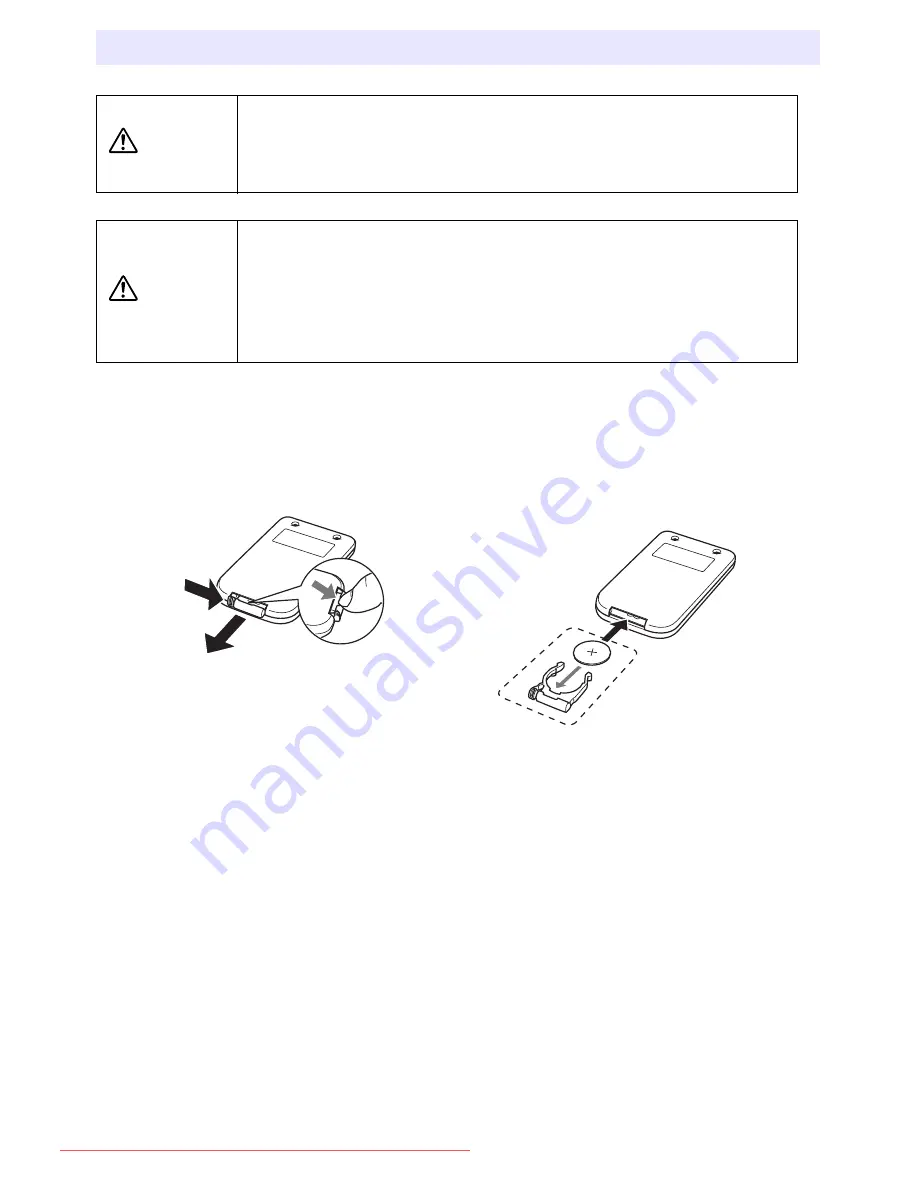
48
Replacing the Remote Controller Battery
Caution
RISK OF EXPLOSION IF BATTERY IS REPLACED BY AN
INCORRECT TYPE.
DISPOSE OF USED BATTERIES ACCORDING TO THE
INSTRUCTIONS.
Caution
Misuse of a battery can cause it to leak and stain the area around it,
or to explode, creating the risk of fire and personal injury. Make sure
that you always observe the following precautions.
z
Take care that the battery is oriented correctly when you load it.
z
Use only battery type that is specified for use with the remote
controller.
1
Hook your fingernail on the groove
of the battery holder on the back
of the remote controller. While
holding down the release on the
side (
1
), pull out the holder (
2
).
2
Place the battery (CR2025) onto the
battery holder.
z
Make sure that the plus (+) side of
the battery is facing upwards (so you
can see it). Take care that you do
not install the battery upside down.
3
Replace the battery holder back into the remote controller.
2
1
Downloaded From projector-manual.com Casio Manuals








































