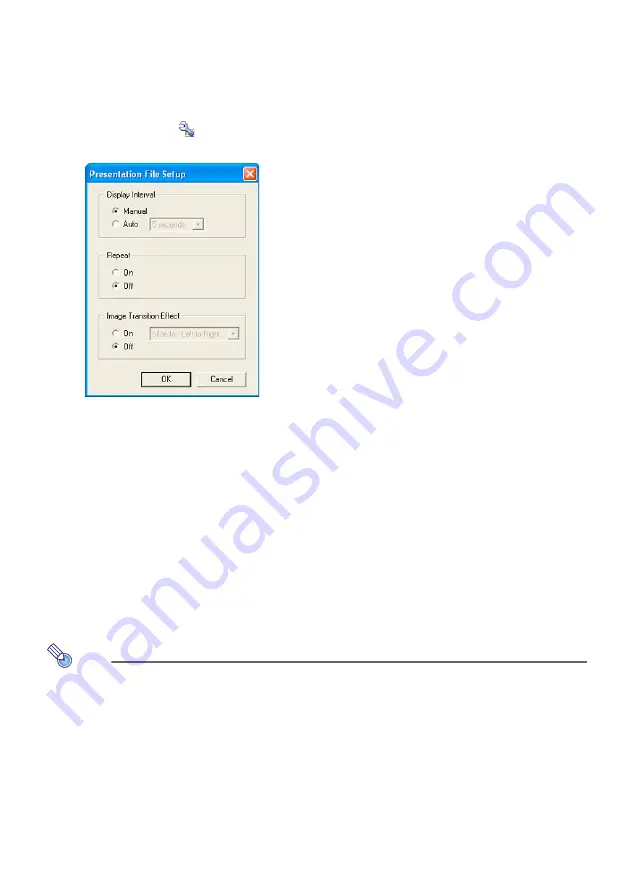
22
To configure presentation data playback settings
1
On the EZ-Converter 1.1 window, display the presentation data whose playback
settings you want to configure.
z
For details about how to do this, see “To create presentation data” (page 20) and “To
open a presentation file” (page 23).
2
Either click the
button or select [Tools] - [Presentation File Setup].
z
This displays the Presentation File Setup dialog box.
3
Configure the settings you want.
To configure image change settings
Under [Display Interval], click either [Manual] or [Auto]. If you select [Auto], you then can
click the down arrow button to the right and specify the display interval of each image.
To configure the repeat setting
Under [Repeat], click either [On] (repeat) or [Off] (one time).
To configure the image transition effect setting
Under [Image Transition Effect], select either [On] (transition effect enabled) or [Off]
(transition effect disabled). If you select [On], you then can click the down arrow button to
the right to select the effect you want to use.
4
After configuring all the settings you want, click the [OK] button.
Note
You also can configure playback settings on the projector by performing a presentation
with the projector’s viewer function. For details, see “To save presentation data image
files only” (page 24) and “Configuring Viewer Setup Menu Settings” (page 41).
Summary of Contents for XJ-S38 series
Page 61: ...MA0906 A...
















































