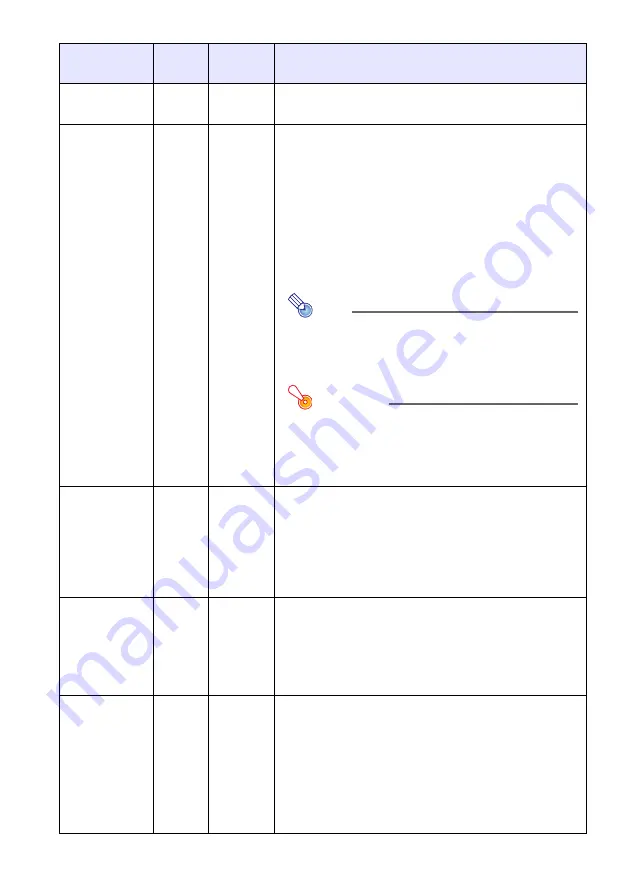
21
Screen Settings Main Menu
Setting Name
Input
Setting
Unit
Description
Keystone
Correction
RCVUN
Single
Use this sub-menu to correct vertical keystoning of the
projected image.
Aspect Ratio
R
CV
Source
Specific
Use this sub-menu to select one of the following aspect
ratios for the projected image.
4:3
*
:
This setting specifies a 4:3 aspect ratio, which is the
same as a standard television.
16:9:
This setting specifies a 16:9 aspect ratio, which is the
same as a movie screen, high-definition TV, etc. Using
this setting when the input source image is a 16:9 image
that has been squeezed to a 4:3 image causes the
image to be projected with its normal 16:9 aspect ratio.
Note
When the input source is a component signal with
an aspect ratio of 16:9, the aspect ratio switches
automatically to 16:9. When this happens, the
aspect ratio cannot be changed using this setting.
Important!
Note that enlarging or reducing the size of an
image for commercial purposes or public
presentation may infringe on the legally protected
copyright of the copyright holder of the original
material.
Projection
Mode
RCVUN
Single
Use this sub-menu to specify whether projection will be
from the front of the screen or the back of the screen.
Front
*
:
Select this option to project from the front of the screen.
Rear:
Select this option to project from the back of the screen.
This setting flips the front projected image horizontally.
Ceiling Mount
RCV
U
N
Single
Use this sub-menu to configure the projector for use in
an installation in which it is positioned upside down.
On:
Flips the projected image horizontally and vertically.
Off
*
:
Projects a normal image.
Startup Screen
RCVUN
Single
Use this sub-menu to specify whether or not a startup
screen should be projected whenever the projector is
turned on.
Logo:
Select this option to project the projector’s built-in logo
screen at startup.
None
*
:
Select this option when you do not want to project a
startup screen.
Summary of Contents for XJ-S31 - XGA DLP Projector
Page 34: ...MA0705 A...














































