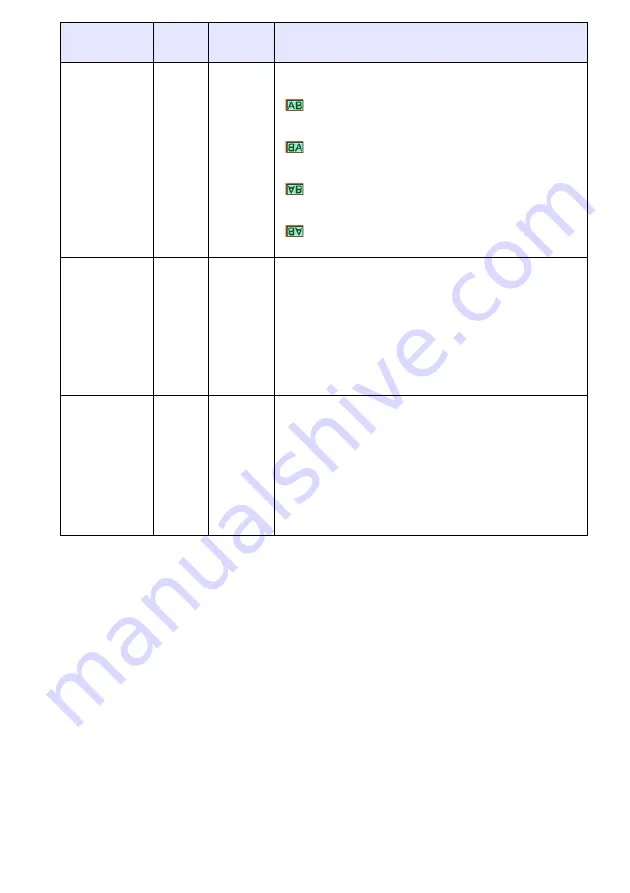
21
Projection
Mode
RCVUN
Single
Use this sub-menu to specify whether projection will be
from the front of the screen or the back of the screen.
*
:
Select this option when projecting from the front of the
screen.
:
Select this option when projecting from the back of the
screen.
:
Select this option to flip the back-projected image
vertically.
:
Select this option to flip the image vertically.
Startup Screen
RCVUN
Single
Use this sub-menu to specify whether or not a startup
screen should be projected whenever the projector is
turned on.
Logo:
Select this option to project the projector’s built-in logo
screen at startup.
None
*
:
Select this option when you do not want to project a
startup screen.
No Signal
Screen
RCVUN
Single
Use this sub-menu to specify what should be projected
when there is no input signal to the projector.
Blue
*
:
Select this option to project a blue screen.
Black:
Select this option to project a black screen.
Logo:
Select this option to project the projector’s built-in logo
screen.
Setting Name
Input
Setting
Unit
Description
Summary of Contents for XJ-S30 - XGA DLP Projector
Page 36: ...MA0608 A...
















































