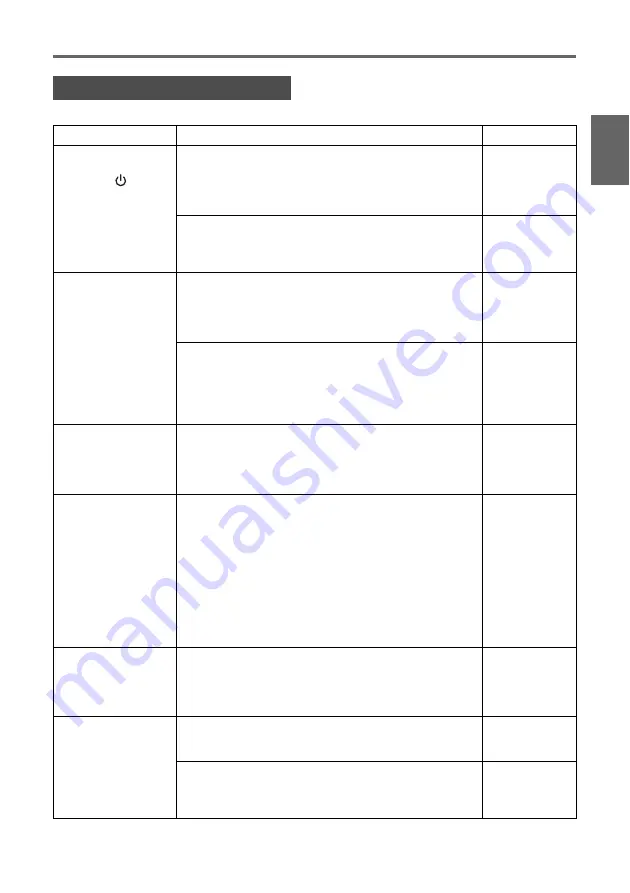
E-35
Troubleshooting
En
gl
is
h
Check the following items whenever you experience any problem with the projector.
Projector Troubleshooting
Problem
Cause and Recommended Action
See
The projector does
not turn on when I
press the [
]
(power) key.
If the POWER/STANDBY indicator is not lit, the AC
power cord may not be connected correctly.
➔
Make sure the AC power cord is connected
correctly to the projector and the power outlet
(see “Turning On the Projector”).
page E-19
If the TEMP or LAMP indicator remains flashing or lit,
it means some type of error has occurred.
➔
See “Error Indicators and Warning Messages”
under “Indicators”.
page E-30
The projector does
not project any
image from the
connected device.
The connected computer or video device may not be
turned on, or it may not be outputting a video signal.
➔
Make sure the connected computer or video
device is turned on, and perform the required
operation on it to output a video signal.
—
The correct input source is not selected on the
projector.
➔
On the projector, select the input source that
corresponds to the device whose image you are
trying to project (see “Selecting the Input
Source”).
page E-22
The projector does
not correctly project
the image from the
connected device.
Images may not project correctly when you have the
component output terminal of a video device
connected to the RGB terminal of the projector.
➔
Try using the projector’s VIDEO input terminal
(see “Connecting to a Standard Video Device”).
page E-17
When RGB/
Component is
selected as the input
source, the color of
the projected image
or the image itself is
abnormal.
The wrong option (“Component” or “RGB”) may be
selected for the “Input Settings RGB Input” setting
on the setup menu. The image will not be projected
correctly if “Component” is selected while the
projector’s RGB input terminal is connected to the
RGB output terminal of a computer, or if “RGB” is
selected while the projector’s RGB input terminal is
connected to the component video output terminal of a
video device.
➔
Use the setup menu to change the “Input
Settings
RGB Input” setting to “Auto” to
correct the problem.
User’s Guide
(UsersGuide_
English.pdf)
The message “Input
the password.”
appears and further
operation is not
possible.
The “Option Settings 1 Power On Password” setting
on the setup menu is turned on, so the projector is
password protected.
➔
Input the correct password, and then press the
[ENTER] key.
User’s Guide
(UsersGuide_
English.pdf)
The remote controller
does not work.
The remote controller battery may be dead.
➔
Replace the battery (see “Replacing the Remote
Controller Battery”).
page E-13
The remote controller may be too far from the
projector.
➔
Make sure the remote controller is within the
allowable range when you operate it.
User’s Guide
(UsersGuide_
English.pdf)
Summary of Contents for XJ-35
Page 38: ......




































