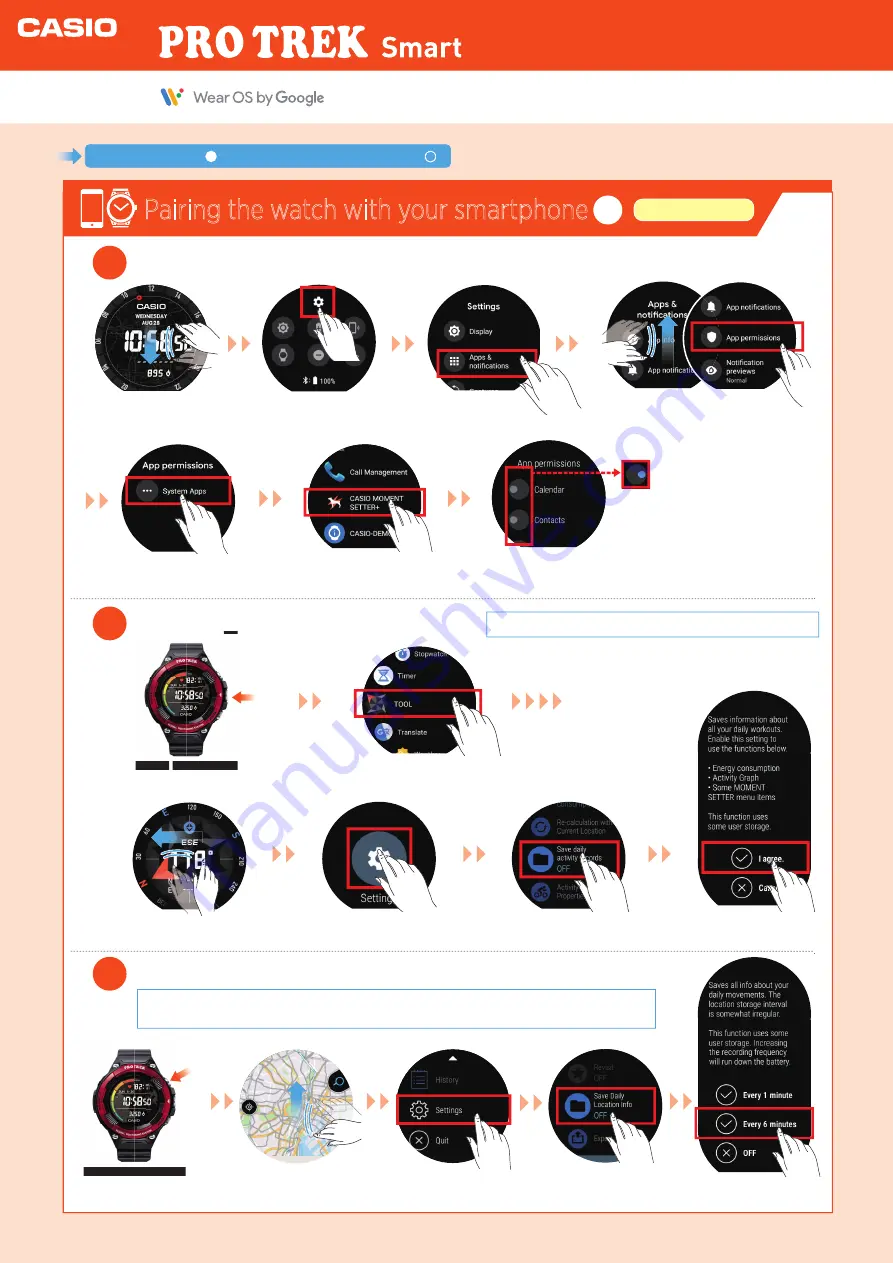
Pairing the watch with your smartphone
2
Watch settings
4
In “Apps”, enable all the “Permissions” for Casio apps.
5
Enable the “Save daily activity records” setting.
If you omit this step, you will not be able to use “TOOL: My Graph”.
This follows on from step in “Pairing the watch with your smartphone
”.
3
6
Enable the “Save Daily Location Info” setting.
If you omit this step, you will not be able to use the “Route Display”, “Check History” or “Revisit”
functions in “Location Memory”.
Swipe up
on the screen.
Tap
“Settings”.
Tap “Save Daily
Location Info”.
Tap “Every 1 minute” or
“Every 6 minutes”.
2
Quick Operation Guide
In the "Settings" screen,
tap “Apps & notifications”.
Swipe down
on the screen.
Tap
“System Apps”.
Swipe up and tap
”App permissions”.
Find and tap
“CASIO MOMENT ”.
In the app permissions screen, set
“Calendar”, “Sensor”, “Microphone”,
“Location”, “Contacts” and “Receive
complication data”to ON. (Tap and
slide the switch to the right.)
Tap “Settings”.
Press the Power button
on the watch.
Tap “TOOL”.
Swipe left on the screen.
Tap “Settings”.
Tap “Save daily activity
records” and set it to ON.
Tap “I agree”.
Power
button
With a watch face displayed,
press the “top button” .
Top
button









