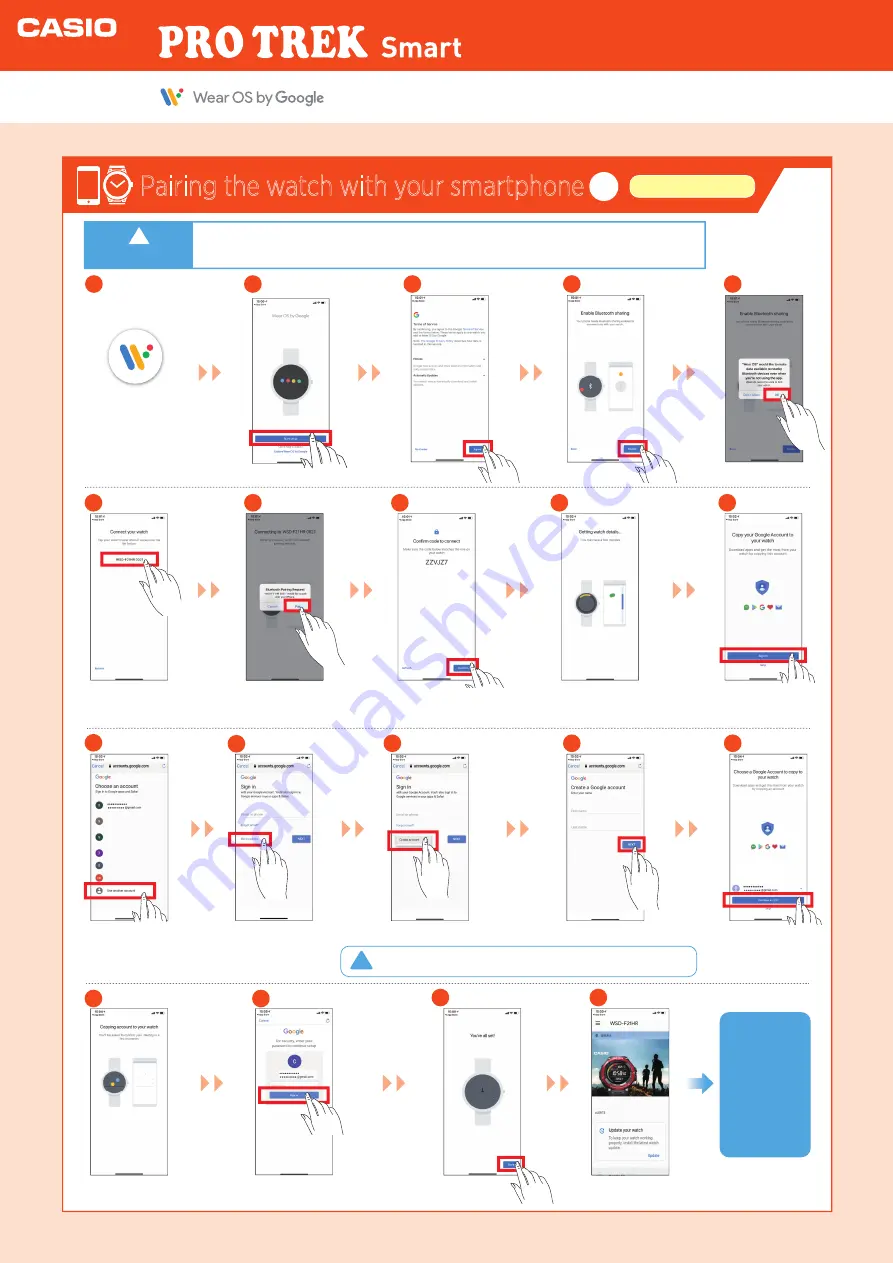
Pairing the watch with your smartphone
1
iPhone settings
Launch Wear OS
by Google on the
smartphone.
1
2
Tap “Agree”.
3
Tap “Enable”.
4
Tap “OK”.
5
Tap
“WSD-F21HR”.
6
Tap
“Pair”.
7
Once the same code to connect
shown on the watch appears, tap
“Confirm”.
8
18
19
Tap “Done”.
Connection is
completed.
Getting your watch
information may continue
for several minutes.
9
Tap “Sign in”. If “Continue as
(account name)” is displayed,
proceed to step
⑮
.
10
Tap “Use another
account”.
Tap
“More options”.
Tap “Continue as
(account name)”.
Tap “Create account”.
Follow the on-screen instructions to
enter your data and create the account.
11
13
12
14
15
Enter the password for the created account and tap
“Sign in”. If a confirmation screen then appears,
follow the instructions provided on the screen.
16
17
To ensure that the
product is fully
functional,
configure the
settings on the
watch in “Pairing
the watch with
your smartphone”.
Users must have and log in with a Google account in
order for Wear OS by Google updates to function.
●
Activate the Bluetooth® connection on your smartphone.
●
Place the smartphone to be paired close to the watch (1 m or closer recommended).
!
Important
!
Important
Quick Operation Guide
Tap “Start setup”.









