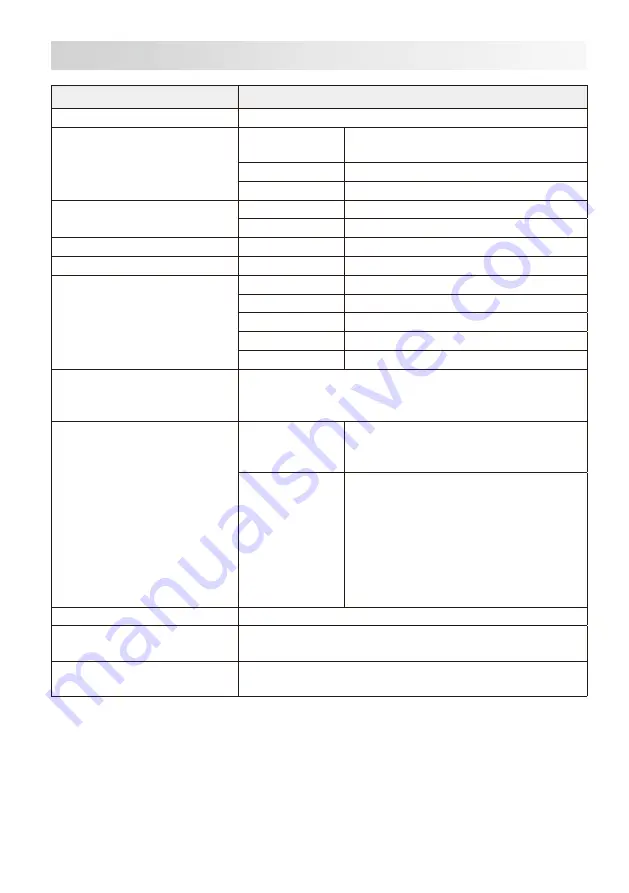
E-30
Specification
Item
Specification
Model
Display
Type
15.6 inch WXGA color TFT liquid crystal
display
Resolution
1366 x 768
Backlight
White LED
Touch panel
Method
4-wire resistive film
Size
15.6 inch
Wireless LAN (V-R7100 only)
Standard
IEEE 802.11a/b/g/n
Bluetooth (V-R7100 only)
Supported version
Bluetooth standard Ver2.0+EDR
Memory protection
Battery
Lithium ion rechargeable battery
Memory holding
Approximately 24 hours (used at 25°C)
Time holding
Approximately 30 days
Battery life
5 years (used at 25°C)
Charge time
Full charge in 3 hours (used at 25°C)
Power supply/power consumption
120 V ac ±10 V 50/60 Hz 0.5 A
230 V ac ±10 V 50/60 Hz 0.3 A
220 V to 240 V ac ±10 V 50/60 Hz 0.3 A
External interface
Side of display
SD/SDHC memory card slot x 1
USB host port x 1
Earphone jack x 1
Rear of display
COM port x 3
Drawer port x 2
DC jack x 1
USB host port x 3
SD/SDHC memory card slot x 1
HDMI port x 1
LAN port x 1
Micro USB client port x 1
Temperature/humidity (operation) 0°C to 40°C/10% to 90% RH
External dimensions
W 400 mm x D 300 mm x H 335 mm
W 400 mm x D 45 mm x H 250 mm (display only)
Weight
Approximately 7.0 kg
Approximately 3.5 kg (display only)
V-R7100-C,V-R7100
































