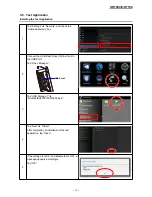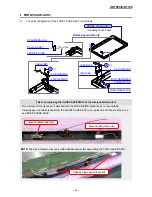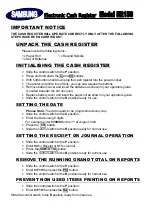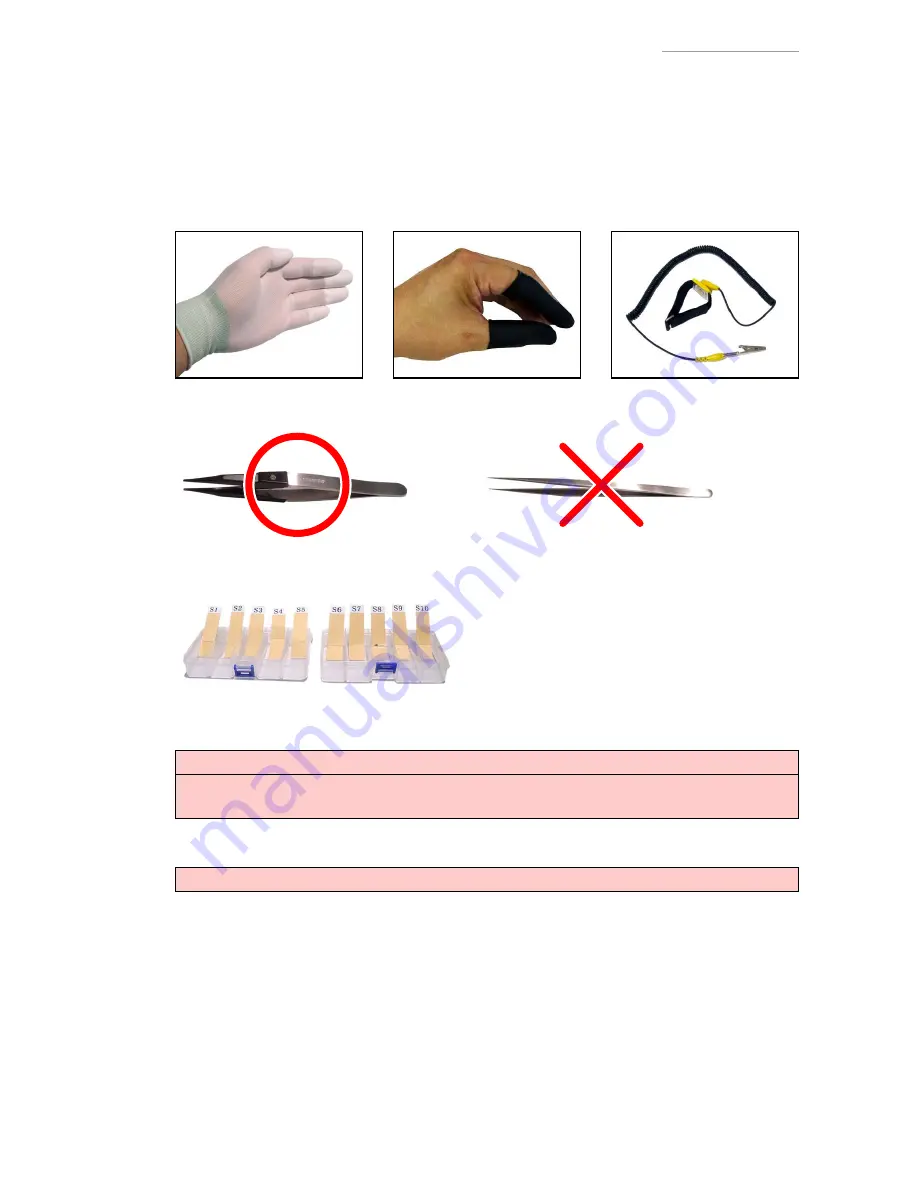
V-R7000/V-R7100
– 27 –
5. DISASSEMBLY
5-1. Important
• Please note that the product on this manual may appear to be different from the actual one
according to the changes such as engineering design change.
• In order to prevent static and avoid leaving grease from the hand, wear conductive gloves,
fi
nger cots, or anti-static band when assembling/disassembling the product.
• Do not use metal tweezers. Be sure to use plastic tweezers with
fl
at tips.
(Anti-static tweezers are recommended)
• There are several kinds of screws. Be sure to use the correct type of screws when
reassembling. It is advisable to sort the screws as shown below after removing them.
• When the Main PCB is replaced with a new one
Be sure to carry out ID registration (Test program
→
Device ID).
A OS software is installed in main board for spare parts. Please update appropriate OS software
if necessary.
• When the IOC PCB is replaced with a new one
Be sure to carry out UUID registration (Test program
→
Reg UUID).