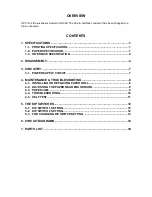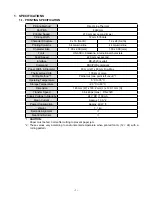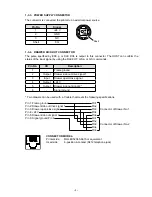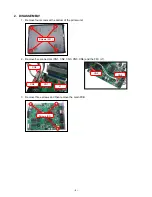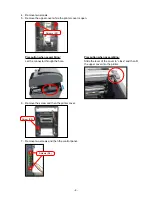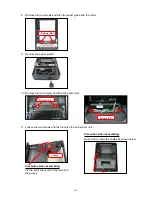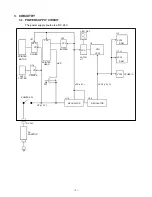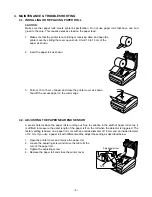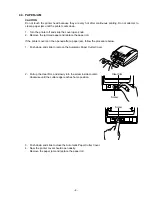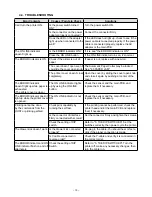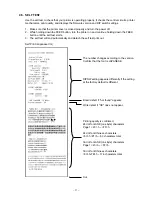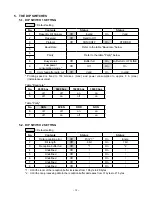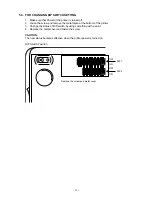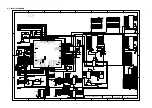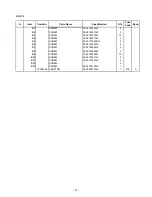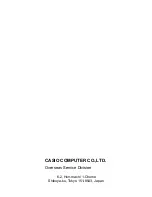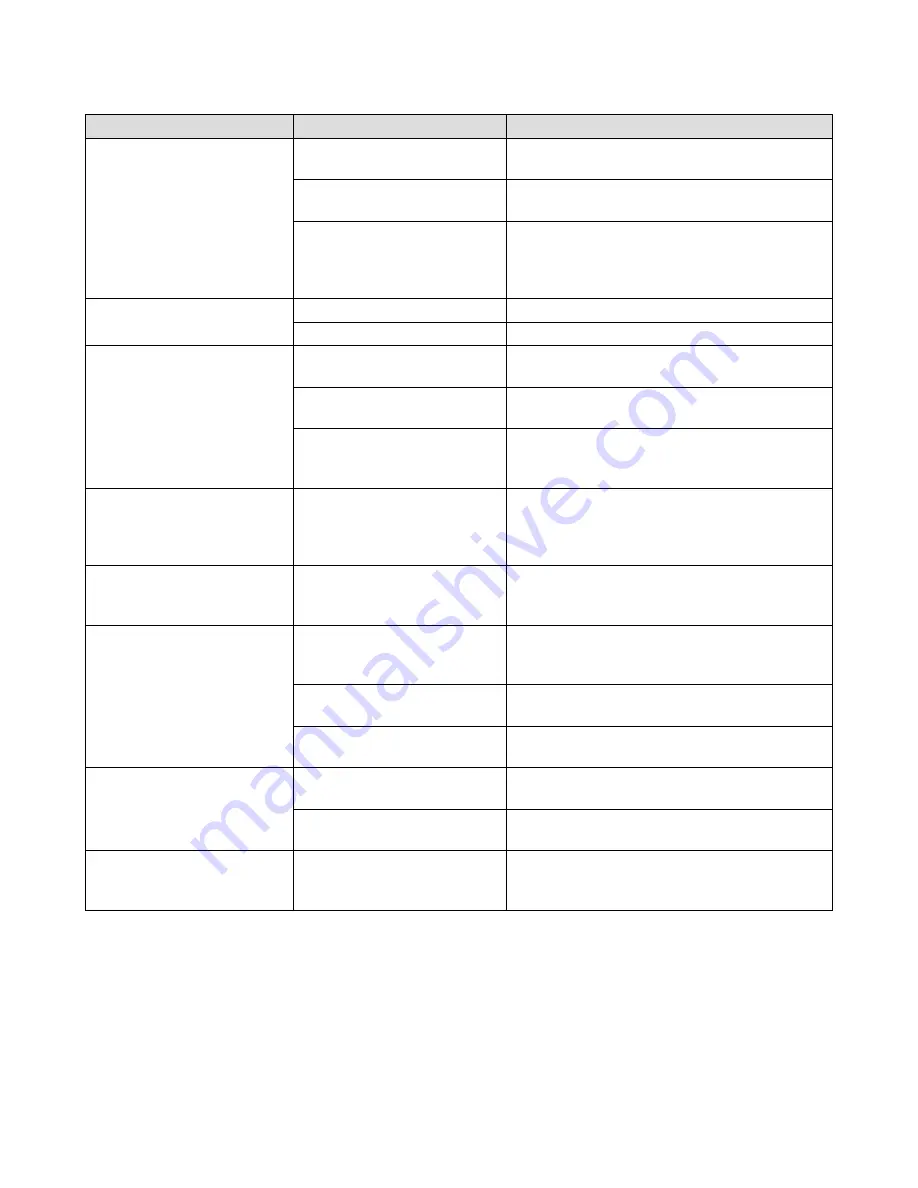
– 10 –
TROUBLESHOOTING
4444
Error Contents
Causes / Points to Check
Solutions
Can't turn the printer ON.
Is the power switch turned
ON?
Turn the power switch ON.
Is the connector on the power
adapter properly connected?
Connect the connector firmly.
Does the LED on the adapter
light up when connected to the
wall?
If the LED does not light up, check to see if the
power cable is connected properly. If the power
cable is connected properly, replace the AC
adaptor or the main PCB.
The ON LINE indicator
doesn't light up.
Is the ERROR Indicator ON? If it is, see "the ERROR Indicator is ON".
Press the ON LINE button
If the ON LINE indicator turns on, it's normal.
The ERROR Indicator is ON. Check if the printer is out of
paper.
If paper is out, replace with a new roll.
The cover doesn't open even if
you slide the cover open knob.
The Automatic Paper Cutter may be locked,
See "4.3 PAPER JAM".
The printer cover doesn't close
completely.
Open the cover by sliding the cover open knob,
and close it again by pushing at center of the
cover.
The ERROR indicator
doesn't light up while paper is
exhausted.
(The printer cover is close.)
The ON LINE indicator lights
up by using the ON LINE
button.
Check the sensor and the main PCB, and
replace them if necessary.
The ERROR indicator doesn’t
light up while the printer cover
is opened.
The ON LINE indicator is not
ON
Check the sensor and the main PCB, and
replace them if necessary.
Printing cannot be done
by the commands from the
HOST or printing garbled.
Check print capability by
running the self test.
If the printing cannot be performed, check the
printer head and/or the main PCB and replace
them if necessary.
Is the connector of interface
firmly connected with screws?
Set the connector firmly and tighten the screws.
Check the setting of DIP
switch.
Refer to "5. THE DIP SWITCHES". Set the
switches correctly, then power cycle the printer.
The drawer kick doesn't work. Is the drawer kick connected
properly?
Re-plug in the cable. You should hear or feel a
click if the proper connection is made.
Is Y-cable connected in
reverse order?
Check the Y-cable and verify it is connected in
the correct order.
The ERROR indicator and ON
LINE indicator flash on and off
alternately.
Check the setting of DIP
Switch.
Refer to "5. THE DIP SWITCHES". Turn the
printer off, make any necessary changes, then
turn the printer on.