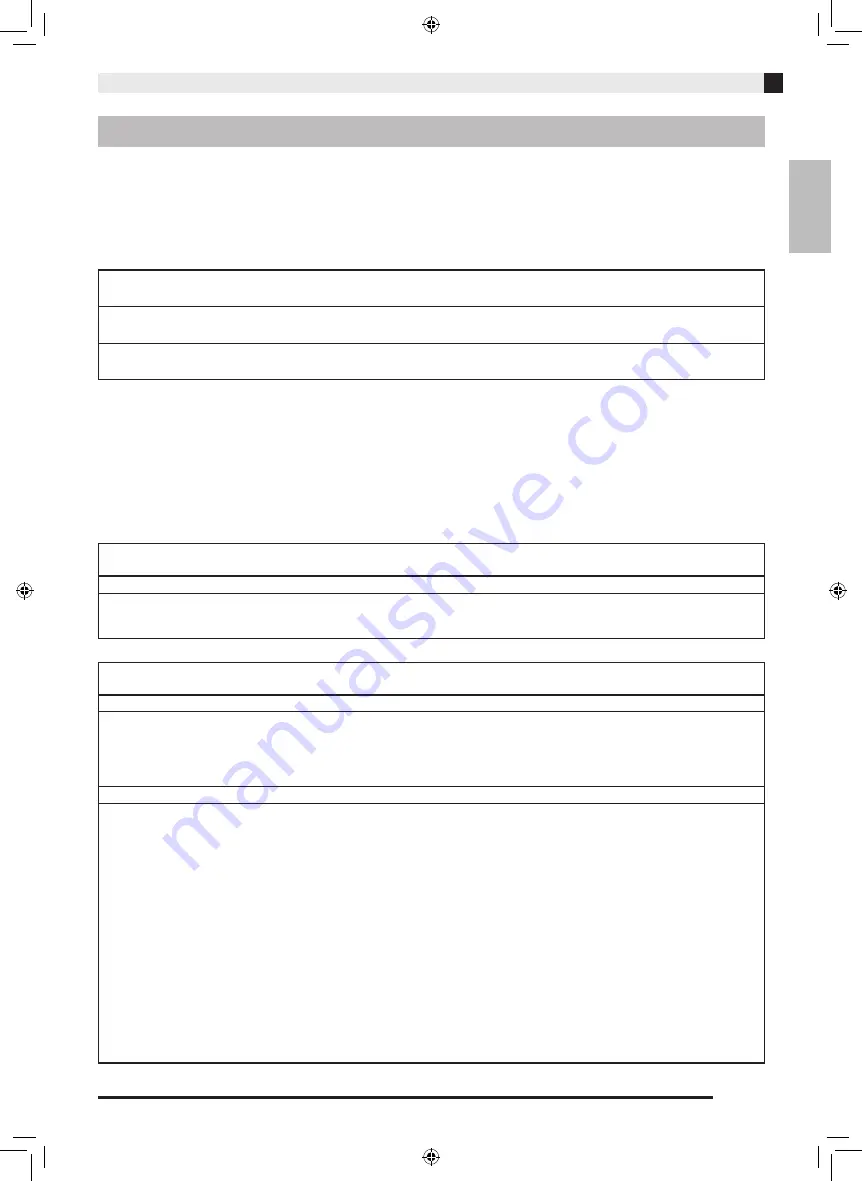
General Guide
EN-3
English
Thank you for selecting this CASIO product. Be sure to read these “Safety Precautions” before trying to use it. After
reading this User’s Guide, keep it in a safe place for future reference.
About safety symbols
Various symbols are used in this User’s Guide and on the product itself to ensure safe use, and to protect you and
others against the risk of injury and against material damage. The meaning of each of the symbols is explained
below.
Icon Examples
Safety Precautions
*
Danger!
This symbol indicates information that, if ignored or applied incorrectly, creates the risk of death or
serious personal injury.
*
Warning!
This symbol indicates information that, if ignored or applied incorrectly, could possibly create the risk of
death or serious personal injury.
*
Caution!
This symbol indicates information that, if ignored or applied incorrectly, could possibly create the risk of
personal injury or material damage.
’
A triangle indicates a situation against which you need to exercise caution. The example shown here indicates you should
take precaution against electric shock.
!
A circle with a line through it indicates information about an action that you should not perform. The specific action is
indicated by the figure inside the circle. The example shown here means disassembly is prohibited.
$
A black circle indicates information about an action that you must perform. The specific action is indicated by the figure
inside the circle. The example shown here indicates you must unplug the power cord from the power outlet.
*
Danger!
Batteries
Perform the following steps immediately if leaking battery fluid ever gets into your eyes.
1. Do not rub your eyes! Rinse them with water.
2. Contact your physician immediately. Leaving alkaline battery fluid in your eyes can lead to loss of sight.
+
*
Warning!
Smoke, Strange Odor, Overheating, and Other Abnormalities
Continued use of the product and/or AC adaptor while it is emitting smoke, a strange odor, or heat creates the risk of
fire and electric shock. Take the following steps immediately.
1. Turn off power.
2. If you are using the AC adaptor for power, unplug it from the wall outlet.
3. Contact your original dealer or authorized CASIO service center.
AC Adaptor
• Misuse of the AC adaptor creates the risk of fire and electric shock. Be sure to observe the following points.
• Use only the AC adaptor that is specified for use with this product.
• Use only a power source whose voltage is the within the rating marked on the AC adaptor.
+
• Do not overload electrical outlets and extension cords.
-
• Misuse of the AC adaptor can damage or break it, creating the risk of fire and electric shock. Be sure to observe the
following points.
• Never place heavy objects on the AC adaptor or subject it to heat.
• Never try to modify the AC adapter or subject it to excessive bending.
-
• Do not twist or pull on the AC adaptor power cord.
• Should the power cord or plug become damaged, contact your original dealer or authorized CASIO service center.
+
• Never touch the AC adapter while your hands are wet. Doing so creates the risk of electric shock.
"
• Do not use the AC adaptor if it there is any type of liquid
*1
on it. Liquid creates the risk of fire and electric shock.
+
• When going out, make sure the product is in a location away from pets and other animals, and unplug the AC adaptor
from the power outlet. An animal or pet chewing on the power cord can cause it short, leading to the risk of fire.
+
• Do not touch the AC adapter if you can hear thunder in your area. Doing so creates the risk of electric shock.
-
XWPD1-ES-1A.indd 5
2014/12/25 11:44:33






































