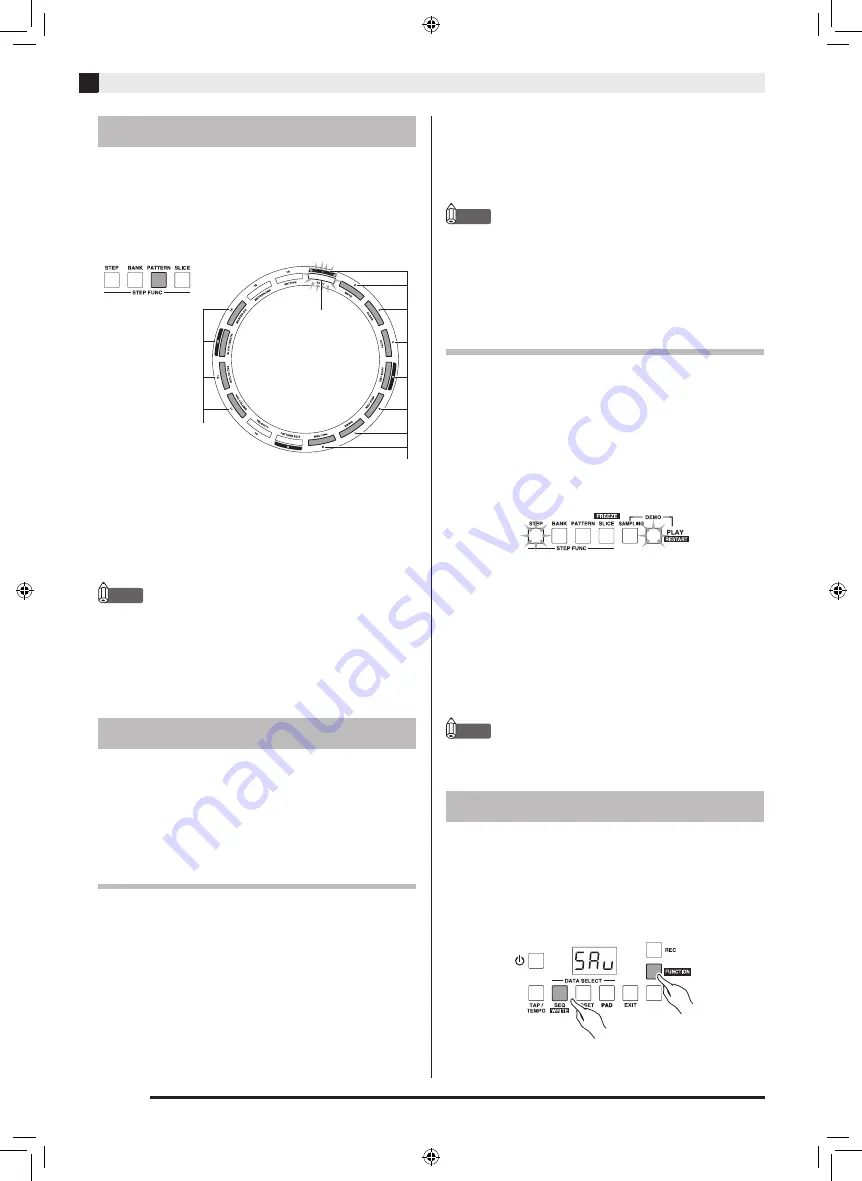
EN-14
Using the Step Sequencer to Create a Song
Use the procedure below to change to another pattern
for sequence data creation.
1.
Press the
PATTERN selector button.
This enables pattern selection using sequence step keys
1
through 8.
2.
Press the sequence step key whose number
corresponds to the pattern you want to select
(
1 to 8).
This switches to the selected pattern.
NOTE
•
You can change the pattern group using sequence
step keys 11 through 14. Changing the pattern group
makes it possible to play back multiple patterns and
to change the pattern playback sequence. For more
information, refer to the separate User’s Guide
(Tutorial).
The filter effect is assigned to pad 13 in bank 1 of
sequence data file 000. Pressing pad 13 causes the filter
effect to be applied to the sequence data. You can also
assign an effect to a sequence step key and create a
sequence that has the effect applied.
To apply an effect
1.
While holding down the
SEQ selector button,
use the
11 (–) and 12 (+) buttons to select
sequence data file number 000.
2.
After pressing the
BANK selector button,
press sequence step key
1 to select bank 1.
3.
Press pad
13.
The filter effect is applied to the sequence data while
the pad is depressed.
•
If you want an effect to be applied continually, hold
down the HOLD selector button as you press pad 13.
NOTE
•
Various effects are assigned to pads 14 through 16 in
bank 1 of sequence data file 000 as well. You can
apply multiple effects by pressing more than one
pad at the same time.
To assign an effect to a sequence step
key
1.
Perform steps 1 and 2 under “To apply an
effect” to select sequence data file 000.
2.
Press the
STEP selector button.
3.
Press the
PLAY selector button.
The sequence data in the file will start to play, with
sequence step keys lighting in numeric sequence.
4.
After pressing pad
13, press the sequence
step key of the step where you want to apply
the filter effect.
This assigns the filter effect to the sequence step key.
•
To assign an effect to a sequential series of sequence
step keys, hold down the first sequence step key of
the series as you press the last sequence step key of
the series.
NOTE
•
You can also assign an effect to sequence step keys
without playing back sequence data.
You can replace the sequence data in TRACKFORMER
sequence data files 100 through 149 with sequence data
you create.
1.
While holding down the
FUNCTION selector
button, press the
SEQ (WRITE) button.
Changing to Another Pattern
Applying an Effect
Current pattern
Pattern number
Pattern group number
Saving Sequence Data
XWPD1-ES-1A.indd 16
2014/12/25 11:44:35









































