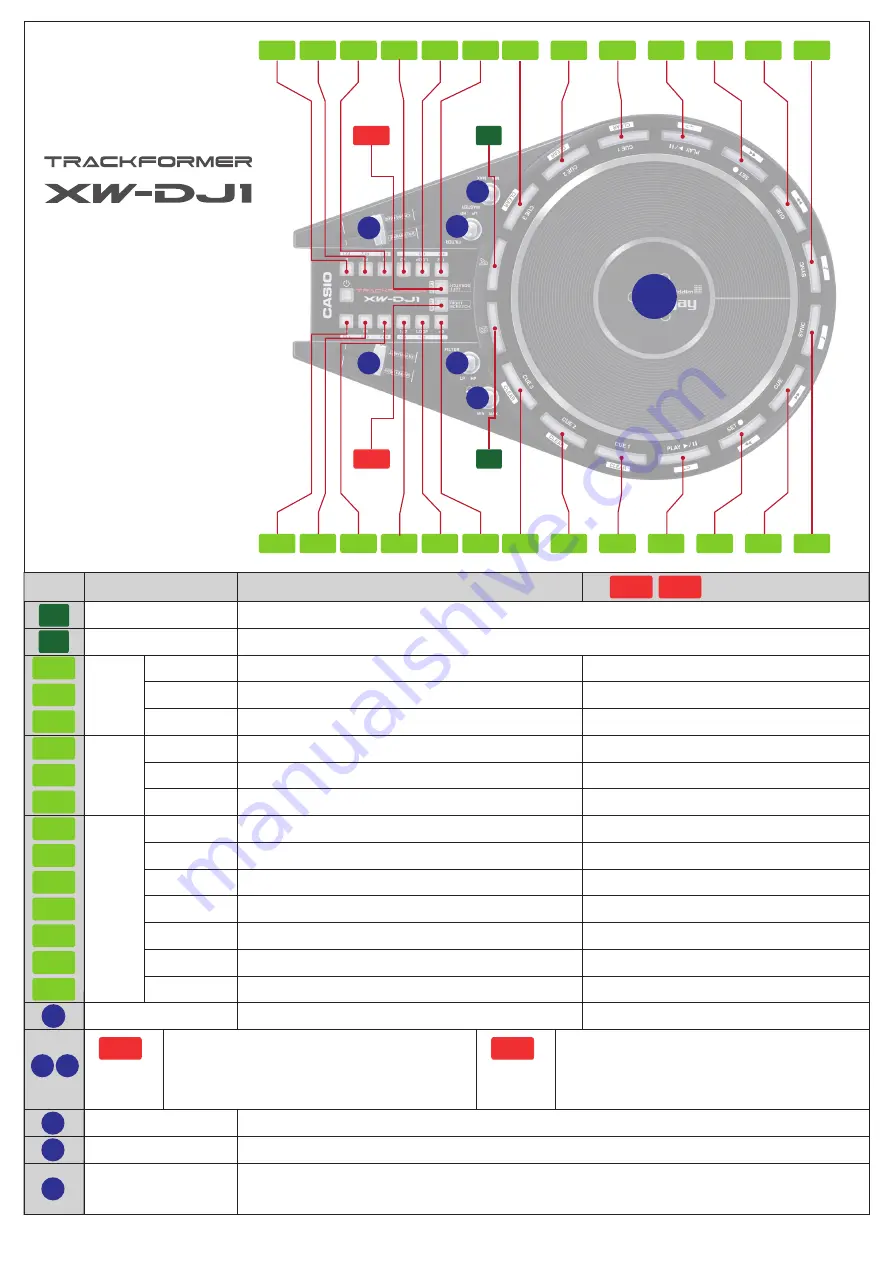
C1
C2
C3
C4
C5
C6
D1
D2
D3
D4
D5
D6
D7
C1
C2
C3
C4
C5
C6
S1
S1
B
B
D1
D2
D3
D4
D5
D6
D7
C1
C2
C3
C4
C5
C6
D1
D2
D3
D4
D5
D6
D7
V2
V1
V1
V3
V2
V5
J1
J1
V5
V3
V4
V4
V5
S2
S2
S1
S2
A
A
EFFECT
AREA
(GROUP)
FX “
◀
”
EFFECT 1 ON/OFF
Select EFFECT 1
’
s effect type
Select EFFECT 2
’
s effect type
Select EFFECT 3
’
s effect type
EFFECT 2 ON/OFF
EFFECT 3 ON/OFF
LOOP length x 1/2
Set “MANUAL LOOP IN” point
Set “MANUAL LOOP OUT” point
LOOP length x 2
Set and Play “CUE 3”
Set and Play “CUE 2”
Set and Play “CUE 1”
Delete “CUE 3” point
Delete “CUE 2” point
Delete “CUE 1” point
Moves in the rewind direction.
Moves in the fast forward direction.
Fixes the (musical) key of the song.
Starts or pauses playback
Returns to the last set CUE point.
Song is played back when the CUP button is released.
Returns to the last set CUE point.
Song is played back when the CUE button is pressed.
Syncs with the speed (BPM) of the opposite side deck.
LOOP ON/OFF
LOOP ON/OFF
FX “
▶
”
LOOP “1/2”
LOOP
LOOP “ x 2”
CUE 3
CUE 2
CUE 1
PLAY/PAUSE
SET(CUP)
CUE
SYNC
MASTER
HEADPHONE
FILTER
JOG platter
A
button
Used to select the “A” deck to be controlled by the JOG platter.
Used to select the “B” deck to be controlled by the JOG platter.
B
button
Enables scratch and backspin operations
Adjust the MASTER OUT volume
When “S1”
→
ON
(V1) = CROSSFADER
(V2) = FX DRY/WET adjust
( + SHIFT button : FX PARAMETER )
When “S2”
→
ON
(V1) = FX DRY/WET adjust
( + SHIFT button : FX PARAMETER )
(V2) = CROSSFADER
Adjust the HEADPHONE OUT volume
Rotating to the right results in high pass filter (treble only output) function, while rotating to the left results
in low pass filter (bass only output) function.
Up and Down the cursor on browser list
Load the song which is selected in browser list
FX
LOOP
AREA
DECK
CONTROL
AREA
= ON
= ON
Function
Silk name
(With SHIFT button)
(S2=OFF)
(S1=OFF)
MIDI MAPPING
CHART
■
“TRAKTOR PRO 2” functions can be
controlled by XW-DJ1, but all functions of
“TRAKTOR PRO 2” are not supported.
Please make your own setting as necessary.
■
This MIDI MAPPING file supports “2 Track
decks” mode on “TRAKTOR PRO 2” .























