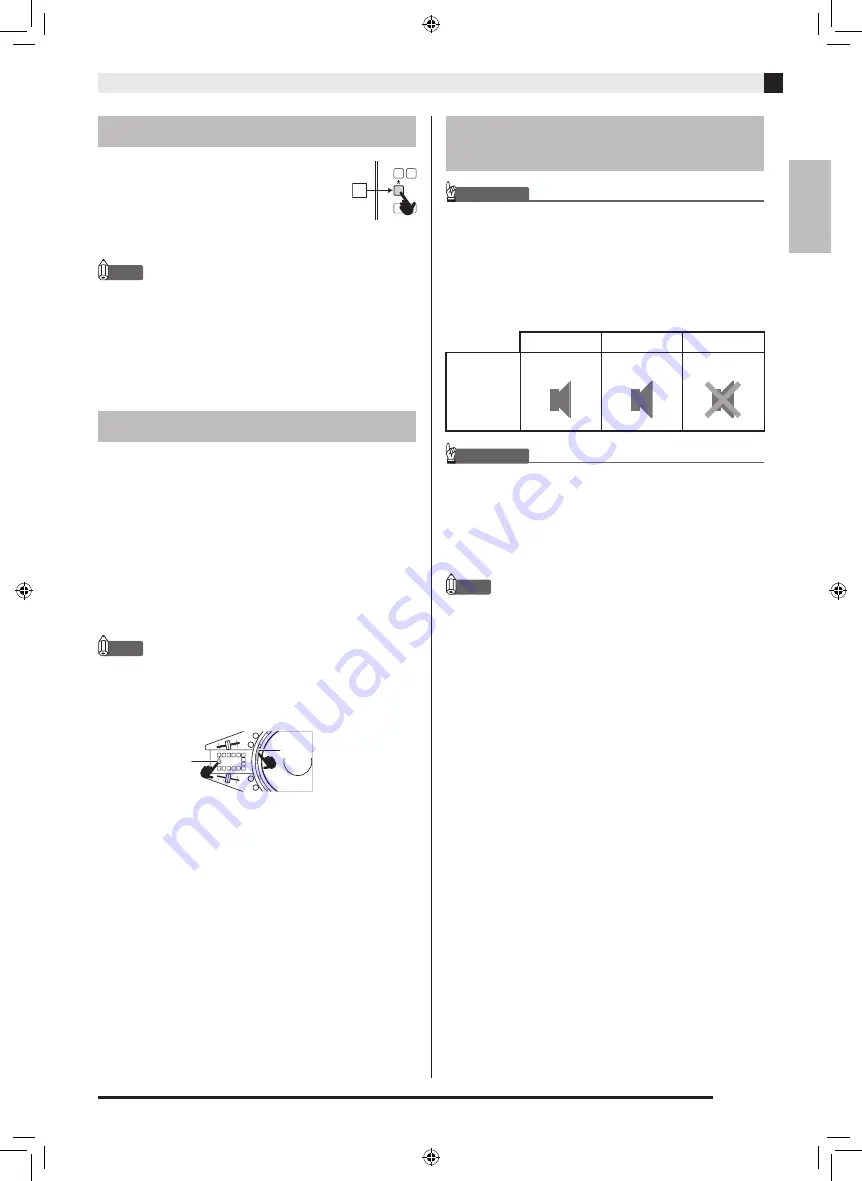
Power Requirements
EN-13
English
1.
Press Button 1 (
P
) to turn on
power.
2.
To turn off power, press Button 1
again.
NOTE
•
Turning off power puts TRACKFORMER into a
standby state. Minute amounts of current continue
to flow within TRACKFORMER in the standby state.
If you do not plan to use the product for a long time
or if there is a chance of a lightning storm in your
area, be sure to unplug the AC adaptor from the
power outlet.
TRACKFORMER turns off automatically to avoid
wasting power if no operation is performed for a preset
amount of time. Auto Power Off trigger times are
shown below.
z
Battery-powered operation
Approximately 30 minutes
z
AC adaptor-powered operation
Approximately four hours
z
USB bus-powered operation
Approximately four hours
NOTE
•
If you want to produce continual sound over a
longer period, you can cancel Auto Power Off by
holding down the [A] button while you press the
P
(Power) button to turn on TRACKFORMER.
IMPORTANT!
• TRACKFORMER supports operation using one of
three different power supplies. Note, however, that
the amount of power provided depends on the type
of power supply being used, so built-in speaker
operation is not supported in some cases. The
following table shows details for each power supply
method.
IMPORTANT!
• Connect the AC adaptor to TRACKFORMER if you
plan to charge an iOS device.
• Note that charging of an iOS device is not supported
while TRACKFORMER is running under USB bus
power or battery power.
• Charging of an iPad is not supported.
NOTE
•
If multiple power supply methods are available,
TRACKFORMER will select a power supply
according to the following priority: AC adaptor
3
Batteries
3
USB Bus power.
Turning Power On or Off
Auto Power Off
1
A button
P
button
Charging an iOS Device,
Built-in Speaker Operation
AC Adaptor
Batteries
USB Bus Power
TRACK-
FORMER
built-in
speaker
operation
Supported
Supported
Not supported
XWDJ1-ES-1A.indd 15
2014/11/28 17:15:49























