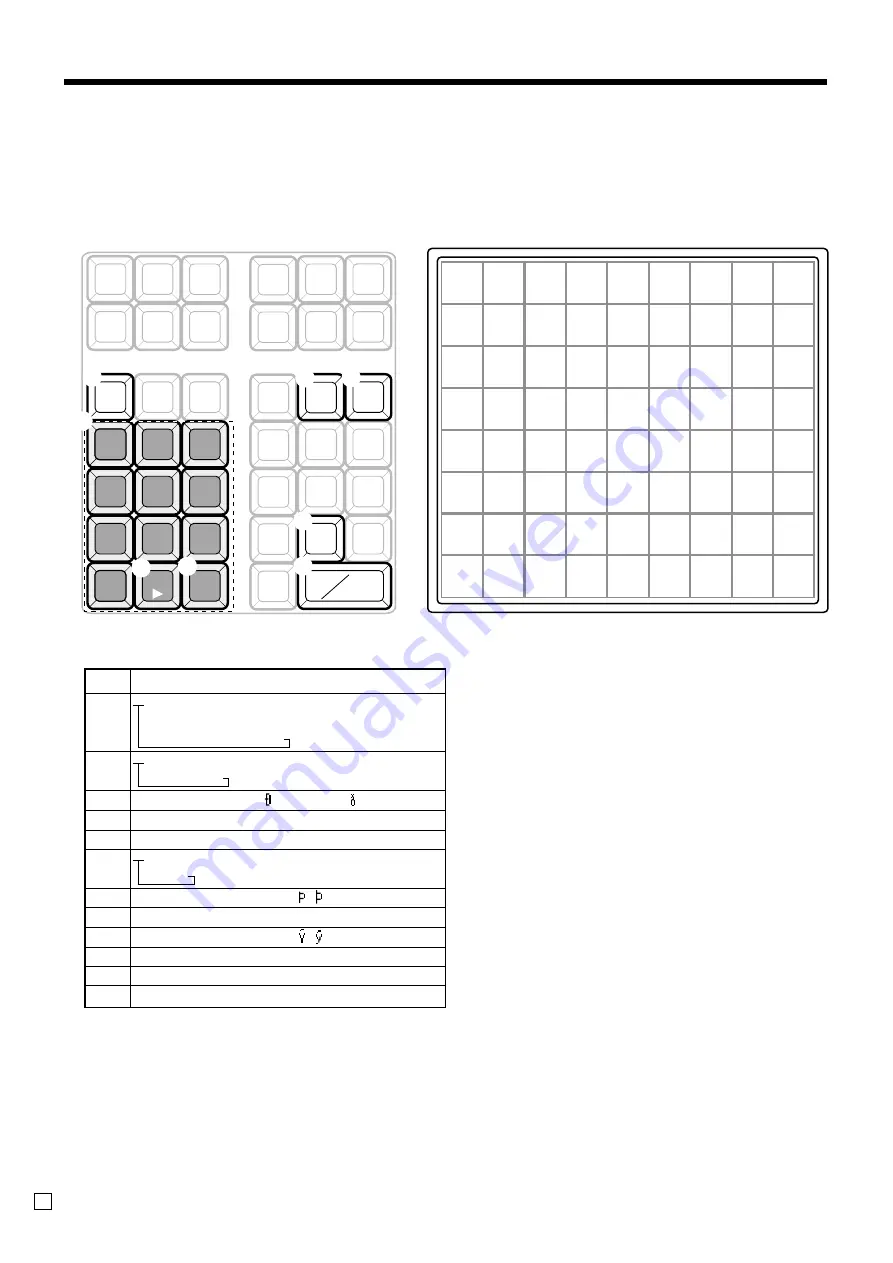
64
Advanced Operations and Setups
E
Entering characters by multi tapping
When you enter characters by this method, you need to press each key repeatedly until the desired character
appears.
Multi tapping keyboard
1
Alphabet keys
Used input to characters.
2
Double size letter key
Specifies that the next characters you input to double size
characters. After completion of inputting double size
character, press this key for normal size character.
3
Space key
Set a space by depression.
4
Clear key
Clears all input characters in the programming.
5
Delete key
Clears the last input character, much like a back space
key.
6
Program end key
Terminates the character programming.
7
Character enter key
Registers the programmed characters.
8
Right cursor key
Move the cursor to the right by one to enter a character
on the same tapping key.
Example:
Input “
C
L
A
S
S
a
” ,
enter “ <DBL>
888 555
<DBL>
8 1111 -1111
<Space>
8888
” .
Key
Text
7 @ - / : ! ? ¨ ( ) * # + , ^ ; < =
> $ ¥ % & [ ]
’
{ | } •
”
“ . \ _
’
£
x ¿ ¡
™
§
(space)
A B C a b c 8 Ä Å Æ Á Â À Ã Ç â ä à
å æ á ã ç
D E F d e f 9
É Ê Ë È
é ê ë è ƒ
G H I g h i 4 Í Î Ï Ì ï î ì í ı
J K L j k l 5
M N O m n o 6 Ñ Ö Ø Ó Ô Ò Õ ñ ô ö ò
ø ó õ
P Q R S p q r s 1
ß
T U V t u v 2 Ü Ú Û Ù ü û ù ú µ
W X Y Z w x y z 3
ÿ
0
(Right cursor)
(Delete)
7
8
9
4
5
6
1
2
3
0
-
^
C
CA
AMT
TEND
SPACE
DBL
SIZE
SUB
TOTAL
ABC
DEF
GHI
JKL
MNO
PQRS
TUV
WXYZ
DEL
7
8
9
4
5
6
1
2
3
0
00
.
1
8
6
7
2
3
4
5
Summary of Contents for TK-1550
Page 19: ...19 Getting Started E ...
Page 77: ...77 Advanced Operations and Setups E ...
Page 99: ...99 Advanced Operations and Setups E ...
Page 110: ......
















































