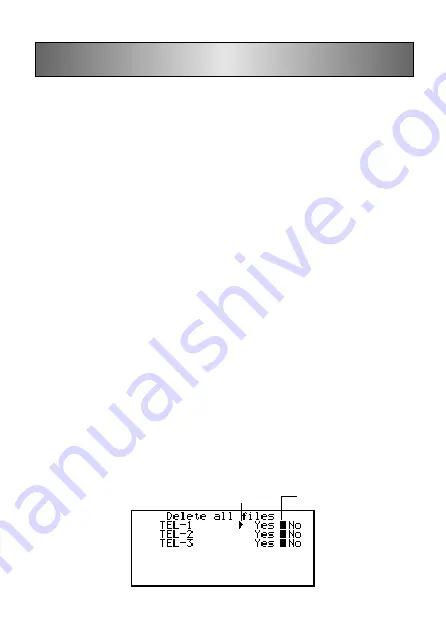
– 51 –
Deleting Data
Use these procedures to delete data.
■
Deleting a Single Data Item
This procedure can be used in the Telephone Directory, Memo, Schedule, Re-
minder, To Do, and Expense Manager modes.
To delete a single data item
1. Enter the mode that contains the data you want to delete, and recall the data
(page 48).
•
If you are using the index display (page 26), move the data item into the first line
of the index display.
•
If you are using the data display (page 26), simply display the item.
2. Press
DEL
and the message “DELETE RECORD (Y/N)?” appears on the
screen.
•
Instead of pressing
DEL
, you could press
FUNC
and then input the correct number
of select “Delete record” (“Delete selected record” in the Expense Manager Mode).
3. Press
Y
to delete, or
N
to abort.
■
Deleting All Data Items In a Mode
The procedure you should use depends on whether the mode whose data items you
are deleting has multiple files (Telephone Directory, Memo, To Do, Expense
Manager) or not (Schedule, Reminder).
To delete all data items from a multiple file mode (Telephone
Directory, Memo, To Do, Expense Manager)
1. Display the initial screen of the mode that contains the data you want to delete.
•
You can display the initial screen for any file.
2. Press
FUNC
and then select “Delete all files”.
Marker (current setting)
Pointer (selected file)






























