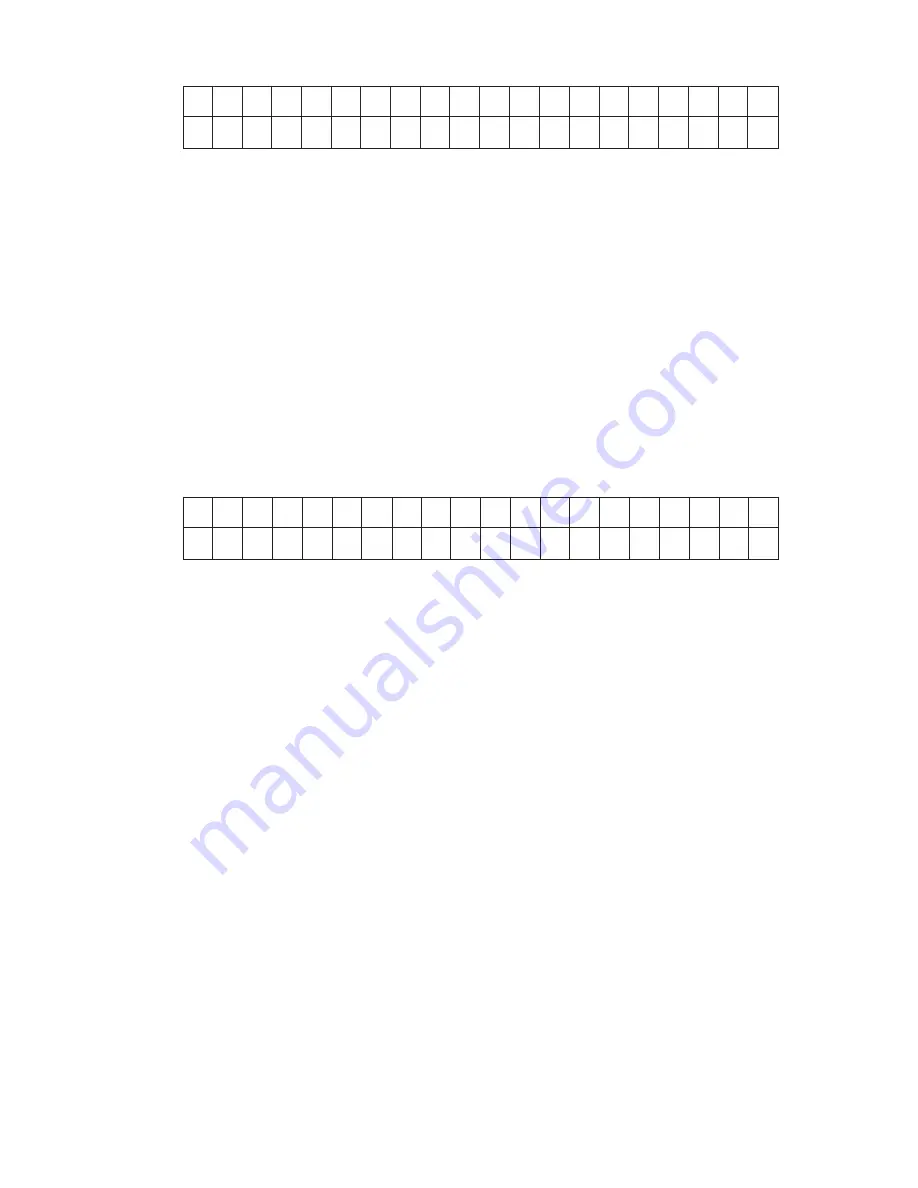
— 42 —
B
A
S
E
A
D
D
R
:
1
0
0
B
O
O
T
R
O
M
:
D
I
S
The <Enter> key is used to exit this setup and return to the Main Menu.
The options available for drive A are:
•
360KB 3.5”
•
720KB 3.5”
•
1.44M 3.5”
•
1.2M 5.25” and
•
No.
7-4-3-3. Reset to Default Values
When this sub-menu is selected, the following figure will be displayed.
R
E
S
E
T
T
O
D
E
F
A
U
L
T
S
:
A
R
E
Y
O
U
S
U
R
E
:
N
O
The Up, Down, Left, Right, PageUp and PageDown keys are used to toggle between the options
Yes and No. The <Enter> key is be used to select the option. If “YES” is selected, all setting available
in this program are reset to default values and return to Main Menu.
7-4-3-4. Save & Exit
When this sub-menu is selected, the program will save all configuration data to CMOS memory and
then re-boot.
7-4-3-5. Exit w/o Saving
Selecting this sub-menu causes the system to reboot without saving any of the setting.
Summary of Contents for SA-5000
Page 53: ... 51 11 PCB LAYOUT 11 1 SA 5100 PRINTER CONTROL PCB ...
Page 54: ... 52 11 2 SA 5000 PRINTER CONTROL PCB ...
Page 55: ... 53 11 3 KEYBOARD CONTROL PCB SA 5000 SA 5100 11 4 MCR CONTROL PCB ...
Page 98: ... 96 SA 5000 ...
Page 107: ... 105 ...
Page 115: ... 113 SA 5001M SA 5002C ...
Page 118: ... 116 SA 5060N SA 5061D SA 5062DH ...
Page 123: ... 121 9 8 5 DL 2909 ...
Page 125: ... 123 9 8 6 DL 2765 ...
Page 127: ...8 11 10 Nishi Shinjuku Shinjuku ku Tokyo 160 Japan Telephone 03 3347 4926 MA0900971A ...
Page 128: ......






























