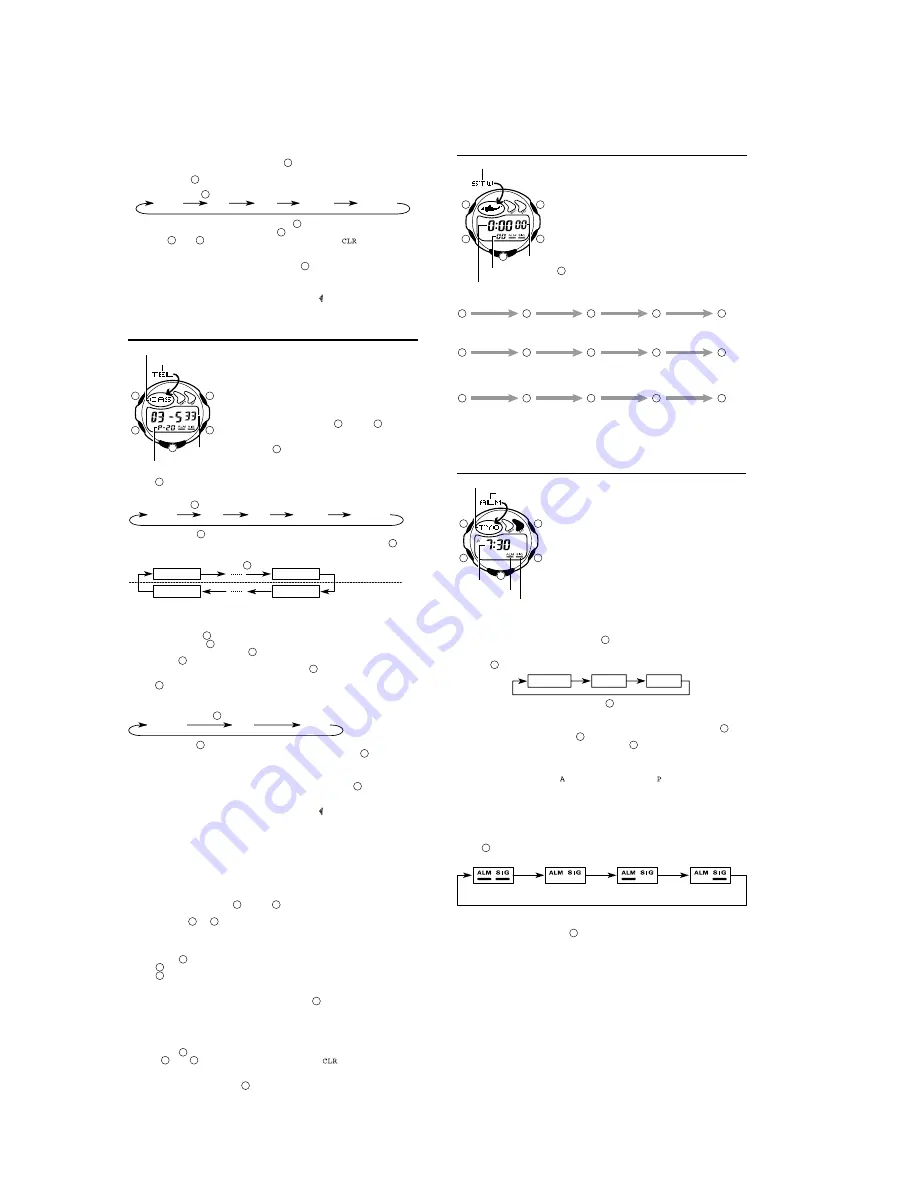
- 3 -
Telememo Mode
The Telememo Mode lets you store up to 20 records,
each with a name (up to eight characters) and a
phone number (up to 12 digits). You can recall
records by scrolling through them on the display.
•
The page number on the display when you exit the
Telememo Mode appears first the next time you
enter the Telememo Mode.
To input a new Telememo record
1. In the Telememo Mode, use
(+) and
(–) to
scroll through the Telememo records and display
the one you want to input data.
2. Hold down
and a cursor appears on the name
area.
3. Use
to scroll through characters at the current cursor position.
Characters scroll in the sequence shown below.
(Space)
A to Z
0 to 9
. (Period)
- (Hyphen)
Press .
•
Holding down
scrolls at high speed.
4. When the character you want is at the current cursor position, press
to
move the cursor to the right.
1st digit
8th digit
12th digit
1st digit
Name area
Number area
Press .
Mode indicator
Page number
Name area
Number
area
5. Repeat the steps 3 and 4 to input the rest of the characters.
•
You can input up to eight characters for the name, though only three
characters are visible at a time. If the name you input has fewer than eight
characters, use
to move the cursor to the eighth space (which means
you would press
three times after inputting a five-character name).
6. After you input the name, use
to move the cursor to the number area.
•
Pressing
while the cursor is located at the eighth character of the name
area advances to the number area. Pressing
while the cursor is located
at the 12th digit of the number area returns to the name area.
7. Use
to scroll through characters (hyphen, numbers, space) at the current
cursor position on the number area. Characters scroll in the sequence
shown below.
Press .
(Space)
0 to 9
- (Hyphen)
•
Holding down
scrolls characters at high speed.
8. When the character you want is at the cursor position, press
to move the
cursor to the right.
9. Repeat steps 7 and 8 to input the rest of the numbers you want.
•
You can input up to 12 digits for the number.
10. After inputting the name and number of the record, press
to store it and
exit the setting screen.
•
The display can show only three name characters at a time. Longer names
scrolls continuously from right to left. The symbol “ ” indicates that the
character to the left is the last, and the character to the right is the first.
•
The number area can show up to six digits at one time. If a number has more
than six digits, the display automatically switched between the first six digits
(counting forward from the first digit) and the last six digits (counting
backward from the last digit) of the number. This means that if a number is 12
digits long, the number area switches between the first six digits and the last
six digits. If a number is seven digits long, the number area switches between
digits 1 through 6, and 2 through 7.
To recall Telememo data
In the Telememo Mode, use
(+) and
(–) to scroll through Telememo
records on the display.
•
Holding down
or
scrolls at high speed.
To edit Telememo data items
1. In the Telememo Mode, scroll through the records and display the one you want
to edit.
2. Hold down
until the cursor appears in the display.
3. Use
to move the cursor to the character you want to change.
4. Use
to change the character.
•
See step 3 of “To input a new Telememo record” for information on
inputting name characters, and step 7 for inputting number characters.
5. After making the changes that you want, press
to store them and exit the
setting screen.
To delete a Telememo record
1. In the Telememo Mode, scroll through the records and display the one you want
to delete.
2. Hold down
until the cursor appears in the display.
3. Press
and
at the same time. The message “
” appears in the
display, indicating that the record was deleted.
•
After the record is deleted, the cursor appears in the name area, ready for input.
4. Input a new record or press
to exit the setting screen.
Stopwatch Mode
The stopwatch lets you measure elapsed time, split
times, and two finishes.
•
The display range of the stopwatch is 23 hours,
59 minutes, 59.99 seconds.
•
The stopwatch continues to run, restarting from
zero after it reaches its limit, until you stop it.
•
The stopwatch measurement operation continues
even if you exit the Stopwatch Mode.
•
Exiting the Stopwatch Mode while a split time is
frozen on the display clears the split time and
returns to elapsed time measurement.
•
All of the operations in this section are performed in
the Stopwatch Mode, which you enter by pressing
.
Mode indicator
Hours : Minutes
Seconds
1/100 second
Elapsed time measurement
Stop
Re-start
Stop
Clear
Start
Start
Split
(SPL displayed)
Split release
Stop
Clear
Start
Split
Stop
Split release
Clear
Split time measurement
Split time and 1st-2nd place times
First runner
finishes.
Display time of
first runner.
Second runner
finishes.
Display time of
second runner.
Alarm Mode
When the Daily Alarm is turned on, the alarm sounds
for 20 seconds at the preset time each day. Press
any button to stop the alarm after it starts to sound.
When the Hourly Time Signal is turned on, the watch
beeps every hour on the hour.
•
You can also specify a time zone for the Daily
Alarm. The alarm sounds when the alarm time
matches the current time in the time zone you
specify.
•
The Hourly Time Signal also sounds in accordance
with the time zone you specify.
•
If the DST on indicator is on the display in the
Alarm Mode, it means that Daylight Saving Time
(summer time) is turned on for the time zone whose
alarm you are setting.
Mode indicator
Hour : Minutes
Alarm on indicator
Hourly time signal on
indicator
Time zone
To set the alarm time
1. While in the Alarm Mode, hold down
until the city code flashes on the
display, which indicates the setting screen.
•
At this time, the alarm is turned on automatically.
2. Press
to move the flashing in the sequence shown below.
Time zone
Hour
Minutes
3. While the time zone is flashing, press
to toggle between the city codes
which you selected in the Timekeeping Mode and the one you selected in
the World Time Mode.
4. While the hour or minuteís digits of the alarm time are flashing, press
to
increase them. Holding down
changes the setting at high speed.
5. After you make the settings you want, press
to exit the setting screen.
•
The format (12-hour and 24-hour) of the alarm time matches the format you
select in the Timekeeping Mode.
•
When setting the alarm time using the 12-hour format, take care to set the
time correctly as morning ( displayed) or afternoon ( displayed).
•
Changing the home time city or the World Time city after setting an alarm
causes the time zone in the Alarm Mode to change as well.
To stop the alarm
Press any button to stop the alarm after it starts to sound.
To turn the Daily Alarm or the Hourly Time Signal on and off
Press
while in the Alarm Mode to change the status of the Daily Alarm and
Hourly Time Signal in the following sequence.
Both ON
Both OFF
Daily Alarm
only
Hourly Time
Signal only
To test the alarm
In the Alarm Mode, hold down
to sound the alarm.
4. While the cursor is in the text area, use
to scroll through characters at
the current cursor position. Characters scroll in the sequence shown below.
Holding down
scrolls at high speed.
Press .
(Space)
A to Z
0 to 9
. (Period)
- (Hyphen)
5. While the cursor is in the date area, press
to scroll through digits at the
current cursor position. Holding down
scrolls at high speed.
•
Press
and
at the same time, and the message “
” appears in the
display. The characters in the text area are cleared and today’s date is set
as the target date. You can then make any changes in the date you want.
6. After you make the settings you want, press
to exit the input screen.
•
The date can be set within the range of January 1, 1940 to December 31,
2039.
•
The text area display can show only three characters at a time. Longer text
scrolls continuously from right to left. The symbol “ ” indicates that the
character to the left is the last, and the character to the right is first.
C
C
C
C
C
C
C
C
C
C
D
D
D
D
D
D
D
D
D
D
D
D
D
D
D
D
D
D
D
B
B
B
B
B
B
A
A
A
A
A
A
A
A
A
C
C
D
D
D
L
B
A
D
D
A
A
A
D
D
D
D
A
D
D
A
A
A
C
D
L
B
A
C
D
L
B
A










