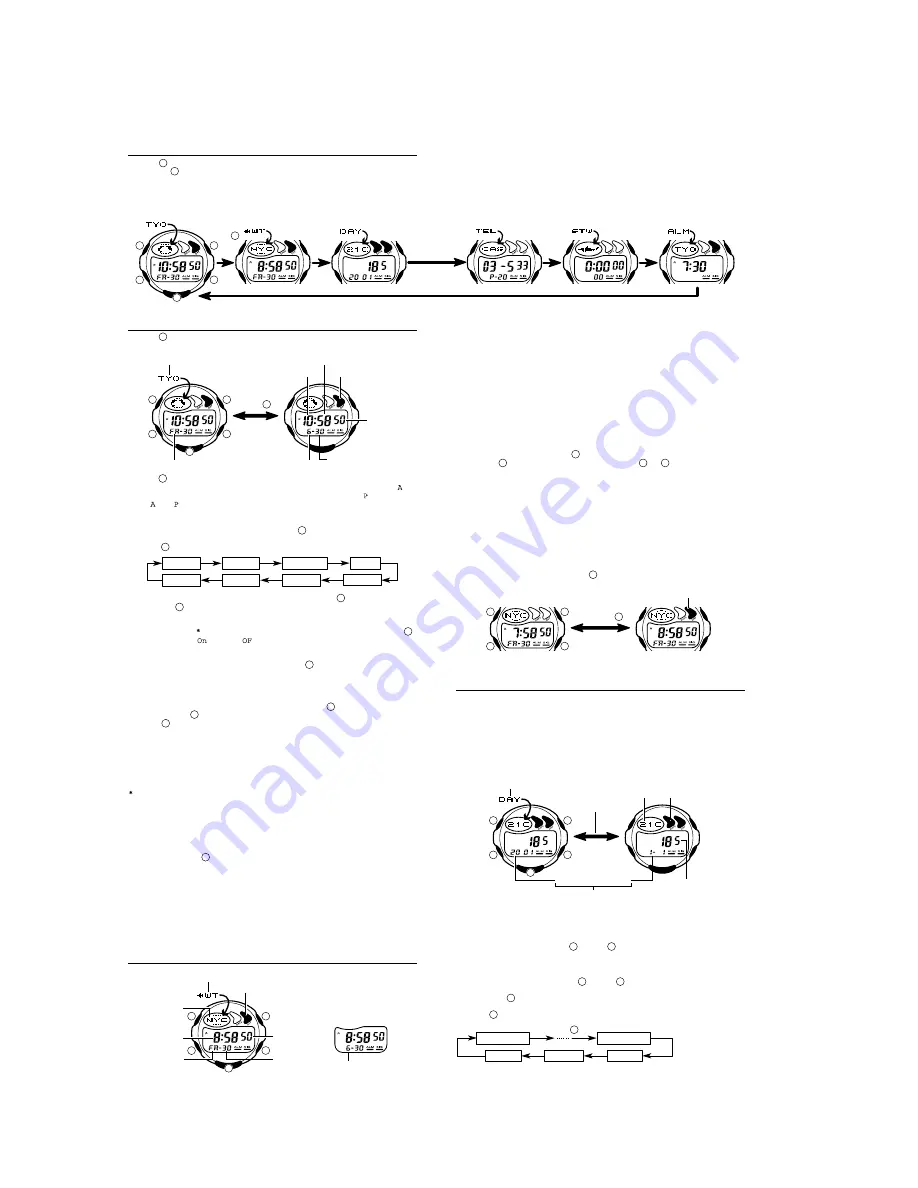
- 2 -
2. OPERATION CHART : MODULE QW-2516
•
If you do not perform any operation for a few minutes in the Day Counter
Mode or Telememo Mode, the watch automatically reverts to the normal
timekeeping screen.
General Guide
•
Press
to change from mode to mode.
•
Pressing
in any mode illuminates the display.
•
If you do not perform any operation for a few minutes while a setting screen
(with flashing digits) is on the display, the watch automatically exits the
setting screen.
Day Counter Mode
Telememo Mode
Stopwatch Mode
Alarm Mode
World Time Mode
Timekeeping Mode
Press .
Timekeeping Mode
•
Press
to toggle the display between the day of the week and month, as
shown below.
.
Hour
Minutes
City code
Seconds
DST on indicator
Day
Month
Day of week
Press .
•
Press
to toggle between 12-hour and 24-hour formats.
•
With 12-hour format, times between midnight and noon are indicated by
(am), while times between noon and midnight are indicated by (pm).
•
The and indicators do not appear when you are using 24-hour format.
To set the time and date
1. While in the Timekeeping Mode, hold down
until the secondís digits flash
on the display, which indicates the setting screen.
2. Press
to move the flashing in the sequence shown below.
DST
Seconds
Month
Day
City code
Minutes
Year
Hour
3. While the seconds setting is selected (flashing), press
to reset it to 00. If
you press
while the seconds setting is in the range of 30 to 59, the
seconds are reset to 00 and 1 is added to the minutes. If the seconds setting
is in the range of 00 to 29, the minutes count is unchanged.
•
While the DST setting is selected (DST on indicator is flashing), press
to toggle it on (
) and off (
).
•
The DST on/off setting you make for the Timekeeping Mode does not
affect the World Time Mode.
•
While the city codes setting is selected, use
to scroll through the
available codes until the one you want to use as your home time city is
displayed.
•
For full information on city codes, see the “City Code Table” at the back of
this manual.
4. While any other setting is selected (flashing), press
to increase it.
Holding down
changes the setting at high speed.
5. Press
to exit the setting screen.
•
The day of the week is automatically set in accordance with the date.
•
The date can be set within the range of January 1, 2000 to December 31,
2039.
•
The watch’s built-in full automatic calendar automatically makes allowances
for different month lengths and leap years. Once you set the date, there
should be no reason to change it except after the replacement of the watch’s
battery.
Daylight Saving Time (DST), which is also sometimes called “summer time”
advances the time for one hour, as is the custom in some areas during the
summer. Remember that not all countries or even local areas use Daylight
Saving Time.
Backlight Precautions
The backlight uses an EL (electro-luminescent) panel that causes the entire
display to glow for easy reading in the dark.
In any mode, press
to illuminate the display for about three seconds.
•
The electro-luminescent panel that provides illumination loses power after
very long use.
•
The illumination provided by the backlight may be hard to see when viewed
under direct sunlight.
•
The watch may emit an audible sound whenever the display is illuminated.
This is due to vibration of the EL panel used for illumination, and does not
indicate malfunction.
•
The backlight automatically turns off whenever an alarm sounds.
•
Frequent use of the backlight shortens the battery life.
World Time Mode
Hour : Minutes
Seconds
Day
Day of week
Mode indicator
City code
Month
[Month-day display]
DST on indicator
The World Time Mode shows the current time in 40 cities (27 time zones)
around the world. The lower part of the display shows either the day of the
week and day, or the month and day. The format used is the one you select in
the Timekeeping Mode before entering the World Time Mode.
•
For full information on city codes, see the “City Code Table” at the back of
this manual.
•
The time setting of the Timekeeping Mode and the World Time Mode are
synchronized, except for the Daylight Saving Time (summer time) setting.
Whenever you change the time setting for any city in the Timekeeping Mode,
the settings of all World Time cities are changed accordingly.
•
The World Time Mode has its own Daylight Saving Time (summer time)
setting.
To select a World Time City and view its time
In the World Time Mode, press
to scroll through city codes (time zones) to
the east or
to scroll to the west. Holding down
or
scrolls at high
speed.
•
You can set up an alarm in the Alarm Mode so it operates based on the
current time in a city you specify in the World Time Mode.
Daylight Saving Time (DST)
Daylight Saving Time automatically advances the time setting by one hour from
Standard Time. You cannot make individual Daylight Saving Time settings for
each city code (time zone). Turning on Daylight Saving Time affects all World
Time time zones. Remember that not all countries or even local areas use
Daylight Saving Time.
To switch between Standard Time and Daylight Saving Time
In the World Time Mode, hold down
to toggle between Daylight Saving
Time and Standard Time.
DST OFF
DST ON
Hold down
.
DST on indicator
Day Counter Mode
The Day Counter Mode lets you count the number of days from the
Timekeeping Mode’s current date to a specific target date.
This watch has five day counters. You can assign text titles up to eight
characters long to each of the five Day Counters. Whenever the date specified
by any one of the day counters matches the date of the Timekeeping Mode
(regardless of the day counter’s year setting), the DAYS indicator flashes on
the Timekeeping Mode. In the Day Counter Mode, the DAYS indicator flashes
on the screen of the particular day counter whose date matches the date of the
Timekeeping Mode.
The initial default date for all Day Counters is January 1, 2001.
Year
Month - Day
Target date
Numbers of days
Text
DAYS indicator
Mode indicator
Alternate at
the 1-second
interval.
•
The day counter on the display when you exit the Day Counter Mode
appears first the next time you enter the Day Counter Mode.
Recalling Day Counter Data
In the Day Counter Mode, use
(+) and
(–) to scroll through the day
counters.
To set the target date
1. In the Day Counter Mode, use
(+) and
(–) to scroll through the day
counter you want to set.
2. Hold down
until the flashing cursor appears in the text area. This
indicates the input screen.
3. Press
to move the flashing in the sequence shown below.
1st digit
Day
8th digit
Year
Month
Press .
C
C
C
C
C
D
D
D
D
D
D
D
D
D
D
D
L
L
L
B
B
B
D
B
B
B
A
A
A
A
C
D
L
B
B
A
C
D
L
B
A
C
C
D
L
B
A
C
D
B
A
A
A










