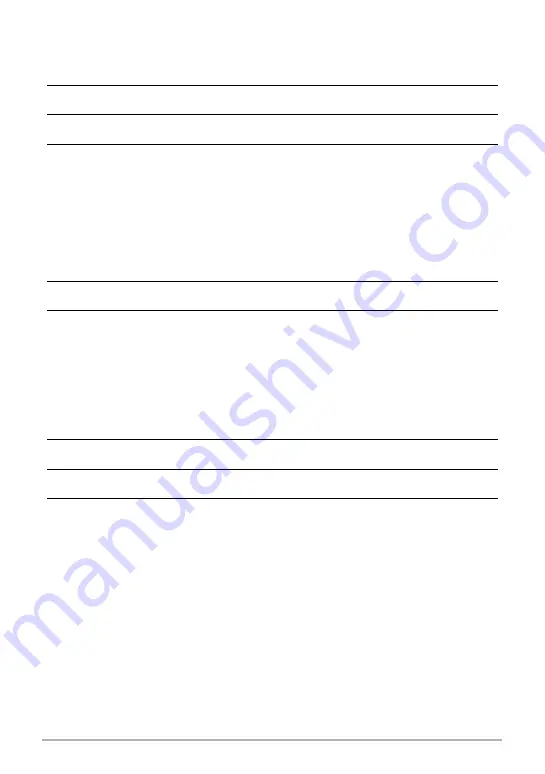
70
Making Connections
• Macintosh
1.
Double-click the camera’s drive icon.
2.
Drag the “DCIM” folder to the folder to which you want to copy it.
3.
After the copy operation is complete, drag the drive icon to Trash.
4.
On the camera, press the
ON/OFF
button to turn off the camera. After
checking to make sure that the LED indicator is unlit, disconnect the USB
cable.
.
To view images you copied to your computer
• Windows
1.
Double-click the copied “DCIM” folder to open it.
2.
Double-click the folder that contains the images you want to view.
3.
Double-click the image file you want to view.
• For information about file names, see “Memory Folder Structure” on page 85.
• An image that was rotated on the camera will be displayed on your computer
screen in its original (unrotated) orientation.
• Macintosh
1.
Double-click the camera’s drive icon.
2.
Double-click the “DCIM” folder to open it.
3.
Double-click the folder that contains the images you want to view.
4.
Double-click the image file you want to view.
• For information about file names, see “Memory Folder Structure” on page 85.
• An image that was rotated on the camera will be displayed on your Macintosh
screen in its original (unrotated) orientation.






























