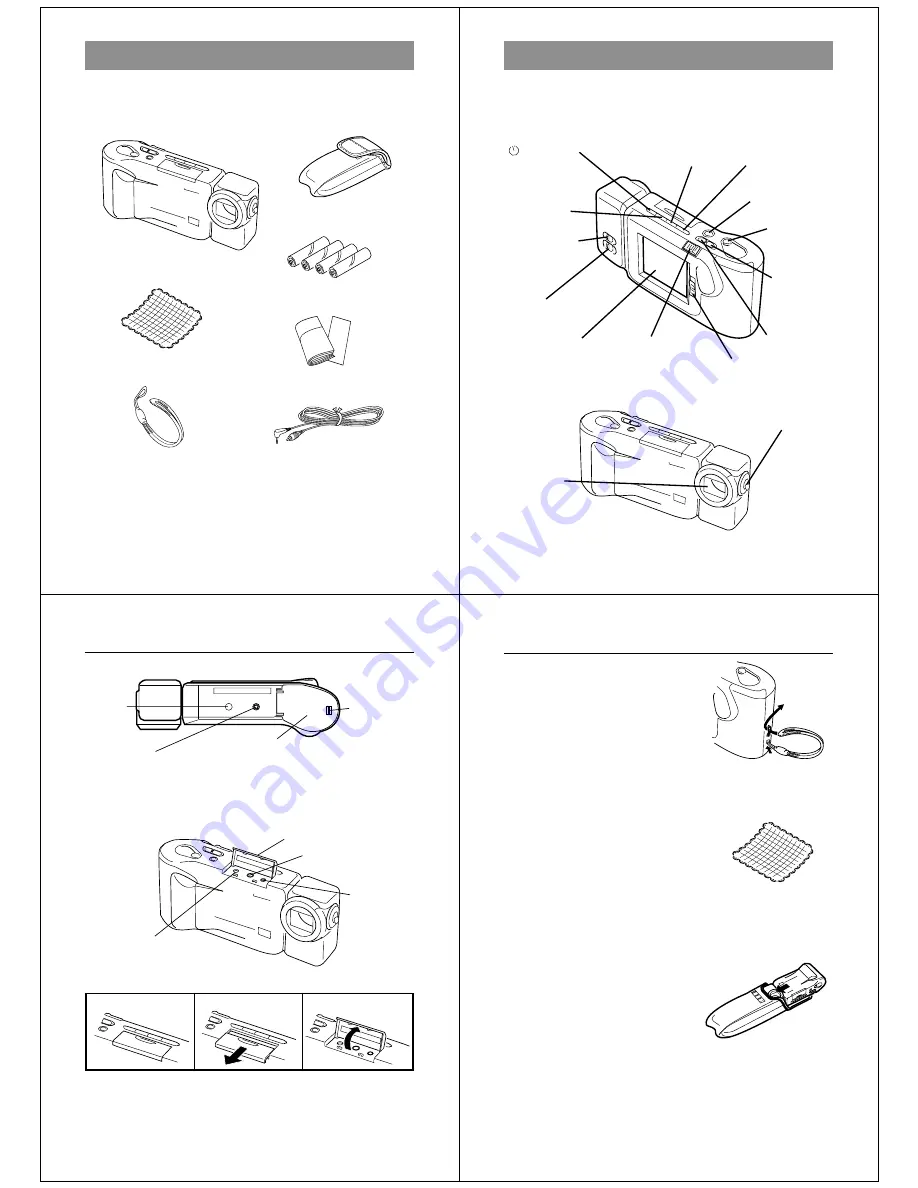
9
Unpacking
Soft case
Alkaline batteries (AA-size
×
4)
Cleaning Cloth
Wrist Strap
Manual
Special video cable
Check to make sure that all of the items shown below are included
with your camera. If something is missing, contact your dealer as
soon as possible.
Camera
Getting Acquainted
10
General Guide
The following illustrations show the names of each component, but-
ton and switch on the camera.
Top and Display
POWER switch
Function switch
/PROTECT
(Timer/Protect)
button
ZOOM button
NORMAL/MACRO
switch
DEL (Delete) button
Shutter button
[+] (Forward)
button
[–] (Reverse)
button
Lens
Lens
DISP (Display) button
MODE button
Aperture switch
LCD
TELE(telephoto)/
WIDE(Wide-angle) switch
11
Bottom
BRIGHT (brightness) control
• BRIGHT control adjusts the brightness of the image on the LCD.
The brightness is set at the factory to the optimum setting, and nor-
mally does not need adjustment.
General Guide
Battery
compartment
lock
Battery compartment cover
Tripod
hole
Terminals
AC Power terminal
VIDEO OUT terminal
DIGITAL
terminal
Terminal panel cover
Opening the Terminal Panel Cover
Important!
Make sure that the terminal panel cover is slid fully away as shown in
step
2
above before trying to raise it. Forcing the cover up can seri-
ously damage it.
1
1
1
1
1
2
2
2
2
2
3
3
3
3
3
Getting Acquainted
12
Connecting the Wrist Strap
Pass the wrist strap through the hole on
the side of the camera as shown in the
illustration.
Using the Cleaning Cloth
Use the cleaning cloth to wipe finger-
prints and smudges from the LCD and
lens.
• Be sure to avoid applying too much
pressure when wiping the LCD. Too
much pressure can cause permanent
discoloration, abnormal images, and
cracks.
Using the Soft Case
Keep the camera in its soft case to pro-
tect it when not in use.
1
1
1
1
1
2
2
2
2
2




































