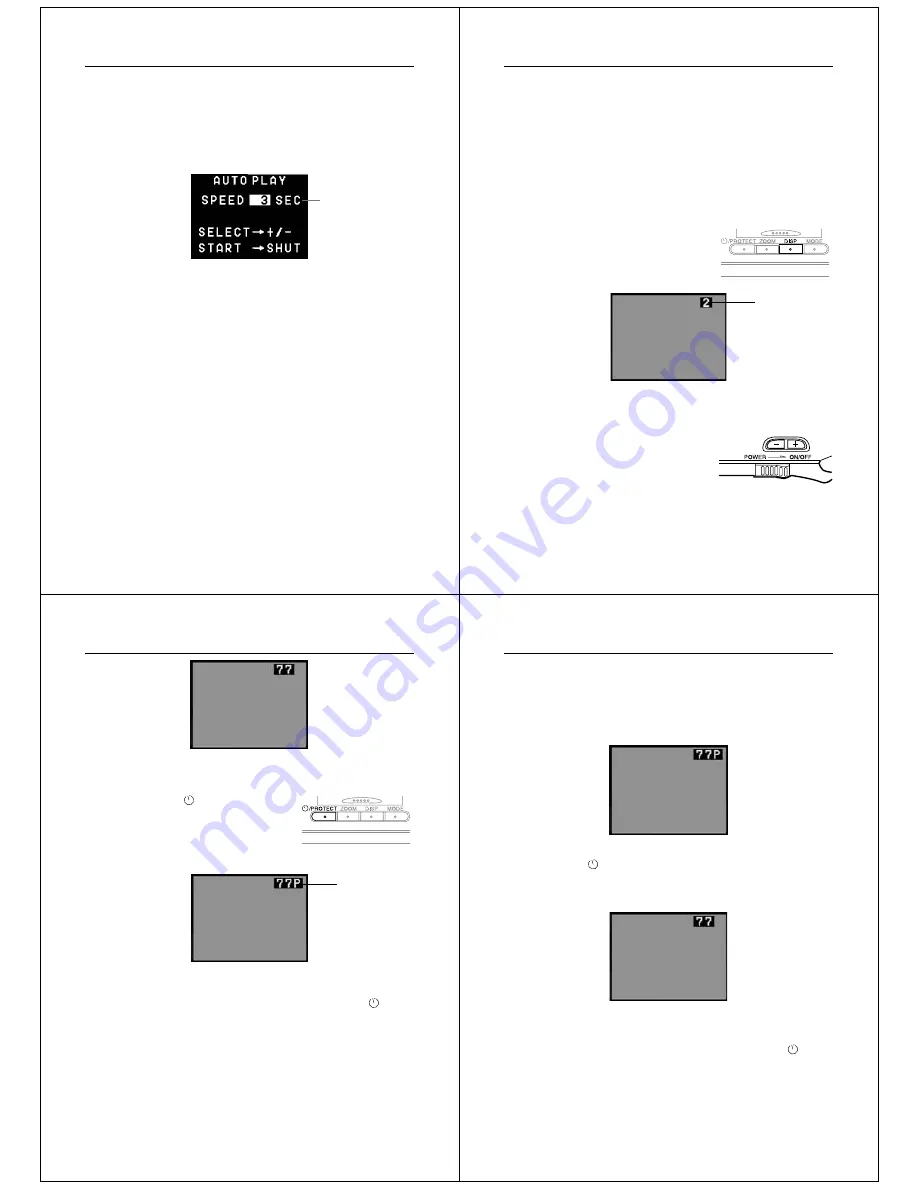
45
Playing Back Images
1.
Perform steps 1 and 2 under “To start the auto play opera-
tion” on page 43 to start auto play.
2.
Press MODE to enter the Auto Play Setting Mode.
•
Be sure to press MODE while an image is stopped on the
monitor, and not while images are changing.
3.
Use [+] (increase) and [–] (decrease) to change the current
speed setting.
•
You can set the speed within a range of 3 to 30 seconds, in
three-second increments.
4.
To start auto play using your newly set speed setting,
press the shutter button.
•
To exit the auto play setting mode at any time, change the
function switch position to REC and then back to PLAY, or
turn power off. Either of these methods cancels any settings
you made and returns to the settings in effect when you en-
tered the Auto Play Setting Mode.
•
You can use auto play in combination with the multi-page
display (page 37). First change to the multi-page format, and
then perform the auto play operation (page 43).
•
You cannot use auto play in combination with the multi-page
display while protected pages are hidden.
Speed (number of
seconds each
image is displayed)
Operation
46
Protecting Memory Pages
You can protect specific memory pages to ensure that they are not
accidently deleted.
To protect a page
1.
Enter the Playback Mode and turn on the camera.
•
Slide the function switch to the PLAY position.
•
Slide the POWER switch in the direction indicated by the
arrow.
•
If the page number is not shown in
the upper right of the page, press
DISP.
2.
Scroll through the memory pages until the one you want to
protect is displayed.
•
Press [+] to display the next
memory page or [–] to display the
previous memory page.
•
You cannot protect or unprotect
memory pages while protected
memory pages are hidden (page
49).
Page number
47
Playing Back Images
3.
Protect the page.
•
Press the
/PROTECT button
to protect the page.
•
The letter “P” appears to the right
of the page number to indicate
that page is protected.
Note
• If the page number is not displayed when you press the
/PRO-
TECT button, the page number along the protect indicator appears
about a second after you press the button.
Protect indicator
Operation
48
To unprotect a page
1.
Enter the Playback Mode and turn on the camera.
2.
Scroll through the memory pages until the one you want to
unprotect is displayed.
3.
Press the
/PROTECT button.
•
The letter “P” disappears, indicating that page is no longer
protected.
Note
• If the page number is not displayed when you press the
/PRO-
TECT button, the page number appears about a second after you
press the button.


















