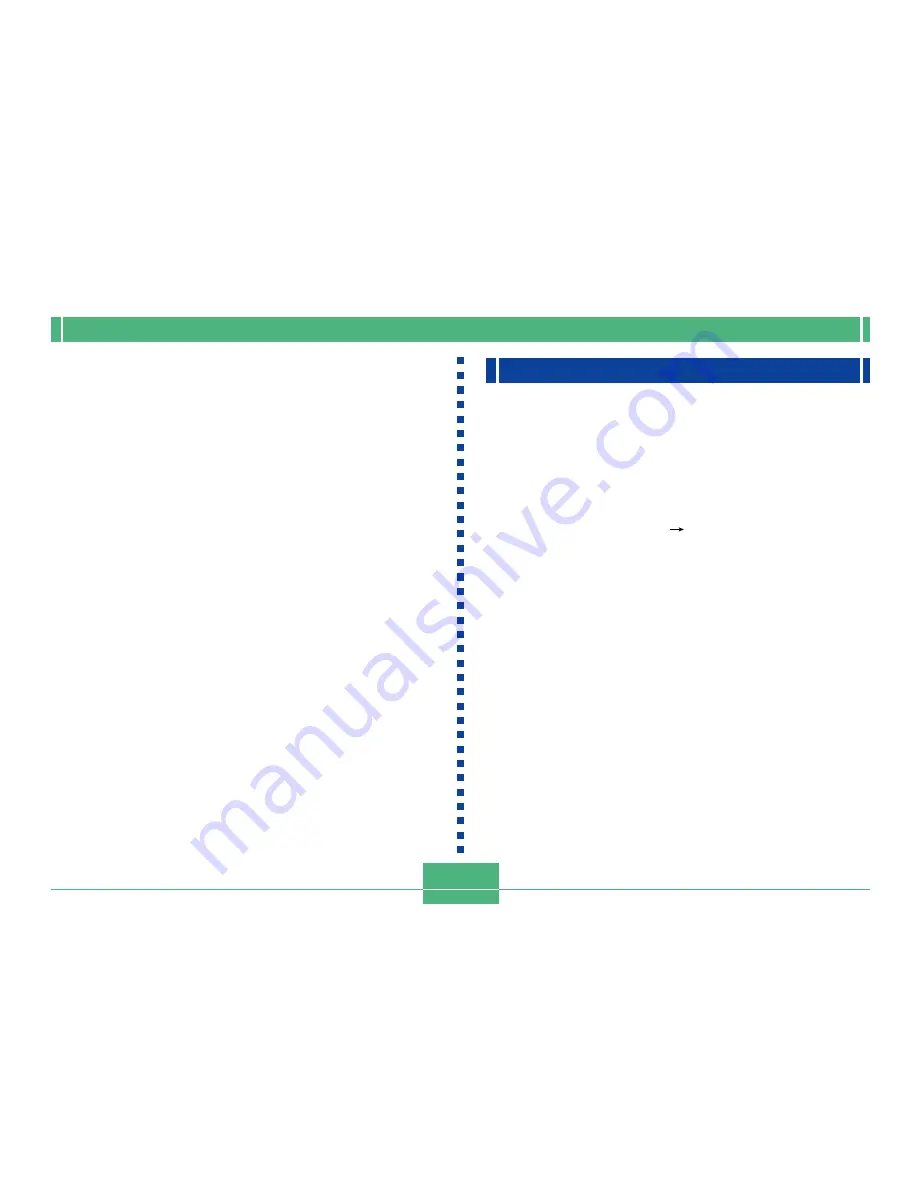
OTHER RECORDING FUNCTIONS
E-82
IMPORTANT!
• Higher sensitivity can increase the chance of noise in
the image.
• Higher sensitivity can make it difficult to obtain proper
focus using Auto Focus. It does not change the mini-
mum brightness required for Auto Focus.
• Regardless of the setting you make here, a sensitivity
setting of ISO 80 is used automatically whenever you
shoot with flash and whenever the S Mode (shutter
speed priority AE) is selected.
Using the Filter Function
The camera’s filter function lets you filter the image with one
of a selection of different colors.
1.
Enter the REC mode.
2.
Press MENU.
3.
Select “FUNCTION”
“Filter”, and then press
the shutter release button.
4.
Select the setting you want, and then press the
shutter release button.
• Available filter settings are: Off, B/W, Sepia, Red,
Green, Blue, Yellow, Pink, Purple
NOTES
• The filter function produces the same effect as if a
piece of colored cellophane paper were held in front of
the lens of the camera. Color enhancement (page E-
85), on the other hand, alters the characteristics of the
image to enhance specific color components.
• If color enhancement (page E-85) and the filter func-
tion are both turned on at the same time, the filter
function is given priority (color enhancement is not
performed).






























