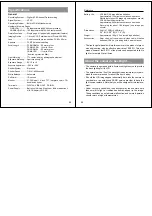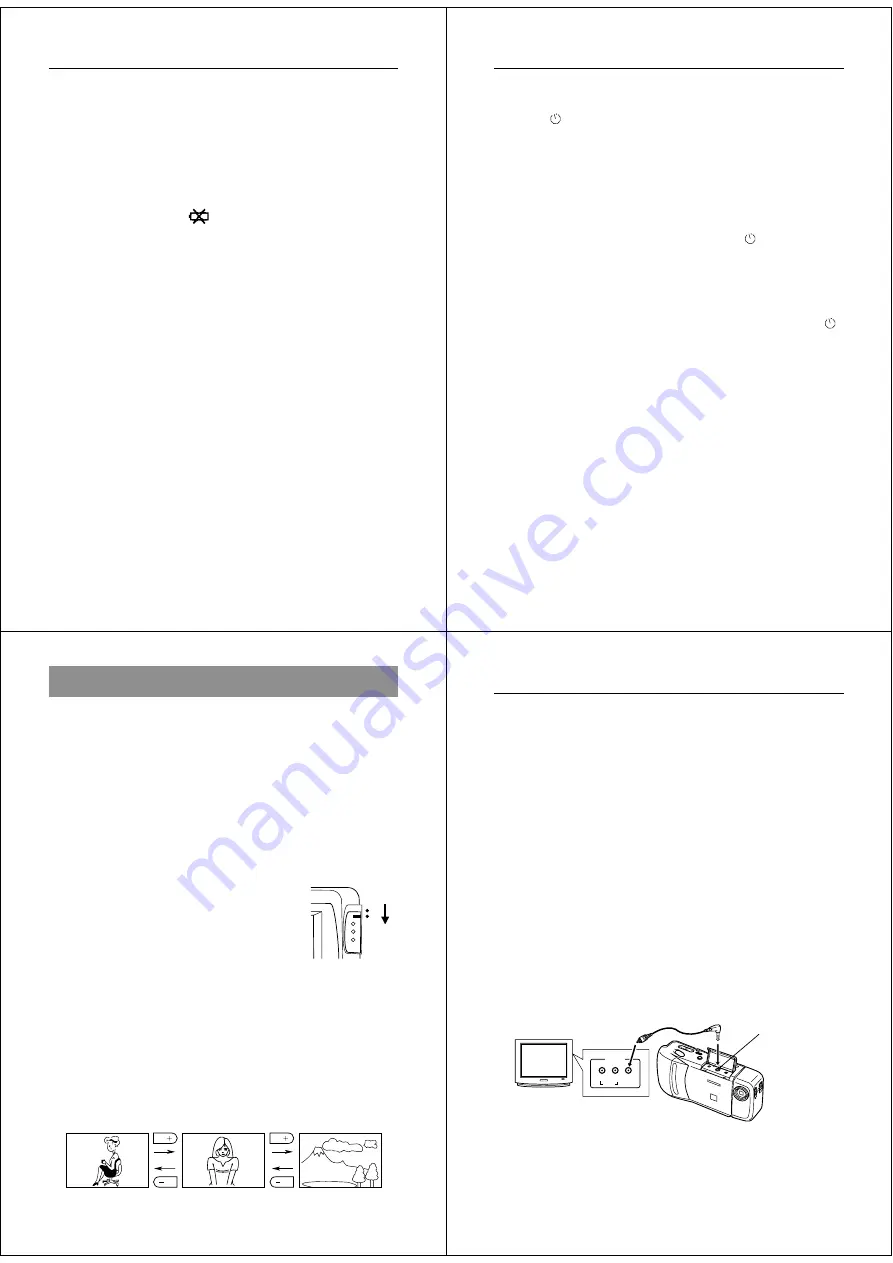
29
Recording Images
• The manual exposure adjustment procedure (page 25) cannot be
used when an exposure warning indicator is on the LCD. Clear the
warning indicator by changing the aperture switch setting.
• Pressing the [+] or [–] button to adjust exposure while an exposure
warning indicator is on the LCD causes a +/– exposure value to
appear. This is an EV value.
Low Battery Indicator
The low battery indicator (
) appears on the LCD whenever re-
maining battery power drops below a certain level.
When this indicator appears, replace all four batteries with a fresh set
of new ones. Once the low battery indicator appears, you can expect
only about 10 more minutes (alkaline batteries) of operation before
total power failure.
• See page 13 for details on how to replace batteries.
Memory Full Message
If you are recording images in the Fine Mode and there is not enough
memory for further Fine Mode recording, the message “REMAIN”
appears on the monitor screen along with a value that shows how
many images can still be recorded in the Normal Mode. You can
press MODE at this time to change to the Normal Mode and record
more image if you want.
The message “MEMORY FULL” means that there is not enough
memory for further recording in any mode. In this case, you have to
use the following procedures make room in memory for further
recording.
• Delete some images from memory (page 46)
• Change the resolution of some of the stored images from FINE to
NORMAL (page 50)
Operation
30
Using the Self-Timer
With the Self-Timer, the shutter is released 10 seconds after you
press the
/PROTECT button.
1.
Enter the Record Mode.
•
Set the function switch to the REC position.
2.
Start the Self-Timer operation.
•
Place the camera securely on a tripod, desk or other stable
surface, with the image to be recorded in the LCD.
•
After composing the image, press the
/PROTECT but-
ton.
•
A 10-second countdown starts on the LCD. The shutter will
release automatically when the end of the countdown is
reached.
•
To cancel on ongoing Self-Timer operation, press the
/
PROTECT button or shutter button.
Note
• If you use the Self-Timer with the lens body rotate 180
°
(page 22),
you can view the countdown on the LCD while waiting for the shut-
ter to release.
Important!
• If battery power is low, camera power may turn off while a count-
down is in progress. If this happens, replace the batteries with new
ones.
31
Playing Back Images
Playing Back Images
This section describes how to recall and view images stored in cam-
era memory.
Displaying Images on the Camera’s LCD
Camera memory is divided into “pages”, and each image is assigned
to page that is numbered sequentially from 1 through 192 (NORMAL
resolution images). Note that all 192 pages are available only if all
images are recorded using the NORMAL Mode (page 24).
The following procedure describes how to display images on the
camera’s built-in LCD.
1.
Enter the Playback Mode and turn on the camera.
•
Slide the function switch to the
PLAY position.
•
When power comes on, the page
that was displayed when you last
turned power off appears on the
LCD.
2.
Scroll through the memory pages until the image you want
to view is displayed.
•
Press [+] to display the next memory page or [–] to display
the previous memory page.
•
To jump to the first (lowest numbered) image in memory,
press the shutter button and [–] button at the same time.
•
Holding down [+] or [–] for about two seconds starts high-
speed scrolling of images.
REC
PLAY
Operation
32
Notes
• If you set the function switch to PLAY after recording an image, that
image appears on the LCD first.
• The message “MEMORY EMPTY” appears on the LCD if there are
no images stored in memory when you enter the Playback Mode.
Displaying Images on a TV Screen
Use the special video cable that comes with the camera to connect it
to a television as illustrated below, and you can then view the images
stored in camera memory on the TV’s screen.
Important!
• The camera can be connected only to a TV that is equipped with a
VIDEO IN terminal.
• Make sure that the power of both the camera and the TV are turned
off when making connections.
• The signal output through this camera's VIDEO OUT terminal is an
NTSC signal. An image output through this terminal will not look
normal if the camera is connected to a PAL or other type of TV or
video deck.
INPUT
VIDEO
L
R
AUDIO
DE
L
ON
/O
FF
PO
WE
R
NO
M
AL
M
AC
RO
TV
Accessory video cable
VIDEO IN terminal
After connecting the camera and TV, set the channel of the TV to the
channel used for video input.
After connecting the camera and TV, use the same procedures as
those described under “Displaying Images on the Camera’s LCD” on
page 31.
VIDEO OUT
terminal