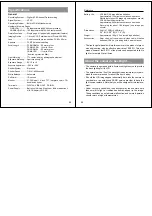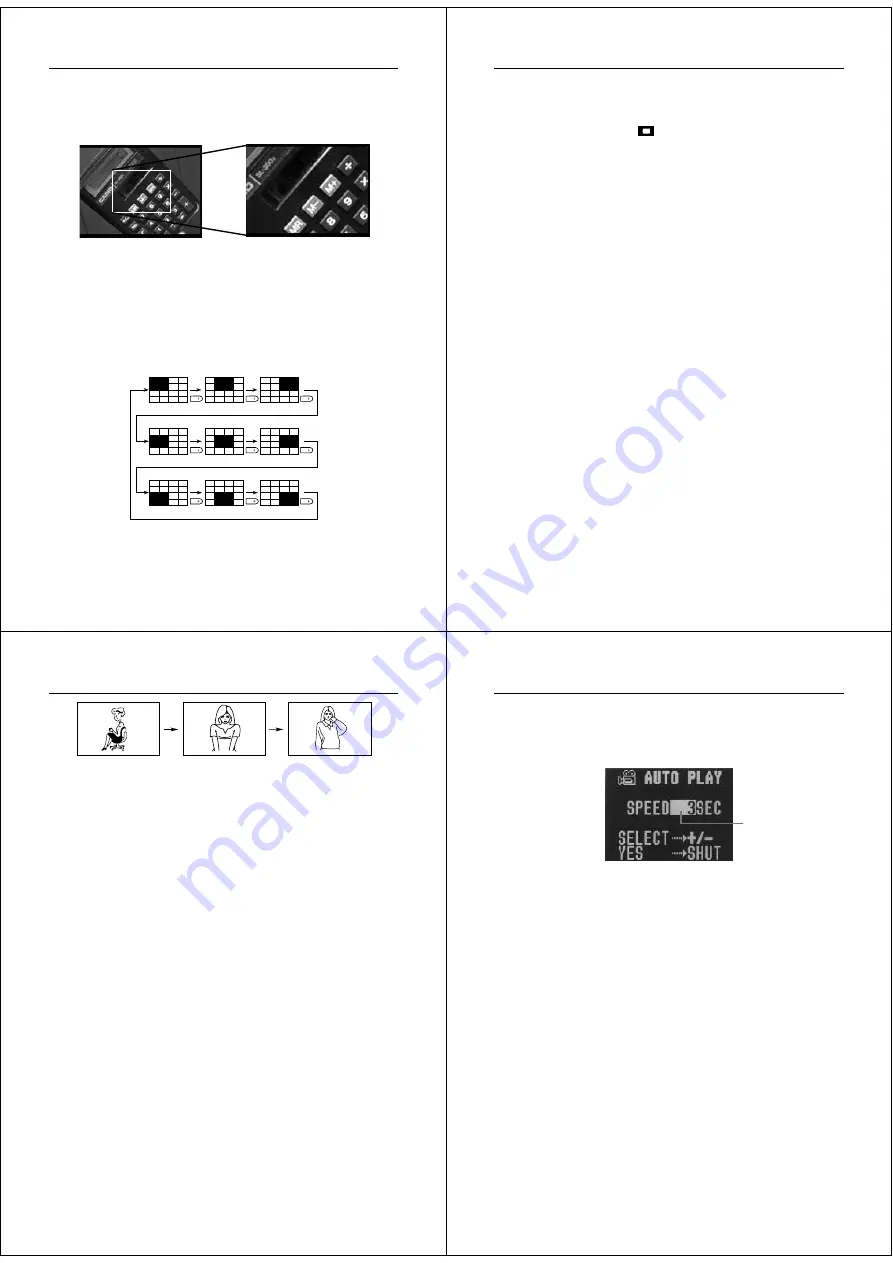
37
Playing Back Images
4.
Press the shutter button.
•
At this time the image is doubled in size. The portion that
appears on the screen is the center of the image.
5.
Scroll the image on the screen.
•
Use [+] and [–] to scroll as shown in the illustration below.
6.
To clear the zoomed display and return to the normal size
display, press any button besides [+], [–], or DISP.
Changing the Location of the Zoom Area
• Pressing [–] moves the zoom area in the opposite direction.
Operation
38
Notes
• If the page number is displayed in the upper right corner of the
screen when you perform a zoom operation, the number is replaced
by a zoom area indicator (
). This indicator shows you what part
of the image is currently enlarged on the display. You can turn the
zoom area indicator on and off by pressing the DISP button.
• Note that turning display of the zoom area indicator on and off dur-
ing a zoom operation also affects the display of the image number
in the Record Mode (page 27), and the memory page number in the
Playback Mode (page 33).
Using Auto Play
Auto play lets you automatically scroll through the camera’s memory
pages quickly and easily. You can specify the speed of the scroll.
Important!
• The camera’s Auto Power Off function (page 16) does not function
while an auto play operation in progress. If you forget to turn the
camera off, there is the danger that auto play will continue until bat-
teries are dead. To avoid this, make sure that you stop the auto play
operation and turn the camera off when you finish viewing.
To start the auto play operation
1.
Enter the Playback Mode and turn on the camera.
2.
Start the auto play operation.
•
Hold down the [+] and [–] buttons until the message “AUTO
PLAY START” appears.
39
Playing Back Images
•
Auto play continues to loop through the memory pages. This
means that when it reaches the last page, it starts again
from the first page.
3.
Press the shutter button to stop the auto play operation.
•
Pressing any button except the MODE button stops the auto
play operation.
•
Note that the buttons of the camera do not operate while a
page change operation is in progress. Make sure that an
image is shown on the display when you press a button to
stop the auto play operation.
To set auto play speed
Use the following procedure to specify how long each image remains
on the display, within the range of 3 to 30 seconds.
1.
Perform steps 1 and 2 under “To start the auto play opera-
tion” on page 38 to start auto play.
3 seconds
3 seconds
Operation
40
2.
Press MODE to enter the Auto Play Setting Mode.
•
Be sure to press MODE while an image is stopped on the
monitor, and not while images are changing.
3.
Use [+] (increase) and [–] (decrease) to change the current
speed setting.
•
You can set the speed within a range of 3 to 30 seconds, in
three-second increments.
4.
To start auto play using your newly set speed setting,
press the shutter button.
•
To exit the auto play setting mode at any time, change the
function switch position to REC and then back to PLAY, or
turn power off. Either of these methods cancels any settings
you made and returns to the settings in effect when you en-
tered the Auto Play Setting Mode.
•
You can use auto play in combination with the multi-page
display (page 34). First change to the multi-page format, and
then perform the auto play operation (page 38).
•
You cannot use auto play in combination with the multi-page
display while protected pages are hidden (page 45).
Speed (number of
seconds each
image is displayed)