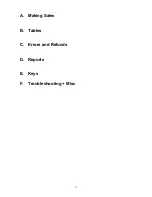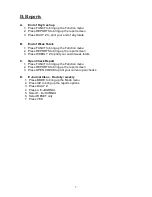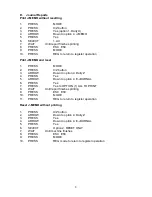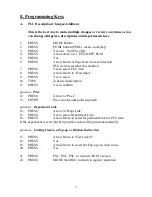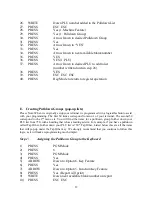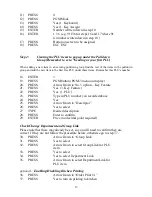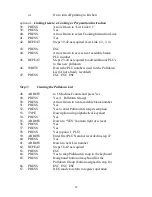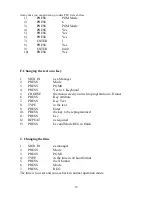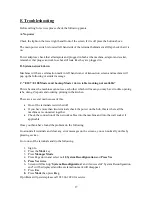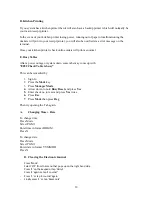7
D. Reports
A.
End of Day Cash up
1. Press FUNCT to bring up the Function menu
2. Press REPORTS to bring up the report screen
3. Press DAILY Z to print your end of day totals
B.
End of Week Totals
1. Press FUNCT to bring up the Function menu
2. Press REPORTS to bring up the report screen
3. Press WEEKLY Z to print your end of week totals
C.
Open Check Report
1. Press FUNCT to bring up the Function menu
2. Press REPORTS to bring up the report screen
3. Press OPEN CHECK to print your current open checks
D.
E Journal Clear
– Do daily / weekly
1. Press MODE to bring up the Mode menu
2. Press X/Z to bring up the reports options
3. Press DAILY Z
4. Press 4. E-JOURNAL
5. Select 1. E-JOURNAL
6. Select RESET only
7. Press YES