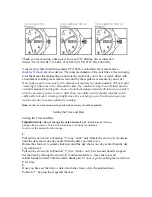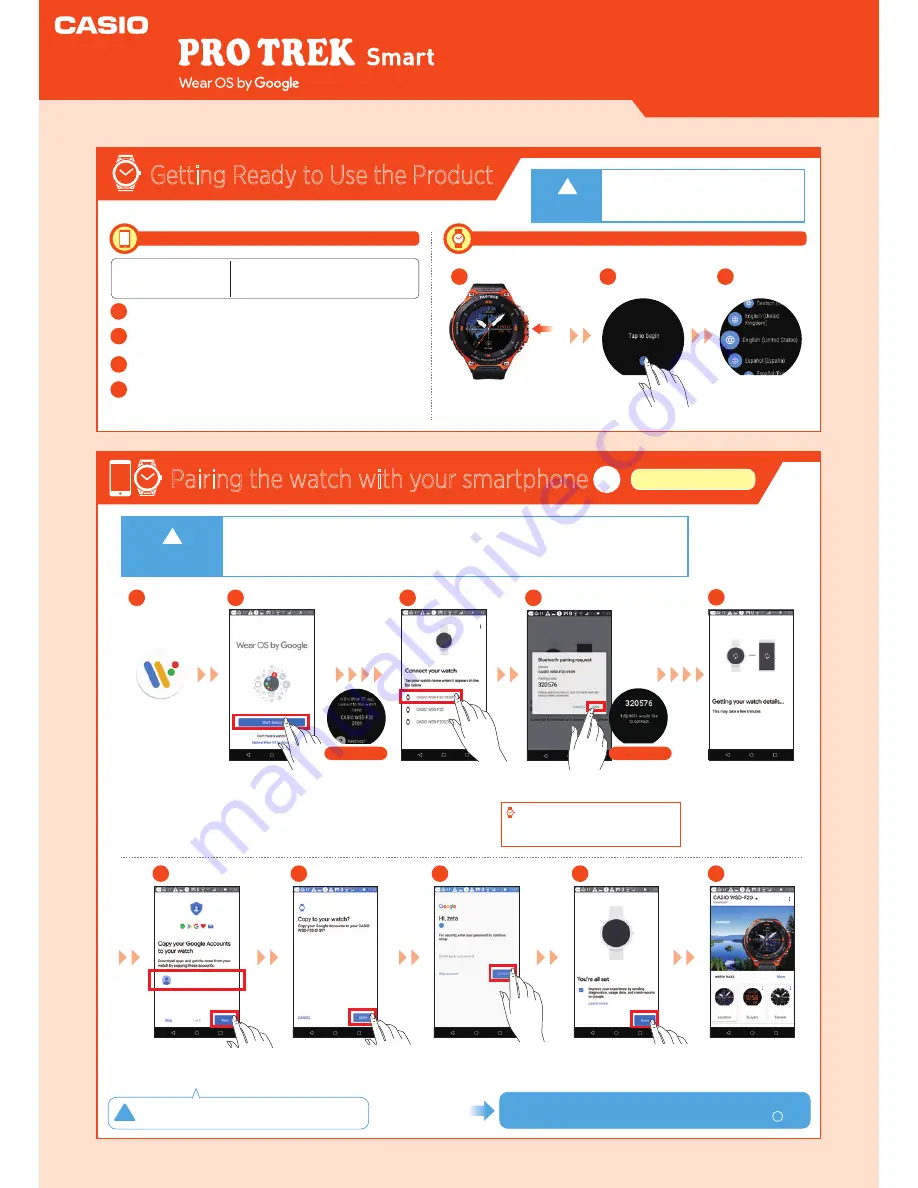
WSD-F20
Smart Outdoor Watch
Getting Ready to Use the Product
Press the Power
button on the watch.
●
Activate the Bluetooth® connection on your smartphone.
●
P
lace the smartphone to be paired close to the watch (1 m or closer recommended).
●
This description shows typical screen transitions.
!
●
The “Wear OS by Google” app
must be installed.
●
Ensure that the watch is fully charged.
Install the “Wear OS by Google” app.
1
1
Launch Wear OS
by Google on the
smartphone.
1
Tap the
screen.
2
Update the Google Play Developer service to the latest
version.
2
Update the Google app to the latest version.
3
Install the CASIO MOMENT app.
4
Procedures on the smartphone
Procedures on the watch
* Android-only procedure. CASIO MOMENT is recommended,
but is not essential.
・
Android™ 4.4 or later (excludes Go editions)
・
iOS 9.3 or later Refer to the User's Guide for details.
* Some functions are not available when the phone is
connected to an iOS device.
(Use the latest version. Older versions for Android Wear 1.x cannot be used.)
Supported mobile phones
(as of April 2018)
*
*
*
Select the
language to be
used.
3
On the watch
On the watch
Pairing the watch with your smartphone
1
Tap “SET IT UP”.
Tap “CASIO
WSD-F20”.
2
3
When the pair settings screen appears,
check the passkey and tap “PAIR”.
4
Getting your watch
details may continue
for some time.
The same passkey shown on
the smartphone screen appears
on the watch screen.
5
Set only the accounts to be
synchronized to ON and then
tap “Next”.
6
Tap “Copy”.
7
Enter the password
and tap “SIGN IN”.
8
Connection is
completed.
10
Tap “DONE”.
If a confirmation screen then appears,
follow the instructions provided on the screen.
9
Always make copies of the accounts. Important
product auto updates will not function.
To ensure that the product is fully functional, configure the settings
on the watch in “Pairing the watch with your smartphone ”.
Android settings
!
Power
button
Important
!
Important
2
Depending on factors such as differences in product software versions, the screen
displays and operations may differ from those shown in this Quick Operation Guide.
This Quick Operation Guide shows typical screen displays and operations.
Quick Operation Guide
●●●●●
●●●●●
@gmail.com
●●●●●
@gmail.com