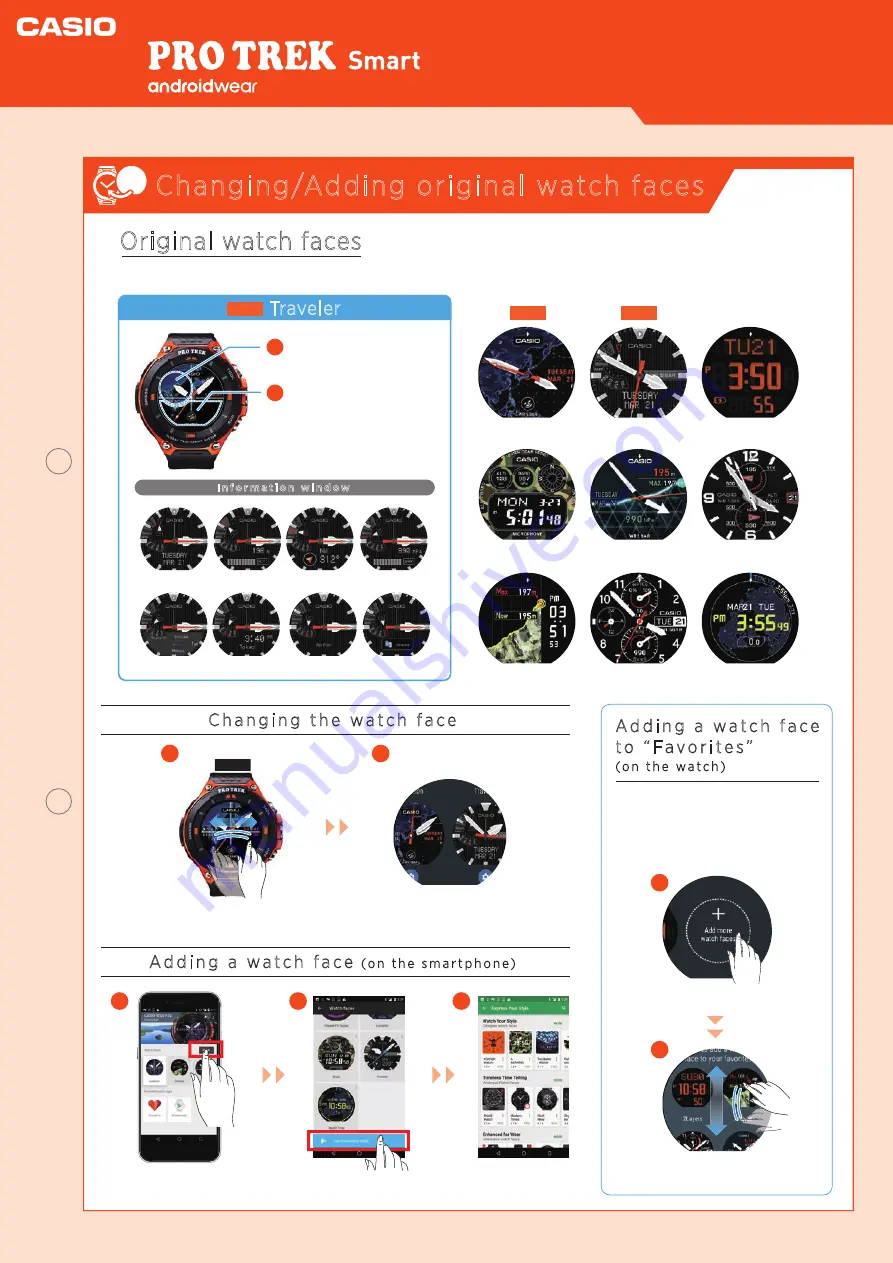
Watch face
display
Select an option
from the “
Favorites
”.
WSD-F20
Smart Outdoor Watch
Changing/Adding original watch faces
Original watch faces
This watch features nine
Casio original watch faces
that you can switch between whenever you like.
Tap the “
function dial
” in
the top left corner.
Each time you tap the
function dial, the informa-
tion shown in
the “
information window
”
in the lower part of the
screen changes.
I n f o r m a t i o n w i n d ow
Altimeter
Date
Compass
Barometer
Current location
Action plan
Translation app
World time
1
1
1
2
2
Traveler
NEW
NEW
[Location]
C h a n g i n g t h e w a t c h f a c e
A d d i n g a w a t c h f a c e
t o “ F a v o r i t e s ”
( o n t h e w a t c h )
Swipe either left or right in the
watch face display.
NEW
[Traveler]
[2 Layers]
[Multi]
[Combination]
[Field]
[Altitude]
[Authentic]
[World Time]
2
In the “
Favorites
” list, choose a
screen you like and tap to set it.
Tap “
Add more watch faces
”.
You can
swipe up or down
to
choose your preferred face.
You can add a watch face to
“
Favorites
” by selecting the
watch face from
Add more watch faces
.
1
2
A d d i n g a w a t c h f a c e
( o n t h e s m a r t p h o n e )
In the
Android Wear™
main screen,
tap “
MORE
” in “
Watch Faces
”.
Tap “
Get more watch
faces
”.
3
Select the watch face you
want to add and install it.
Quick Operation Guide
watch
faces









