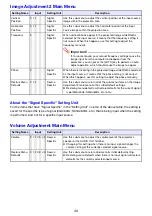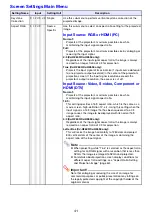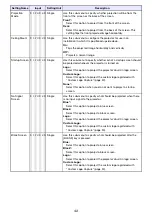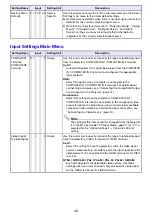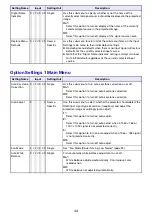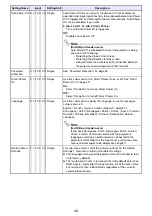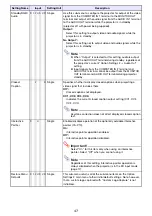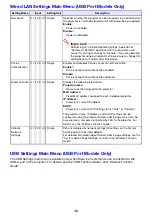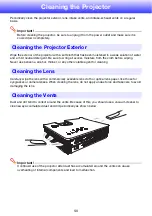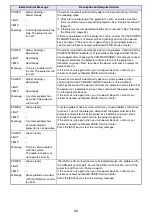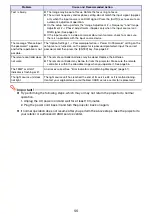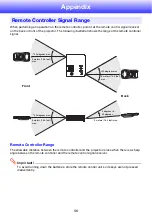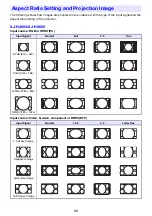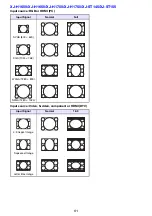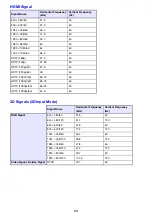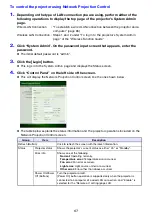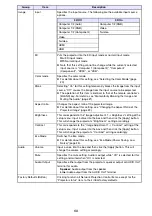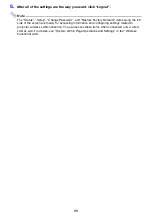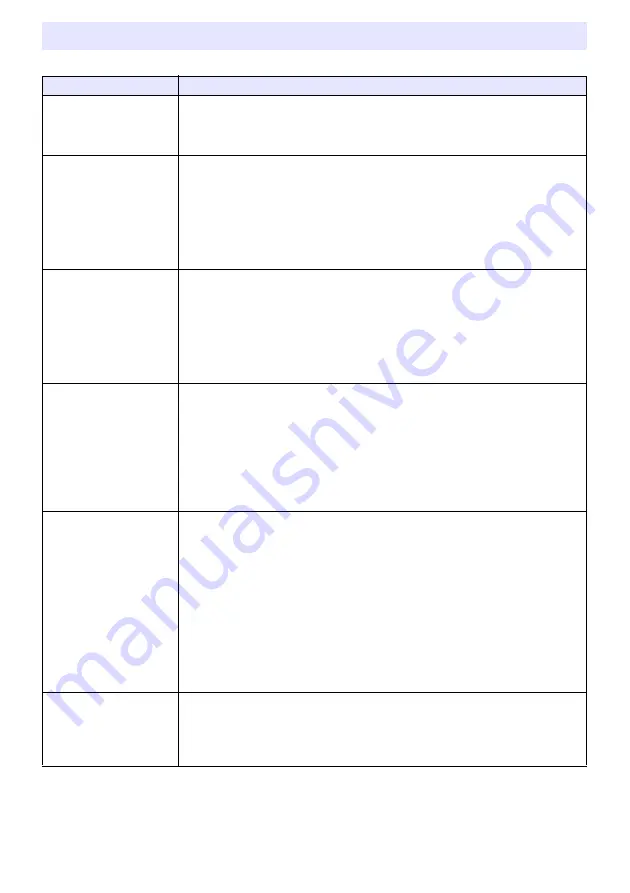
54
Check the following items whenever you experience any problem with the projector.
Projector Troubleshooting
Problem
Cause and Recommended Action
Power does not turn on.
z
If the POWER/STANDBY indicator is not lit, the AC power cord is not connected
correctly. Connect the AC power cord correctly.
z
If the TEMP or LIGHT indicator remains flashing or lit, it means some type of error
has occurred. See “Error Indicators and Warning Messages” (page 51).
No image is projected or
the projected image is
abnormal.
z
The computer or video device connected to the projector is not turned on or it is
not outputting a video signal. Make sure the connected computer or video device
is turned on, and perform the required operation on it to output a video signal.
z
The correct output source is not selected on the projector. On the projector, select
the correct input source that corresponds to the connected device.
z
Images may not project correctly when you have the component output terminal of
a video device connected to the COMPUTER IN (1 or 2) terminal of the projector.
Connect to the VIDEO terminal or S-VIDEO terminal of the projector.
Image color or display is
very abnormal.
The wrong option (“Component” or “RGB”) may be selected for the “Input Settings
J
COMPUTER1 Terminal (or COMPUTER2 Terminal)” setting on the setup menu. The
image will not be projected correctly if “Component” is selected while the projector’s
COMPUTER IN (1 or 2) terminal is connected to the RGB output terminal of a
computer, or if “RGB” is selected while the projector’s COMPUTER IN (1 or 2)
terminal is connected to the component video output terminal of a video device. On
the setup menu, select “Auto” for the “Input Settings
J
COMPUTER1 Terminal (or
COMPUTER2 Terminal)” setting. See page 43.
I can’t understand
messages or menus
because they are the
wrong language.
Perform the following operation to select the language you want. See page 45.
1. Press the [MENU] key to display the setup menu.
2. If the input signal is HDMI, press [
T
] four times and then press the [ENTER] key. If
the input signal is not HDMI, press [
T
] five times and then press the [ENTER] key.
3. Press [
S
] twice and then press the [ENTER] key to display the language selection
menu.
4. Use the [
T
] and [
S
] keys to move the highlighting to the language you want to
select and then press the [ENTER] key.
5. Press the [MENU] key to exit the setup menu.
No sound
z
The projector’s volume level setting may be too low or muted. Press the remote
controller [VOLUME] key and then use [
W
] and [
X
] to adjust the volume level. See
page 24.
z
The volume level setting of the device connected to the projector is too low or the
other device is not outputting audio. Adjust the volume level of the connected
device.
z
The audio output of the connected device may not be connected correctly to the
projector’s AUDIO IN (1 or 2) terminal or AUDIO IN L/R terminal. Check the
connection, referring to one of the following (depending on the type of connected
device): “Connecting the Analog RGB Output of a Computer to the Projector”
(page 12) or “Connecting to a Video Device” (page 14).
z
“Line” is selected for the setup menu “Option Settings 2
J
Audio Out” setting.
Change the “Audio Out” setting to “Speaker”. See page 46.
Strange color
The input signal may not match projector settings. Try doing the following.
– Use the [BRIGHT] key to adjust image brightness.
– Use the [COLOR MODE] key to change the color mode.
– On the setup menu, use “Image Adjustment 1
J
Color Balance” to adjust the
projection image color balance.
Summary of Contents for PRO LINE XJ-H2650
Page 74: ...MA1205 B ...