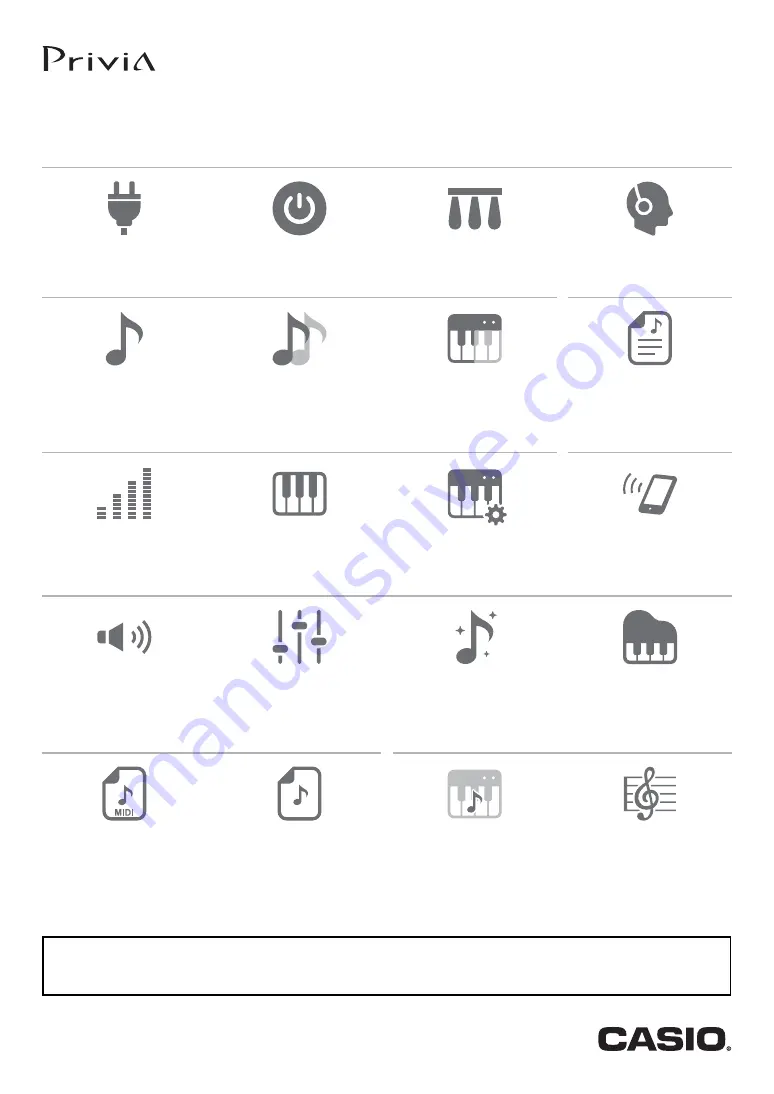
PX-S3000
Initial Setup
Selecting a Tone and Playing
Registering a Setup
Splitting the Keyboard Between
Registering and Restoring a Setup
Changing the Pitch
Connecting with a Smart
Device
Changing the Pitch in Octave Units
Using Effects
Recording Performances in Real-Time
Using Auto Accompaniment and Auto Arpeggio Play
Using the MIDI Recorder to Record
• When the Digital Piano is being operated on battery power only, notes may sound distorted when performing or playing back
a song at maximum volume. This is due to the difference between AC adaptor power and battery power, and does not
indicate Digital Piano malfunction. If you notice distortion, switch to AC adaptor power or lower the volume level.
Cover
USER’S GUIDE
EN
Summary of Contents for Privia PX-S3000
Page 94: ...MA1903 A PXS3000 E 3A ...
















