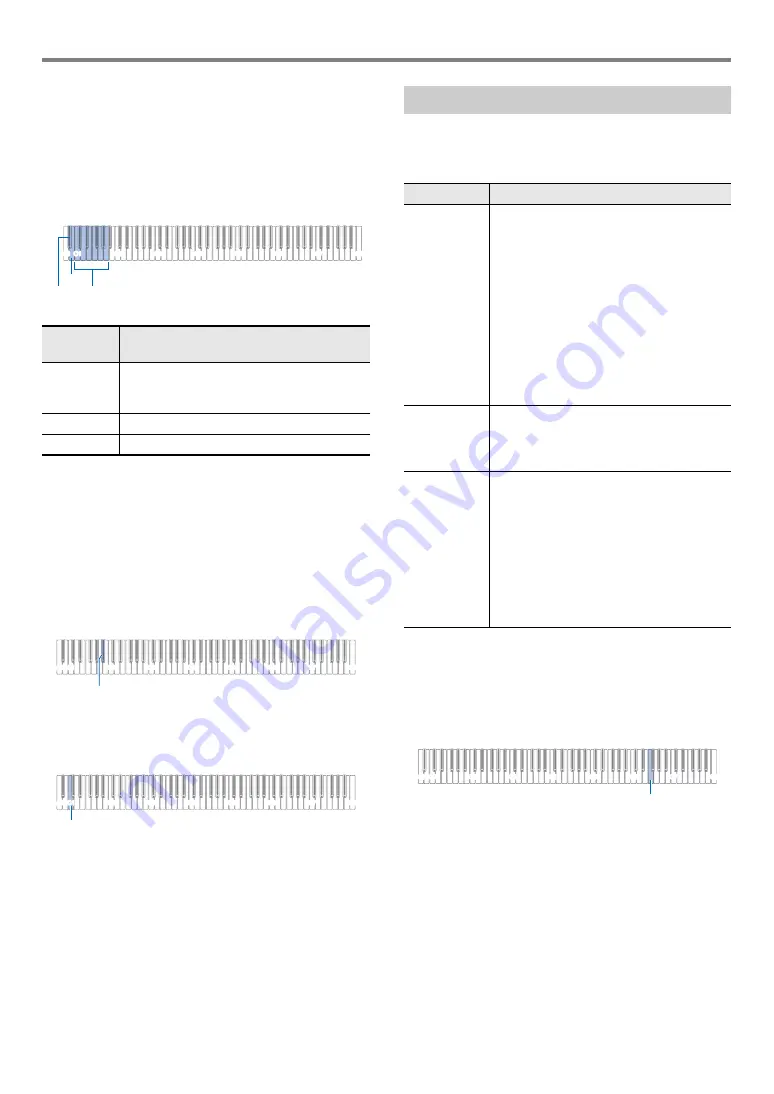
Digital Piano Operations
EN-32
■
To delete a file recorded with the audio recorder
1.
Perform the procedure under “
2.
While holding down
6
a
, press one of the
keyboard keys below to select the file you want
to delete.
• For information about how to input numbers and the
keyboard keys you should use for input, see “
Song Numbers Using the Song Selection Keyboard
Keys (10-key)
” (page
).
3.
Release
6
a
.
4.
Hold down
3
FUNCTION
.
• Do not release
3
FUNCTION
until step 6, below.
5.
Press the B
}
1 keyboard key.
6.
Press the C1 keyboard key.
This starts the delete operation.
7.
Release
3
FUNCTION
.
Your Digital Piano has a MIDI player that can play back the
MIDI file types described below.
■
Playable songs
■
Preparing to Use the MIDI Player
Perform the steps below to enter the Digital Piano MIDI
Mode
*
.
1.
While holding down
3
FUNCTION
, press the
F6 keyboard key.
2.
Release
3
FUNCTION
.
*
Your Digital Piano has two recorders: a MIDI recorder and
an audio recorder. Depending on the type of data you want
to record or play back, you first need to select the MIDI
Mode or Audio Mode.
Pressing
this key:
Does this:
C1 to A1
Use the keyboard keys to enter the TAKE
**
.
WAV (
**
= 01 to 99) number.
B0
Selects the next song number.
B
}
0
Selects the previous song number.
B
}
0
B0
C1
A0
C2
C3
C4
C5
C6
C7
C8
C1 - A1
C1
A0
C2
C3
C4
C5
C6
C7
C8
B
}
1
C1
A0
C2
C3
C4
C5
C6
C7
C8
C1
Listening to Songs (MIDI Player)
Song Type
Description
User songs
You can add up to 10 songs to Digital Piano
memory as user songs (Song Number 61
through 70). To add user song data (up to
90 KB per song of data that is playable by
this Digital Piano), store it on a USB drive or
smart device and then transfer the song
data to Digital Piano memory. For details,
see “
” (page
). For
information about the playback procedure,
see “
Listening to Songs (Music Library)
”
(page
).
MIDI recorder
song
Songs recorded with the Digital Piano’s
MIDI recorder. See “
Recorder to Record or Playback
Performances
” (page
).
USB memory
songs
You can easily play standard MIDI files
(SMF format 0/1) or CASIO MIDI files (CMF
format) saved on a USB flash drive without
loading them into Digital Piano memory. For
information about the playback procedure,
see “
To select a song on a USB flash drive
). For details on the
save procedure, see “
Copy General Song Data to a USB Flash
Drive
” (page
C1
A0
C2
C3
C4
C5
C6
C7
C8
F6
Summary of Contents for Privia PX-S1100
Page 61: ...MA2204 B PXS1100 E 2B ...






























