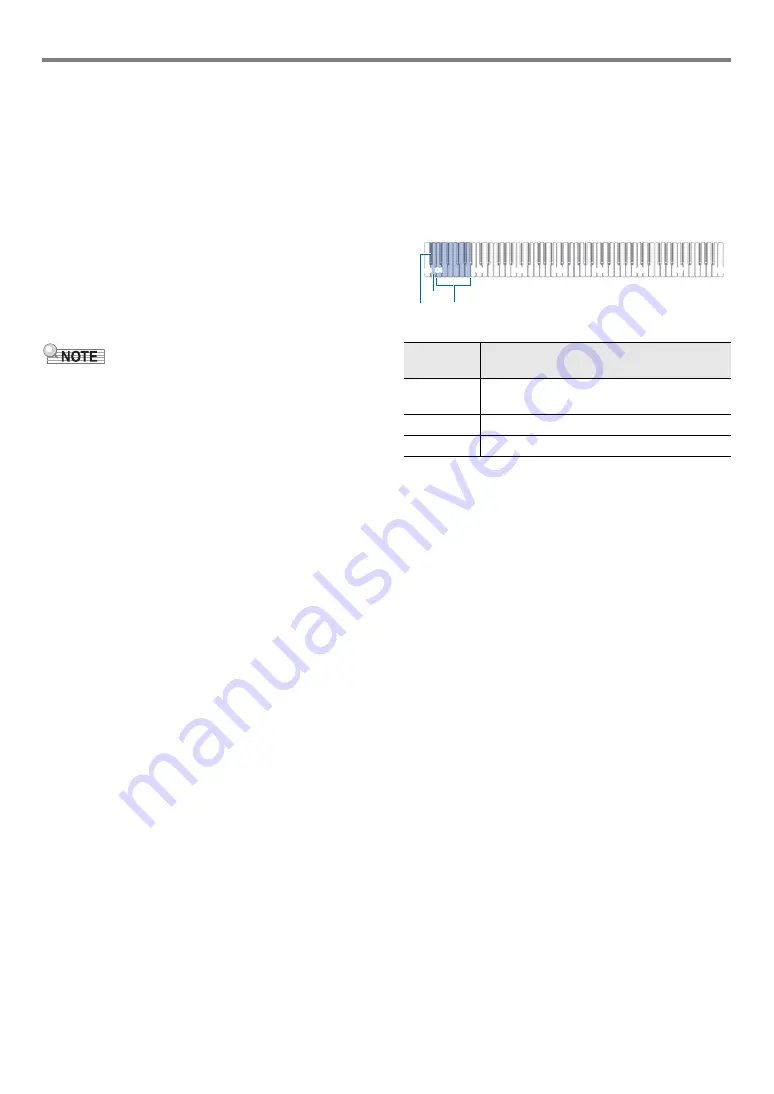
EN-31
Digital Piano Operations
■
To record a keyboard performance onto a USB
flash drive
1.
Perform the procedure under “
2.
Touch
7
0
(REC) so its LED lights white.
This enters record standby, which is indicated by flashing
of the
7
0
(REC) (red) and
6
a
(white) LEDs.
• To cancel recording, touch
7
0
(REC) again.
3.
To start recording, play something on the
keyboard or touch
6
a
.
This causes the
7
0
(REC) LED to change from
flashing red to lit red, indicating that recording is in
progress.
• The maximum allowable recording time with the audio
recorder is approximately 25 minutes, after which recording
will stop automatically.
7
0
(REC) will start to flash to let
you know when you are running out of recording time, so
end your recording as soon as possible after flashing starts.
• If you make a mistake and want to stop restart overdubbing
from the beginning, hold down
7
0
(REC) during step 3 of
the above procedure until its LED flashes. This discards
everything you have recorded to the right-hand track during
the current overdubbing operation and returns to record
standby. Perform the operation from step 3 of the above
procedure to restart overdubbing.
4.
To stop recording, touch
7
0
(REC) or
6
a
.
This causes the
7
0
(REC) LED to light white again.
• This will store the recording as a WAV file to the USB
flash drive. Files are automatically assigned names in
sequence from “TAKE01.WAV” through
“TAKE99.WAV”.
• The saved file is selected automatically.
5.
To play back the song you just recorded, touch
6
a
.
■
To select and playback a file recorded with the
audio recorder
1.
Perform the procedure under “
” (page
2.
While holding down
6
a
, press one of the
keyboard keys below to select the song you
want to listen to.
• For information about how to input numbers and the
keyboard keys you should use for input, see “
Song Numbers Using the Song Selection Keyboard
Keys (10-key)
).
3.
Release
6
a
.
4.
To start playback, touch
6
a
.
• Playback stops automatically when the end of the file
is reached. To stop playback part way through, touch
6
a
.
Pressing
this key:
Does this:
C1 to A1
Use the keyboard keys to enter the TAKE
**
.
WAV (
**
= 01 to 99) number.
B0
Selects the next song number.
B
}
0
Selects the previous song number.
B
}
0
B0
C1
A0
C2
C3
C4
C5
C6
C7
C8
C1 - A1
Summary of Contents for Privia PX-S1100
Page 61: ...MA2204 B PXS1100 E 2B ...






























